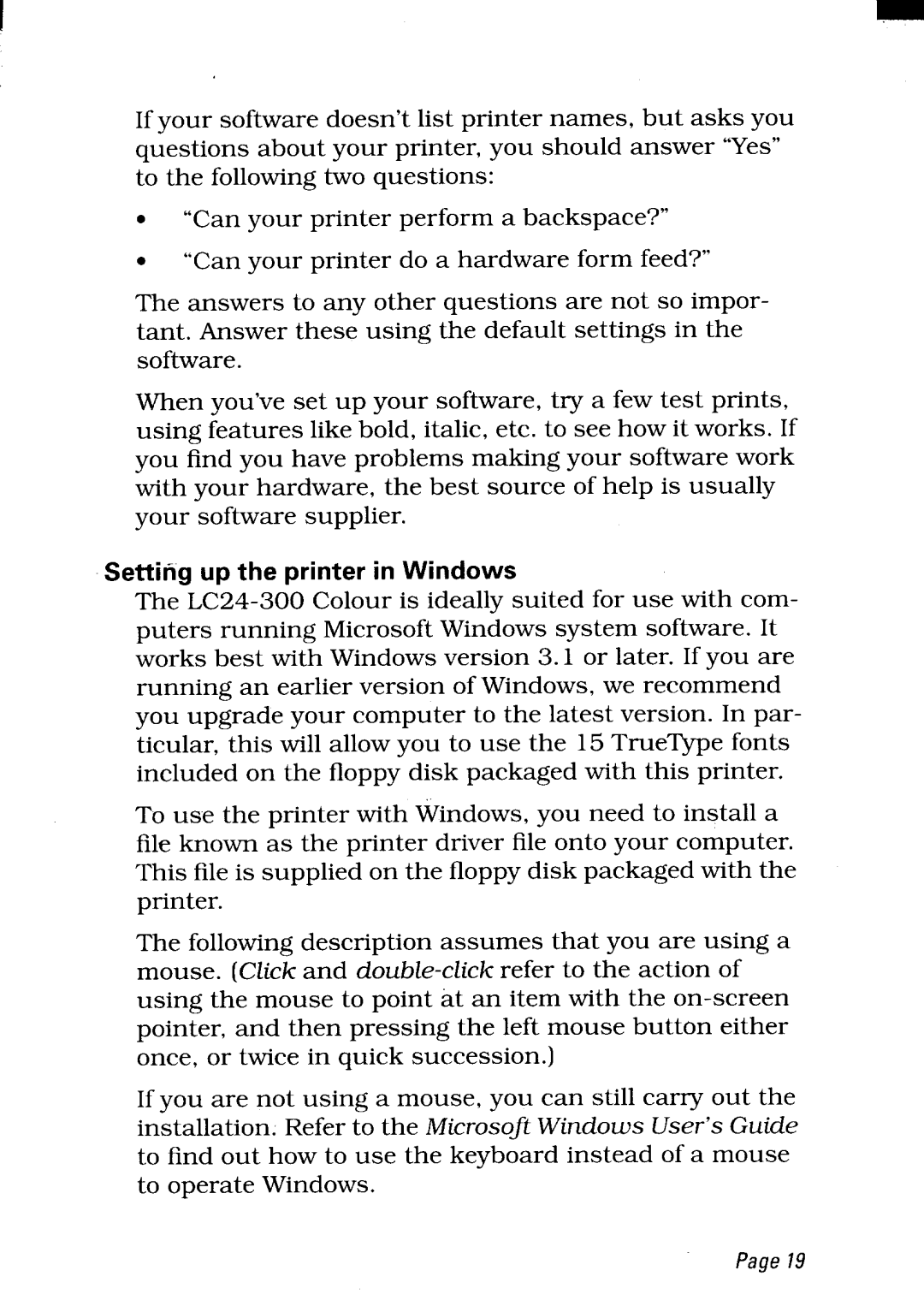If your software doesn’t list printer names, but asks you questions about your printer, you should answer “Yes” to the following two questions:
●
●
“Can your printer perform a backspace?”
“Can your printer do a hardware form feed?”
The answers to any other questions are not so impor- tant. Answer these using the default settings in the software.
When you’ve set up your software, try a few test prints, using features like bold, italic, etc. to see how it works. If you find you have problems making your software work with your hardware, the best source of help is usually your software supplier.
Setting up the printer in Windows
The
To use the printer with Windows, you need to install a file known as the printer driver file onto your computer. This file is supplied on the floppy disk packaged with the printer.
The following description assumes that you are using a mouse. (Click and
If you are not using a mouse, you can still carry out the installation. Refer to the Microsoft Windows User’s Guide to find out how to use the keyboard instead of a mouse to operate Windows.
Page19