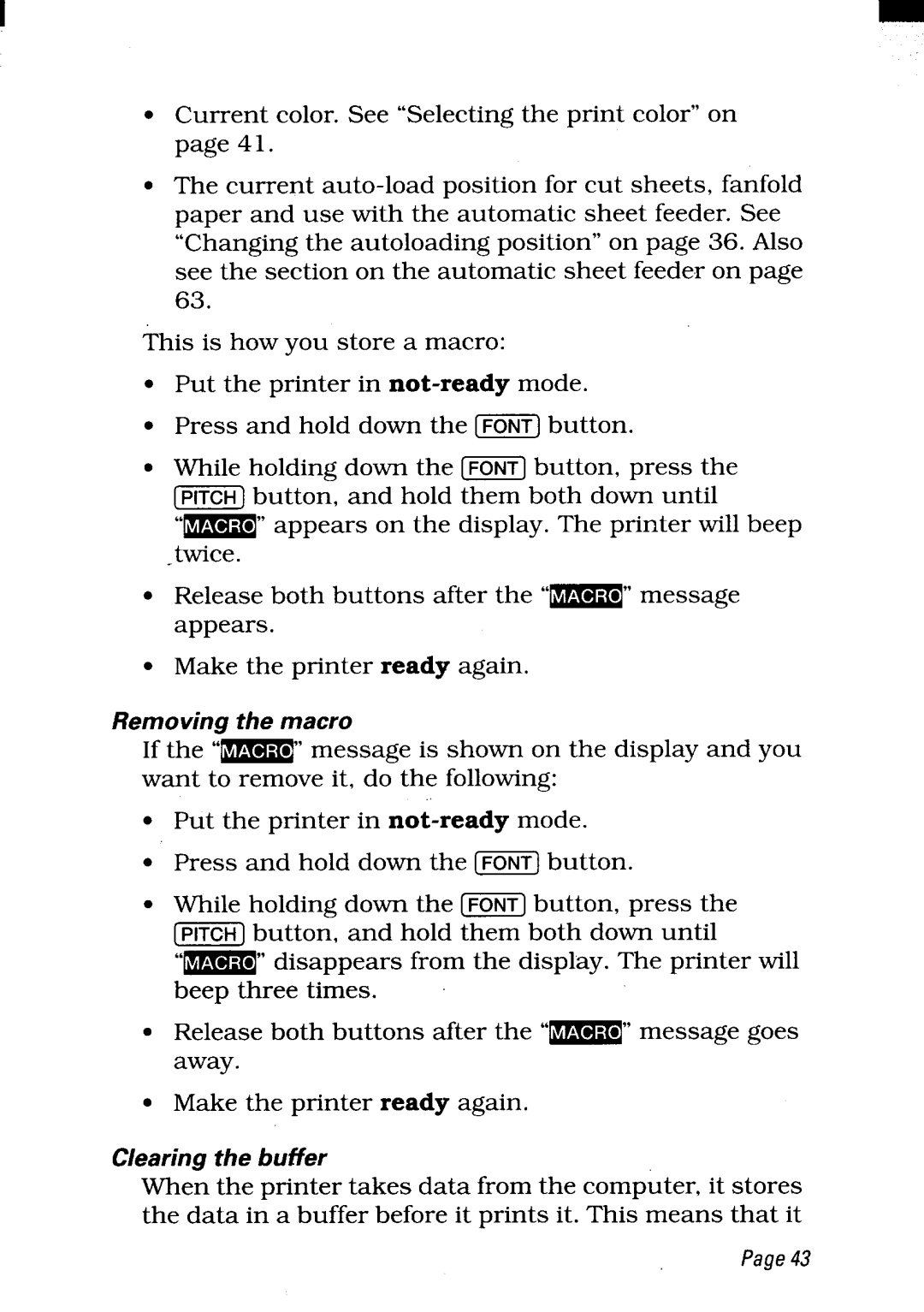●Current color. See “Selecting the print color” on page 41.
●The current
This is how you store a macro:
●Put the printer in
●Press and hold down the [~] button.
●While holding down the [~] button, press the
m button$and hold them both down until
“m” aPPears on the disPlaY. The Printer will beeP twice.
● | Release both buttons after the “=” | message |
| appears. |
|
● | Make the printer ready again. |
|
Removing the macro
If the
●Put the printer in
●Press and hold down the [T5ii7]button.
●While holding down the [~] button, press the
m button! and hold them both down until
● | Release both buttons after the | message goes |
| away. |
|
● | Make the printer ready again. |
|
Clearing the buffer
When the printer takes data from the computer, it stores the data in a buffer before it prints it. This means that it
Page43