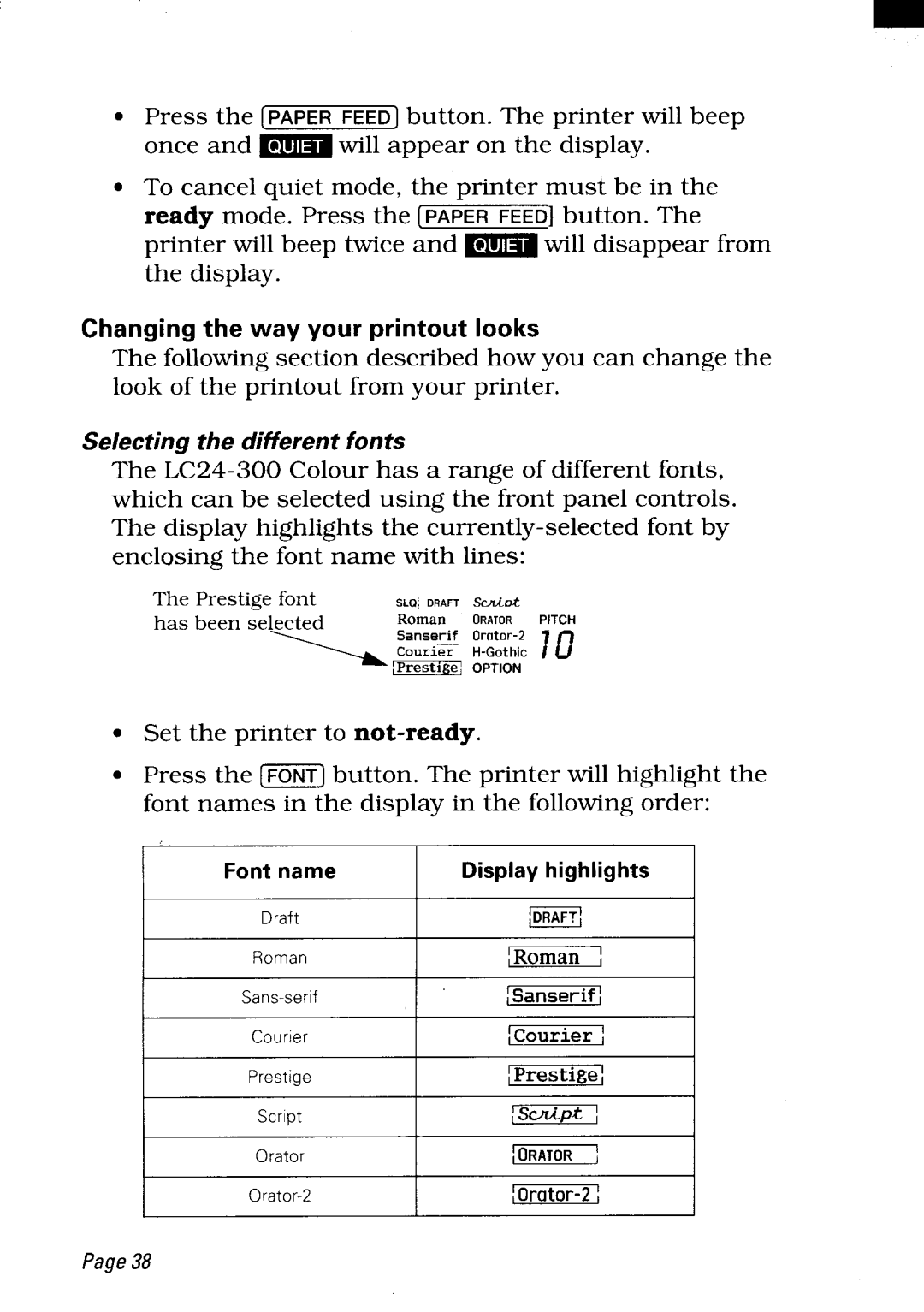●Press the [PAPER FEED] button. The printer will beep
once and ~ will appear on the display.
●To cancel quiet mode, the printer must be in the
ready mode. Press the [PAPER FEED] button. The
printer will beep twice and ~ will disappear from the display.
Changing the way your printout looks
The following section described how you can change the look of the printout from your printer.
Selecting the different fonts
The
The Prestige font | SLQi DRAFT | Sc.d.ok |
|
has been selected | Roman | ORATOR | PITCH |
“’=&=f | ,Prestigej | :%::: | m |
| OPTION |
|
●Set the printer to
●Press the [F61JT]button. The printer will highlight the font names in the display in the following order:
I
I
I I
Font name | I | Display highlights | I | |
Draft | I | m | I | I |
Roman |
| /Roman |
| |
|
|
| ||
| ~Sanserifj |
| ||
Courier | I | ~Courier / | I | |
Prestige | I | ~Prestige [ | I | |
|
|
| ||
Orator |
| I ORATOR | f |
|
|
|
| ||
|
| |||
Page38