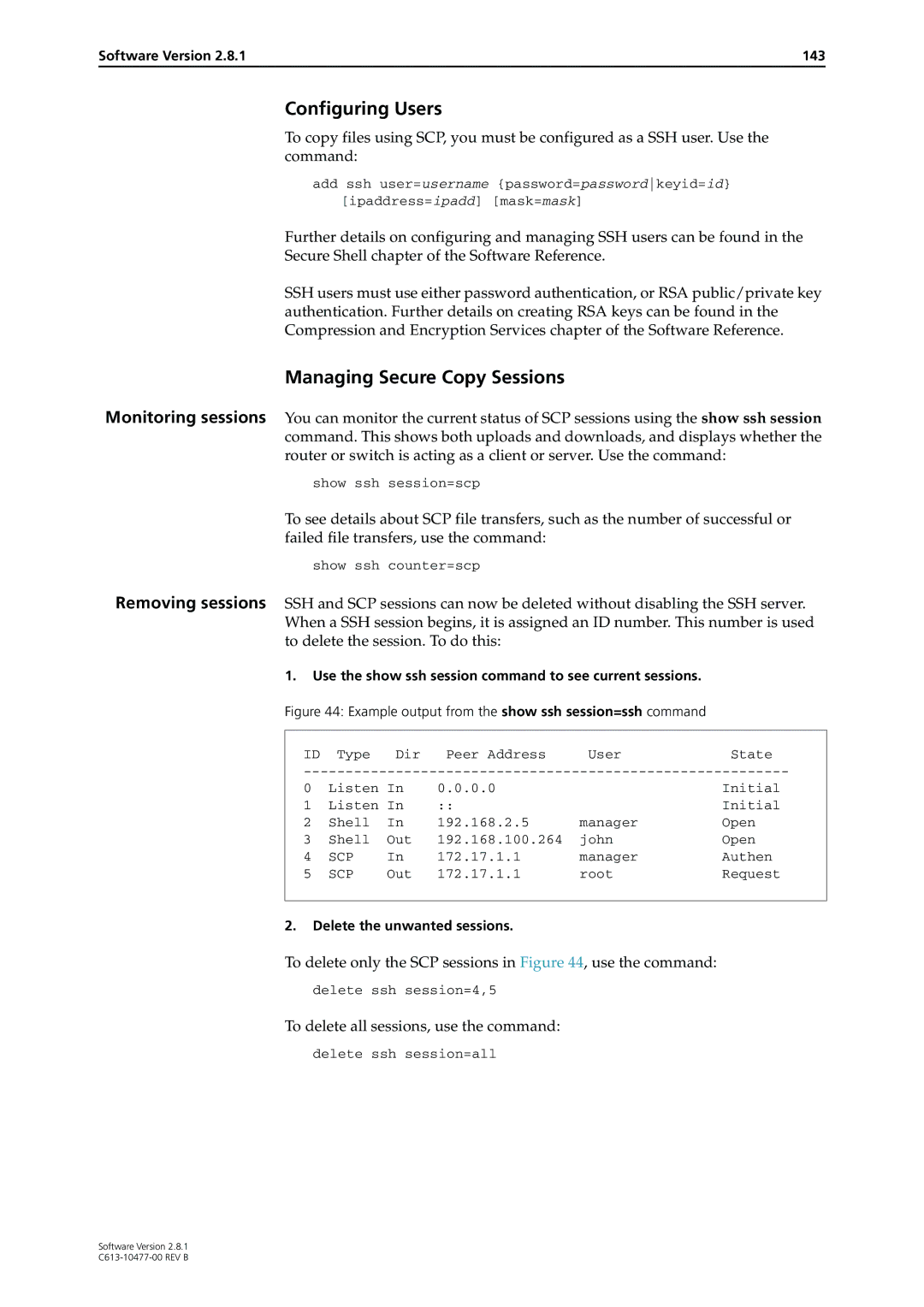Release Note
Software Version
Release Note
Software Version
Product series Models
Introduction
Introduction
Product name Release file GUI resource file CLI help file
Backwards Compatibility Issue when Upgrading
Upgrading to Software Version
Quickly
Overview of New Features
Overview of New Features
AT-8600 AT-9800 AT-8900 X900-48FE AT-9900
Software Version AR400 AR7x5 AR750S Rapier AT-8800
Snmp MIBs Restart Log
AR400 AR7x5 AR750S Rapier AT-8800
Extended Monitoring of CPU Utilisation
Command Changes
System Enhancements
Clearing System Parameters
Activate cpu extended
Disable cpu extended
Enable cpu extended
Reset cpu utilisation
Activate cpu extended
Command Reference Updates
Disable cpu extended
Enable cpu extended
Set system name
Reset cpu utilisation
Set system contact
Set system location
Show cpu
Example output from the show cpu extended command
Parameter Meaning
More flexibility in Separating Parameters and Values
Command Line Interface CLI Enhancements
Parts of a Command
Command
Create config
Additional Shortcuts when Editing
Show command history
Parameter Description
Create config
Command Line Interface CLI Enhancements
Set command assignmentoperator
Example output from the show command history command
Show command history
Add file
File System Enhancement
File System Enhancement
Create file
Software Version Parameter Description
Reset file permanentredirect
File size Default 204 800 bytes
Show file permanentredirect
File System Enhancement Release Note
Example output from the show file permanentredirect command
Ordering Hardware Filters in 48-Port Switches
Switching Enhancements
Show switch hwfilter New mode parameter in output
Switching Enhancements
CommandChange
Set switch hwfilter mode New command
Limiting Rapid MAC Movement
PortDisable
Set switch thrashlimit
Create switch trunk
Enable switch port vlan
Set switch port
New command
Route Update Queue Length
Set switch hwrouteupdate
Changed description parameter
Removing a Description from a Switch Port
Securing a Single Vlan through Switch Filters
Configuring vlansecure
New DEV option in output
Change of Debug Command Syntax
Ethernet Protection Switching Ring Epsr
Show switch debug
Create switch trunk
Debugging occurs on operations related to the switch chip
Disable switch debug
Disable switch filter vlansecure
Disable switch port vlan
Enable switch port vlan
Enable switch debug
Enable switch filter vlansecure
Set lacp
Set switch hwrouteupdate
Set switch hwfilter mode
Set switch port
Set switch trunk
Set switch thrashlimit
Show lacp
Example output from the show lacp command
Address learn thrash action ..... Learn Disable
Address learn thrash timeout ... second
Show switch
Switching Enhancements
ARL, DMA, DEV, PHY, or None
Show switch debug
Whether the debugging option for the router or switch is
VlanSecure
Show switch filter
Show switch hwfilter
New parameter in output of the show switch filter command
Mode
Show switch port
New parameters in output of the show switch port command
Meaning
Thrashaction is set to none
Add ppp acservice
PPPoE Access Concentrator
PPPoE Access Concentrator
Delete ppp acservice
Set ppp acservice
Interface
New parameter in output of the show ppp pppoe command
Show ppp pppoe
Eth0
Enable mstp port
Disable mstp port
Enable mstp port
Disable mstp port
New Port field in output
STP Enhancement
Show stp port
Show stp port
Show asyn
Asynchronous Port Enhancement
Making Asynchronous Ports Respond More Quickly
Set asyn
Show asyn
Set asyn
Which characters are bundled
Ten timer value 100
Ten timer value
Asynchronous Port Enhancement Release Note
Internet Group Management Protocol Igmp Enhancements
Igmp Proxy on x900 Series Switches
Downstream interface
Group
Downstream interfaces have members
Multicast group
Set ip igmp interface
Igmp filtering extended to all Igmp message types
Add ip interface
Set ip interface
Show igmp filter
Internet Group Management Protocol Igmp Enhancements
Add igmp filter
Set igmp filter
Monitoring reception of Igmp general query messages
MSGType=QUEryREPortLEAVe
Add igmp filter
Set igmp filter
Add ip interface
Set ip igmp interface
Set ip interface
Attached to
Show igmp filter
Leaves Is attached to Recd
Passed
An Snmp trap are generated
Upstream General Query Reception Timeout .... None
New parameters in the output of the show ip igmp command
Show ip igmp
IP Route Preference Options
Expanded IP Troubleshooting
Internet Protocol IP Enhancements
Expanded number of Eth interfaces per physical interface
Assigning the Filter Type
IPv4 Filter Expansion
Waiting for a Response to an ARP Request
Enhancements to Display of UDP Connections over IPv4
Show ip
Set ip arpwaittimeout
New Arp wait timeout field
Adding Static ARP Entries with Multicast MAC Addresses
New IP/MAC address disparity parameter
Disable ip macdisparity
Enable ip macdisparity
Syntax Traffic filter
Add ip filter
Disable ip macdisparity
Set ip arpwaittimeout
Enable ip macdisparity
Reset ip counter
Set ip route preference
Set ip filter
Show ip
Arp wait timeout Secs
Modified parameters on output of the show ip command
With multicast MAC addresses. One of Enabled or
Internet Protocol IP Enhancements Release Note
Show ip cache
Count Number of times the entry was found
When the entry is used
Show ip counter
Show ip udp
Show ip filter
Generation/reception of logs using the Net Manage protocol
UDP on the router or switch
Time synchronisation using the Network Time Protocol
Generation/reception of logs using the Secure Router Log
IPv6 Tunnel Expansion
Show ipv6 udp New command
IPv6 Enhancements
Display of UDP Connections over IPv6
Show ipv6 udp
L2TP Enhancements
L2TP Enhancements
Proxyauth=offon
Resetting General L2TP Counters
Handling PPP Link Negotiation Failures
Add l2tp ip
Disable l2tp debug
Enable l2tp debug
Reset l2tp counter
Decode
Proxy Authentication
Show l2tp ip
Show l2tp tunnel
Syntax SHow L2TP TUNnel CALL=1..65535
Show l2tp tunnel call
Add ospf interface
Ospf Interface Password
Open Shortest Path First Enhancements
Nssa Translator Role
Show ospf area
Add ospf area
Set ospf area
Interaction with global Ospf parameters
Redistributing External Routes
Ospf backward compatibility
Delete ospf redistribute
Disable ospf debug
Enable ospf debug
Add ospf redistribute
NSSAStability=1..3600 NSSATranslator=CANdidateALWays
Add ospf area
Add ospf redistribute
Add ospf interface
Delete ospf redistribute
Disable ospf debug
Enable ospf debug
BGPImport=ONOFFTrueFalseYESNO
Set ospf
Set ospf interface
Set ospf area
Set ospf redistribute
Stability Interval State
Show ospf area
Role
Software Version 101
Show ospf redistribute
BGP Enhancements
BGP Enhancements
BGP Backoff Lower Threshold
Upper and Lower Thresholds
BGP Peer and Peer Template Enhancements
Enable and Disable Backoff
Displaying Information about Routes from a Peer
Displaying Routes Learned from a Specific BGP Peer
Displaying the Number of Routes from a Peer
Software Version 105
Add bgp peer
Add bgp peertemplate
Disable bgp backoff
BACkoff
Enable bgp backoff
Set bgp backoff
Software Version 107
Set bgp peer
Software Version 109
Set bgp peertemplate
Mem Lower Threshold Value 90% Mem Lower Notify
Show bgp backoff
BGP Enhancements Release Note
Mem Upper Threshold Value 95% Mem Upper Notify
Routes learned
Show bgp peer
Show bgp route
MLD and MLD Snooping Enhancements
MLD and MLD Snooping Enhancements
MLD Packet Formats
Icmp type for MLDv2 Reports
Show mldsnooping More consistent output
MLD Snooping Group Membership Display
Change of Maximum Query Response Interval for
Software Version 113
Set ipv6 mld
Enable ipv6 mld interface
V2 Draft Compatible
Show ipv6 mld
Show mldsnooping
Software Version 115
MLD and MLD Snooping EnhancementsRelease Note
Previous example output from the show mldsnooping command
Show classifier
Extension to Range of Classifier fields for x900 Switches
Create classifier
Set classifier
Create classifier
Extension to Range of Classifier fields for x900 Switches
Software Version 119
Set classifier
Software Version 121
Show classifier
Igmp type 0x17 V2LEAVE
TCP Flags
Icmp code
Icmp type
Protocol 1234567890 Layer 3 Byte Offset Value Mask
Classifier Rules 2222 MAC Address Aa-bb-cc-dd-ee-ff Type
Vlan1234
Format
One of URG, ACK, RST, SYN, or FIN
Igmp Type
Parameter option in brackets if available
TCP Flags
Software Version 125
QoS Enhancements
Port Groups
Storm protection
Show qos trafficclass
Set qos policy
Create qos trafficclass
Set qos trafficclass
Create qos policy
Add qos portgroup port
With the enable switch port command
Default portdisable
Storm protection is inactive
Protection is enabled
Create qos portgroup
Create qos trafficclass
STORMRate
Is matching STORMTimeout
With the enable switch port command, or
Enable switch port vlan command
Specific port that consists
POrt Port to delete from this port group Default no default
Delete qos portgroup port
Destroy qos portgroup
Software Version 133
Reset qos portgroup counters
Set qos policy
Uses Kbps. If you specify Mbps or Gbps, the rate
Set qos portgroup
Software Version 135 Parameter Description
Set qos trafficclass
QoS Enhancements Release Note Parameter Description
With the enable switch port or enable switch
Is disabled by storm protection
Show qos policy
Storm Protection Status
Rate 1kbps Window 100ms Timeout None
Show qos port
Ports Assigned to Port Groups Assigned to 213-24
Port Group Trunk Group None
Show qos portgroup
QoS EnhancementsRelease Note
Integer from 1 to
Parameters in output of the show qos portgroup command
Show qos portgroup counters
Software Version 139
140
Storm Protection
Show qos trafficclass
Number of bytes that conforms with band with class
Secure Copy SCP
Configuring Secure Copy
Configuring the Server
Configuring the Client
Software Version 143
Configuring Users
Use the show ssh session command to see current sessions
Managing Secure Copy Sessions
Loading Files to the Switch
Loading using Secure Copy
Software Version 145
Uploading using Secure Copy
Uploading from the Switch
Loading Files from a Remote Machine
Show loader
Uploading Files from a Remote Machine
Load
Set loader
Software Version 147
Disable ssh debug
Disable ssh server
Delete ssh session
Whether the SSH server supports SCP connections
Enable ssh debug
Enable ssh server
Software Version 149
Load
Set loader
Copy is the default method for loading and uploading
Default tftp
Software Version 151
Set ssh client
Alice
Set ssh server
Show loader
192.168.1.1
Debug
SSH Server Enabled SCP Service
Show ssh
Software Version 153
Show ssh counter
Reset loader command
Failure
Show ssh session
Software Version 155
Parameter Meaning WriteFileFailed
Parameter Meaning Secure Shell Session
Secure Copy SCP Release Note
Characters long
Upload
Software Version 157
Show ssl counters
SSL Counter Enhancement
Show ssl counters
SSL Counter Enhancement
Client Counters for the SSL client BadSessionIdLen
Software Version 159
BadSessionIdLen
Session ID longer than 32 bytes
Firewall Enhancements
Firewall Enhancements
Firewall Licencing
Disabling SIP ALG Call ID Translation
Software Version 161
Set firewall sipalg New command
Displaying SIP ALG Session Details
Firewall Policy Rules Expansion
Show firewall policy
Reset firewall sipalg counter
Displaying a Subset of Policy Rules
Set firewall sipalg
Show firewall policy
Show firewall
CALLId
Valid with the ip or summary commands
Ip or callid commands
Show firewall sipalg
Active SIP Sessions
Parameters in output of the show firewall sipalg command
Service
Within the private network protected by the firewall
Seen on the public side of the firewall
Router or switch. The router or switch only translates IP
Firewall Enhancements Release Note
Gbl IP
Current SIP sessions
Start up or reset Current sessions Audio sessions created
Since start up or reset Past sessions
Show firewall sipalg counter
Them
Total number of SIP messages received that the SIP ALG
Software Version 169
Enhancements to IPsec/VPN
Responding to IPsec Packets from an Unknown Tunnel
Modifying the Message Retransmission Delay
Retrying Isakmp Phase 1 and 2 Negotiations
New usePolIkeRetryGood and usePolIkeRetryFailed
VPN Tunnel Licencing
New retryikeattempts parameter
New retryIkeAttemptsPh1 and retryIkeAttemptsPh2
Software Version 173
Create ipsec policy
Msgbackoff parameter
Default incremental
Msgtimeout value
Create isakmp policy
Occurs between attempts
After the first 16 attempts, a five minute delay
RETRYIKEattempts
Attempted over new Isakmp SAs
Set ipsec policy
Software Version 177
Set isakmp policy
Parameter Meaning VPNs
Show ipsec
VPNs Maximum Current Peak
Respond Bad SPI
Show ipsec policy
Software Version 179
Respond Bad SPI
To true and packets processed by that policy have an
Show ipsec policy counter
InBadSpiResponse
InBadSpiResponse
RetryIkeAttemptsPh1 RetryIkeAttemptsPh2
Show isakmp counters
Software Version 181
UsePolIkeRetryGood UsePolIkeRetryFailed
Same None
Show isakmp exchange
Software Version 183
Message Back-off Incremental
Show isakmp policy
Iskamp policy command
Message Back-off None
Show isakmp sa
Software Version 185
Snmp MIBs
Snmp MIBs
Shdsl Line MIB
Usage
Logging Snmp operation
Snmp request not processed due to excessive memory
Snmp Trap not sent due to excessive memory usage
Traps on Ospf state changes
Software Version 189
Trap on Vrrp topology changes
Traps on Mstp state and topology changes
VLAN-based port state changes
Trap on Login Failures
Restart Log
New Buffer level 0 field
Trap on Memory Levels
Software Version 191
Show buffer
Parameter Meaning Buffer level n
New parameters in output of the show buffer command
Show buffer
Buffer level 1500
CDP over WAN Interfaces
CDP over WAN Interfaces
Disable lldp cdp interface
Disable lldp cdp ppptemplate
Enable lldp cdp debug
Software Version 195
Enable lldp cdp interface
Enable lldp cdp ppptemplate
Enables debugging of PPP events
Ppp0 Ppp1
PPP Templates Enabled PPP Templates Disabled
Show lldp cdp
Show lldp cdp interface
Software Version 197
Permanent Assignments on AR400 Series Routers
Page
Chapter
Introduction to Ethernet Protection Switching Ring Epsr
Epsr Instances and Domains
Introduction to Ethernet Protection Switching Ring Epsr
Master Node
Ethernet Protection Switching Ring Epsr
Control Vlan
Data Vlan
Transit Node Unsolicited Fault Detection
Fault Detection and Recovery
Master Node Polling Fault Detection
Fault Recovery Procedure
Restoring Normal Operation
Epsr Single Domain, Single Ring Network
Configuring Epsr
# For Transit Nodes 1, 2
Example script for a 4 node ring network
Single Ring, Dual Domain Network
# Node 1 Master node for RingA Transit Node for RingB
Example script for a Single Ring, Two Domain Network Node
Example script for a Single Ring, Two Domain Network Nodes 2
# Node 3 Transit node for RingA Master Node for RingB
Epsr and Spanning Tree Operation
# For Transit Node
# For Transit Nodes 2
Command Reference
Add epsr datavlan
Add epsr datavlan
Create epsr
Ethernet Protection Switching Ring Epsr Create epsr
Default 2s RIngflaptime
Only configured for the master node
Seconds 32767s. Only configured for the master node
Default 1s FAilovertime
Vlan-name cannot be a number or ALL
Delete epsr datavlan
Hyphen character -. The epsr-name cannot be ALL
Unique name for the VLAN. This can be from 1 to
Destroy epsr
Destroy epsr
String, 1 to 15 characters long. Valid characters are
Disable epsr
Ethernet Protection Switching Ring Epsr Disable epsr
Epsr instance to be disabled
Disable epsr debug
Disable epsr debug
Epsr instance to be enabled
Enable epsr
Ethernet Protection Switching Ring Epsr Enable epsr
OUTput
Enable epsr debug
Enable epsr debug
Epsr instance whose debugging is to be enabled
Purge epsr
Ethernet Protection Switching Ring Epsr Purge epsr
Set epsr
Set epsr
VLANs within the ring domain
Ethernet Protection Switching Ring Epsr Set epsr port
Set epsr port
Epsr to be set for the port
Epsr instance whose details are displayed
Show epsr
Show epsr
Ethernet Protection Switching Ring Epsr Show epsr
Second Port Status
Disabled. This parameter is only shown for a transit node
Second Port
Shown for a transit node
Epsr instances
Ethernet Protection Switching Ring Epsr Show epsr counter
Show epsr counter
COUnter
Related Commands show epsr
Show epsr debug
Show epsr debug