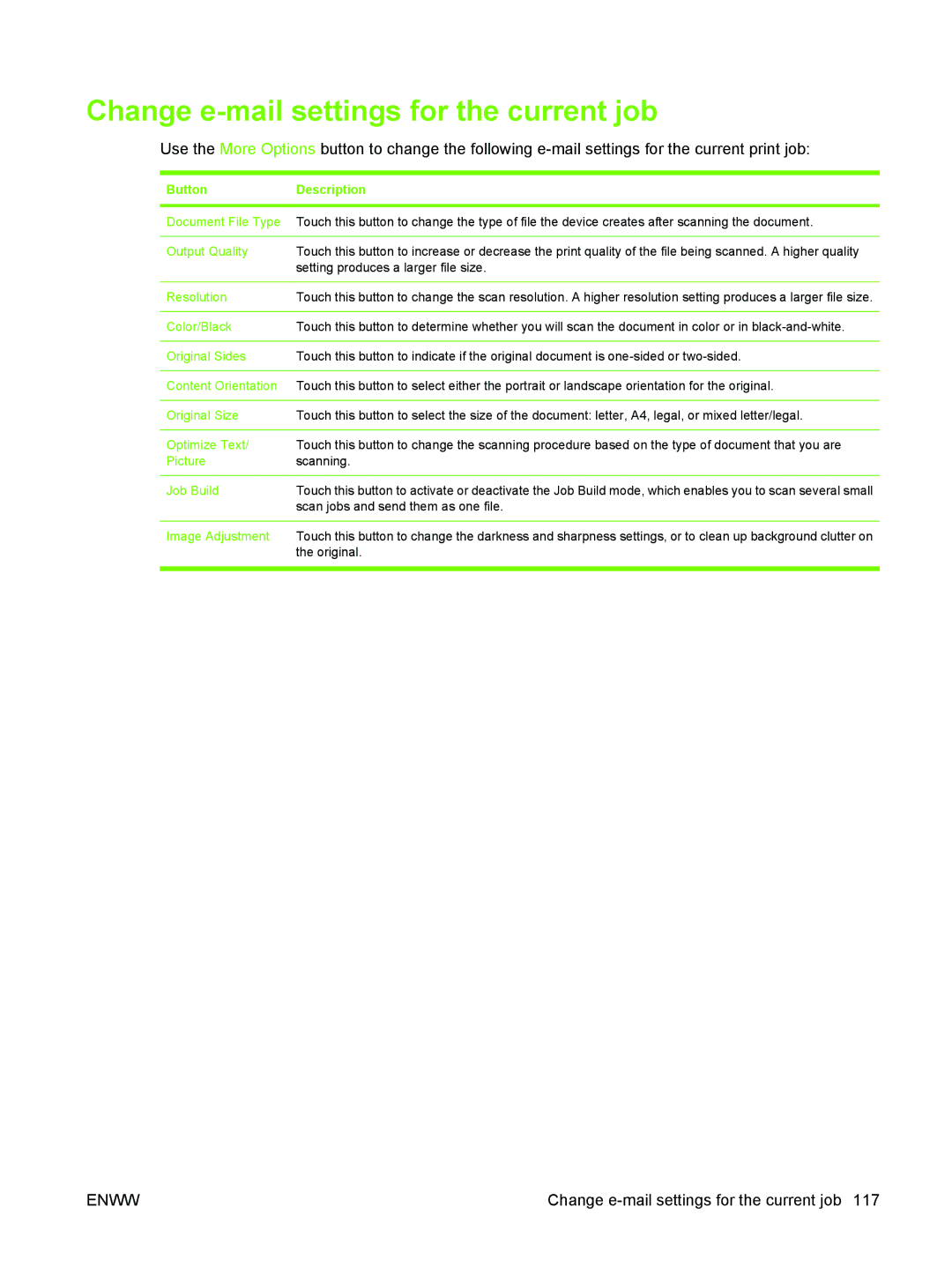Change e-mail settings for the current job
Use the More Options button to change the following
Button | Description |
|
|
Document File Type | Touch this button to change the type of file the device creates after scanning the document. |
|
|
Output Quality | Touch this button to increase or decrease the print quality of the file being scanned. A higher quality |
| setting produces a larger file size. |
|
|
Resolution | Touch this button to change the scan resolution. A higher resolution setting produces a larger file size. |
|
|
Color/Black | Touch this button to determine whether you will scan the document in color or in |
|
|
Original Sides | Touch this button to indicate if the original document is |
|
|
Content Orientation | Touch this button to select either the portrait or landscape orientation for the original. |
|
|
Original Size | Touch this button to select the size of the document: letter, A4, legal, or mixed letter/legal. |
|
|
Optimize Text/ | Touch this button to change the scanning procedure based on the type of document that you are |
Picture | scanning. |
|
|
Job Build | Touch this button to activate or deactivate the Job Build mode, which enables you to scan several small |
| scan jobs and send them as one file. |
|
|
Image Adjustment | Touch this button to change the darkness and sharpness settings, or to clean up background clutter on |
| the original. |
|
|
ENWW | Change |