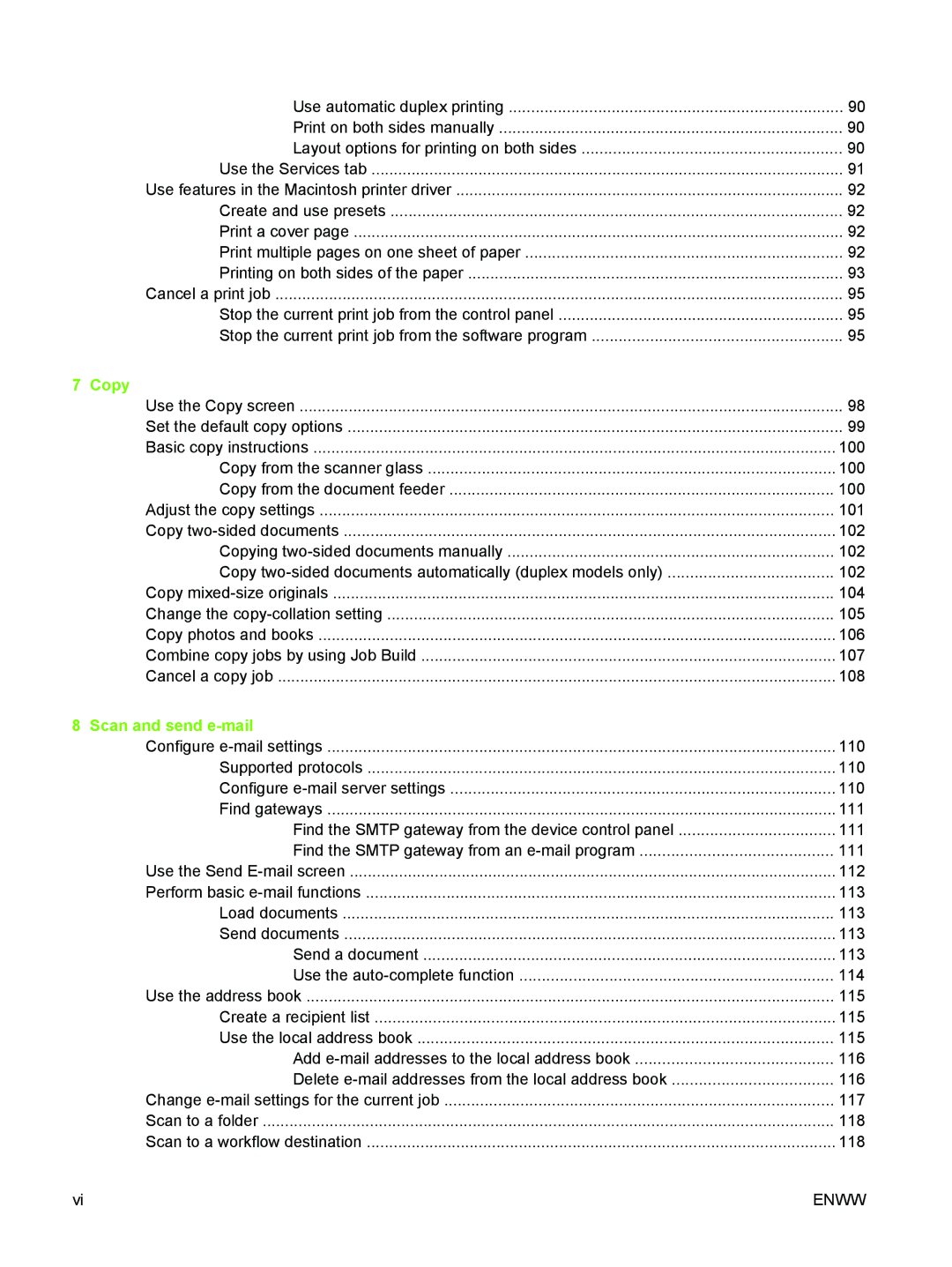Use automatic duplex printing | 90 |
Print on both sides manually | 90 |
Layout options for printing on both sides | 90 |
Use the Services tab | 91 |
Use features in the Macintosh printer driver | 92 |
Create and use presets | 92 |
Print a cover page | 92 |
Print multiple pages on one sheet of paper | 92 |
Printing on both sides of the paper | 93 |
Cancel a print job | 95 |
Stop the current print job from the control panel | 95 |
Stop the current print job from the software program | 95 |
7 Copy |
|
Use the Copy screen | 98 |
Set the default copy options | 99 |
Basic copy instructions | 100 |
Copy from the scanner glass | 100 |
Copy from the document feeder | 100 |
Adjust the copy settings | 101 |
Copy | 102 |
Copying | 102 |
Copy | 102 |
Copy | 104 |
Change the | 105 |
Copy photos and books | 106 |
Combine copy jobs by using Job Build | 107 |
Cancel a copy job | 108 |
8 Scan and send |
|
Configure | 110 |
Supported protocols | 110 |
Configure | 110 |
Find gateways | 111 |
Find the SMTP gateway from the device control panel | 111 |
Find the SMTP gateway from an | 111 |
Use the Send | 112 |
Perform basic | 113 |
Load documents | 113 |
Send documents | 113 |
Send a document | 113 |
Use the | 114 |
Use the address book | 115 |
Create a recipient list | 115 |
Use the local address book | 115 |
Add | 116 |
Delete | 116 |
Change | 117 |
Scan to a folder | 118 |
Scan to a workflow destination | 118 |
vi | ENWW |