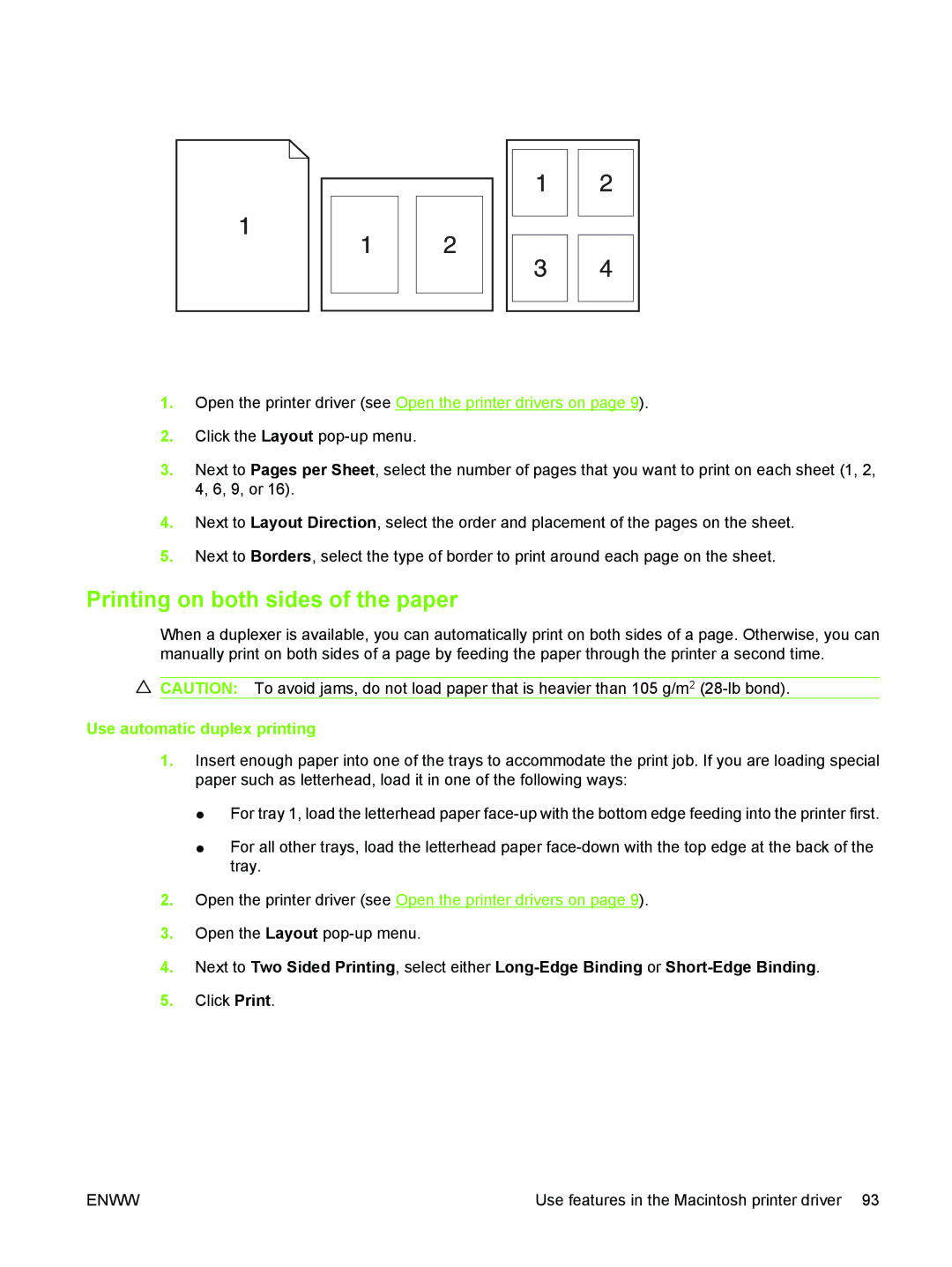1.Open the printer driver (see Open the printer drivers on page 9).
2.Click the Layout
3.Next to Pages per Sheet, select the number of pages that you want to print on each sheet (1, 2, 4, 6, 9, or 16).
4.Next to Layout Direction, select the order and placement of the pages on the sheet.
5.Next to Borders, select the type of border to print around each page on the sheet.
Printing on both sides of the paper
When a duplexer is available, you can automatically print on both sides of a page. Otherwise, you can manually print on both sides of a page by feeding the paper through the printer a second time.
![]() CAUTION: To avoid jams, do not load paper that is heavier than 105 g/m2
CAUTION: To avoid jams, do not load paper that is heavier than 105 g/m2
Use automatic duplex printing
1.Insert enough paper into one of the trays to accommodate the print job. If you are loading special paper such as letterhead, load it in one of the following ways:
●For tray 1, load the letterhead paper
●For all other trays, load the letterhead paper
2.Open the printer driver (see Open the printer drivers on page 9).
3.Open the Layout
4.Next to Two Sided Printing, select either
5.Click Print.
ENWW | Use features in the Macintosh printer driver 93 |