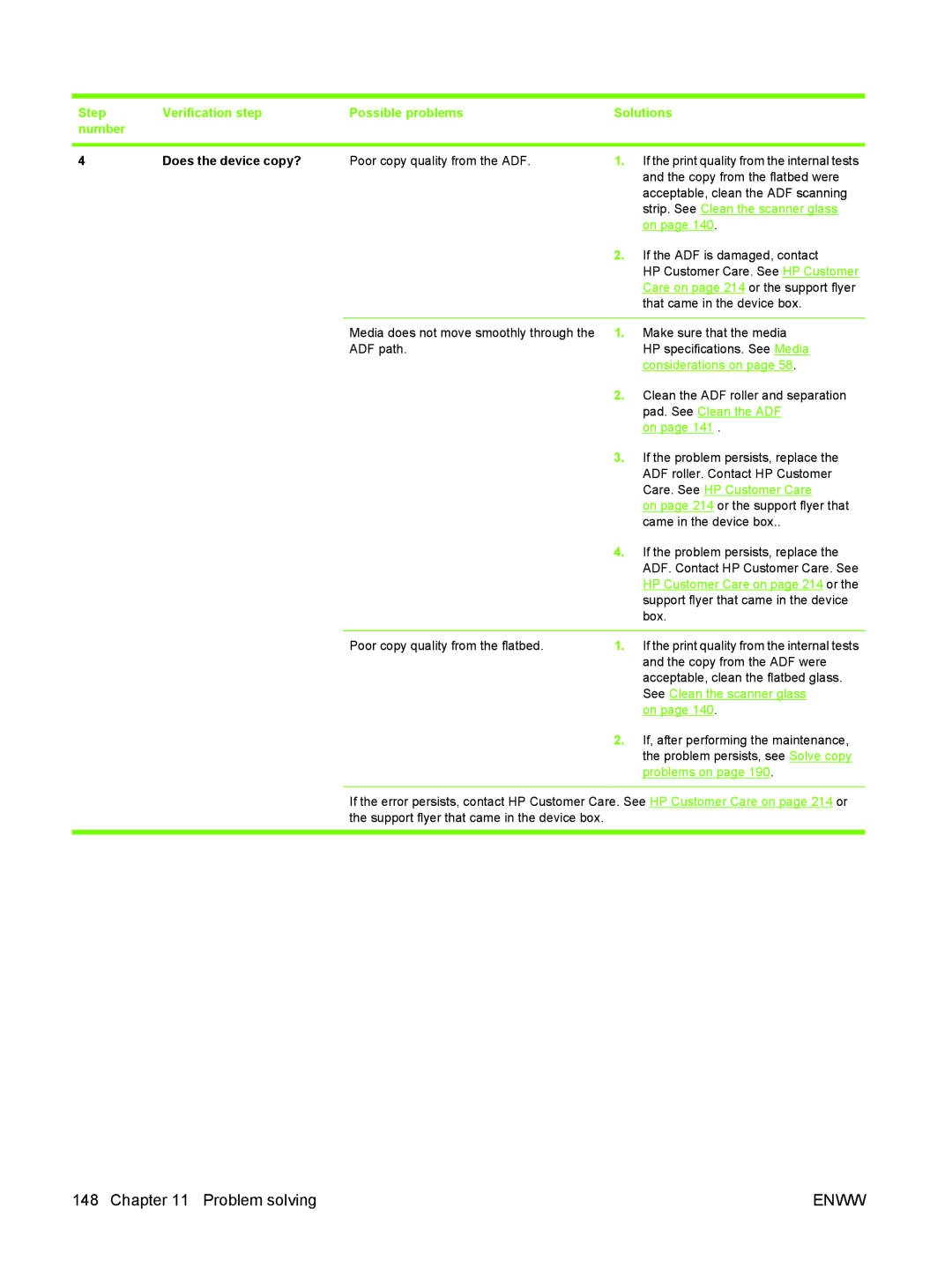Step | Verification step | Possible problems | Solutions | |
number |
|
|
|
|
|
|
|
|
|
4 | Does the device copy? | Poor copy quality from the ADF. | 1. | If the print quality from the internal tests |
|
|
|
| and the copy from the flatbed were |
|
|
|
| acceptable, clean the ADF scanning |
|
|
|
| strip. See Clean the scanner glass |
|
|
|
| on page 140. |
|
|
| 2. | If the ADF is damaged, contact |
|
|
|
| HP Customer Care. See HP Customer |
|
|
|
| Care on page 214 or the support flyer |
|
|
|
| that came in the device box. |
|
|
|
|
|
|
| Media does not move smoothly through the | 1. | Make sure that the media |
|
| ADF path. |
| HP specifications. See Media |
|
|
|
| considerations on page 58. |
|
|
| 2. | Clean the ADF roller and separation |
|
|
|
| pad. See Clean the ADF |
|
|
|
| on page 141 . |
|
|
| 3. | If the problem persists, replace the |
|
|
|
| ADF roller. Contact HP Customer |
|
|
|
| Care. See HP Customer Care |
|
|
|
| on page 214 or the support flyer that |
|
|
|
| came in the device box.. |
|
|
| 4. | If the problem persists, replace the |
|
|
|
| ADF. Contact HP Customer Care. See |
|
|
|
| HP Customer Care on page 214 or the |
|
|
|
| support flyer that came in the device |
|
|
|
| box. |
|
|
|
|
|
|
| Poor copy quality from the flatbed. | 1. | If the print quality from the internal tests |
|
|
|
| and the copy from the ADF were |
|
|
|
| acceptable, clean the flatbed glass. |
|
|
|
| See Clean the scanner glass |
|
|
|
| on page 140. |
|
|
| 2. | If, after performing the maintenance, |
|
|
|
| the problem persists, see Solve copy |
|
|
|
| problems on page 190. |
If the error persists, contact HP Customer Care. See HP Customer Care on page 214 or the support flyer that came in the device box.
148 Chapter 11 Problem solving | ENWW |