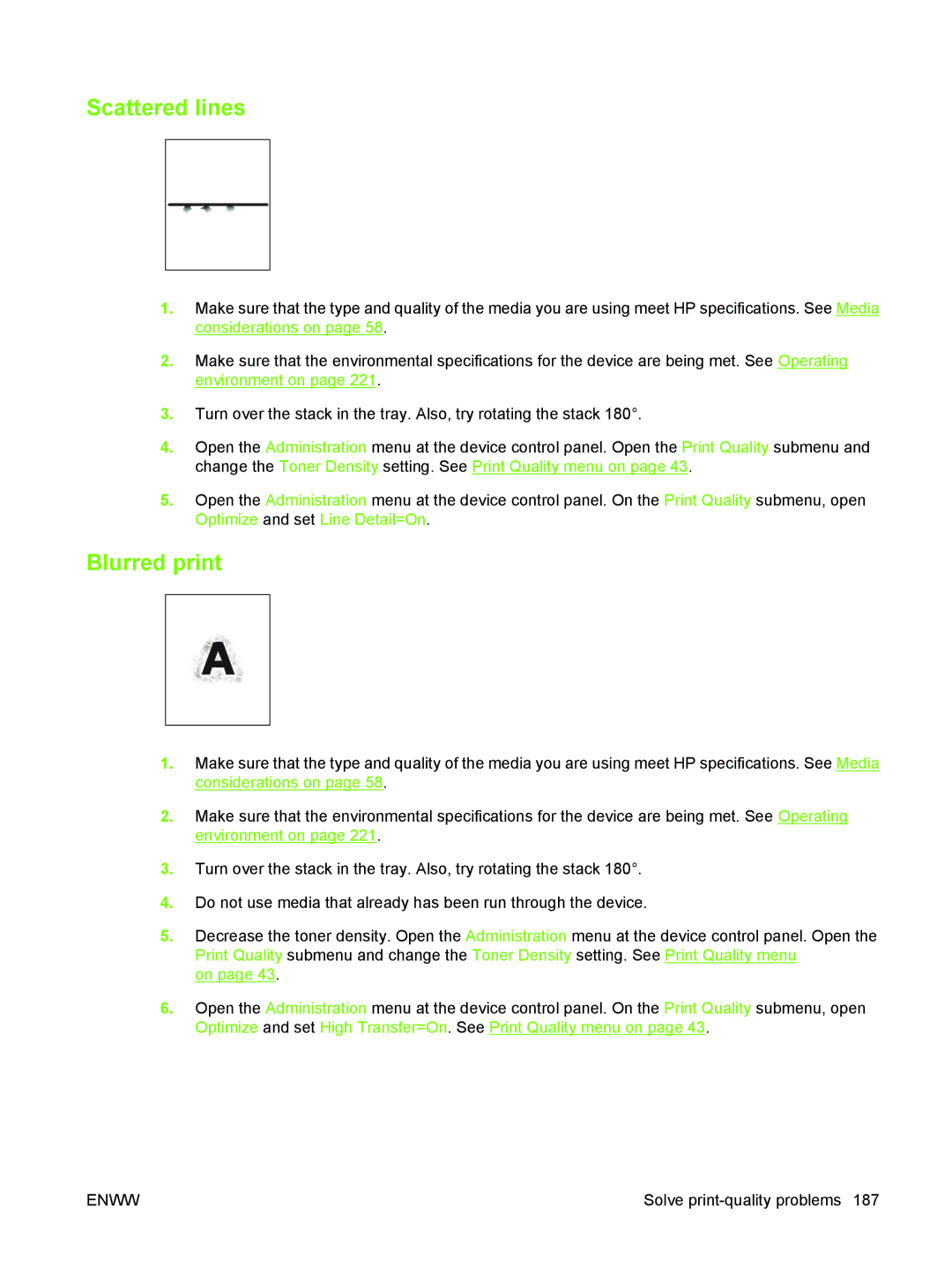Scattered lines
1.Make sure that the type and quality of the media you are using meet HP specifications. See Media considerations on page 58.
2.Make sure that the environmental specifications for the device are being met. See Operating environment on page 221.
3.Turn over the stack in the tray. Also, try rotating the stack 180°.
4.Open the Administration menu at the device control panel. Open the Print Quality submenu and change the Toner Density setting. See Print Quality menu on page 43.
5.Open the Administration menu at the device control panel. On the Print Quality submenu, open Optimize and set Line Detail=On.
Blurred print
1.Make sure that the type and quality of the media you are using meet HP specifications. See Media considerations on page 58.
2.Make sure that the environmental specifications for the device are being met. See Operating environment on page 221.
3.Turn over the stack in the tray. Also, try rotating the stack 180°.
4.Do not use media that already has been run through the device.
5.Decrease the toner density. Open the Administration menu at the device control panel. Open the Print Quality submenu and change the Toner Density setting. See Print Quality menu
on page 43.
6.Open the Administration menu at the device control panel. On the Print Quality submenu, open Optimize and set High Transfer=On. See Print Quality menu on page 43.
ENWW | Solve |