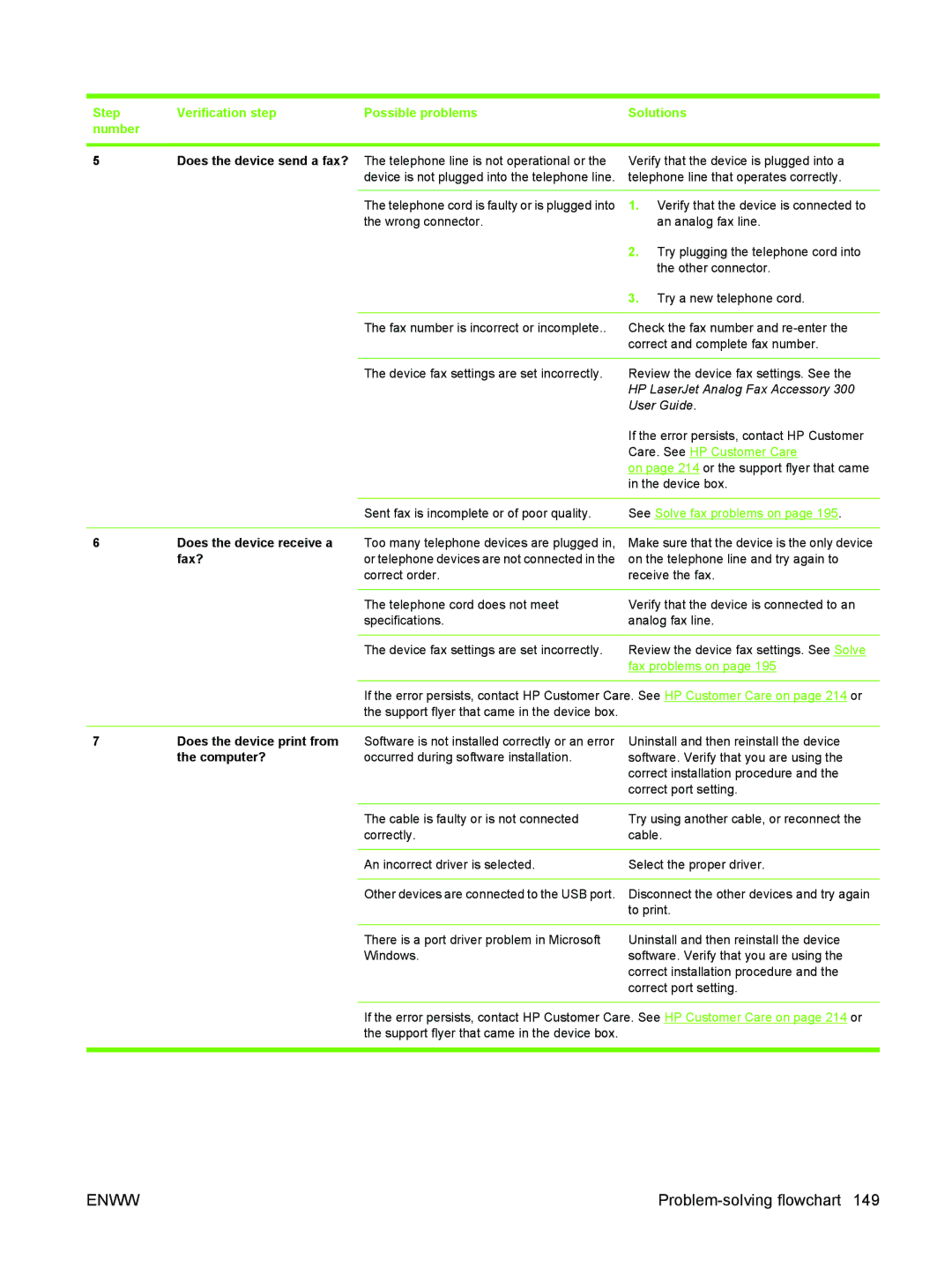Step | Verification step | Possible problems | Solutions |
number |
|
|
|
|
|
| |
5 | Does the device send a fax? The telephone line is not operational or the | Verify that the device is plugged into a | |
|
| device is not plugged into the telephone line. | telephone line that operates correctly. |
|
|
|
|
|
| The telephone cord is faulty or is plugged into | 1. Verify that the device is connected to |
|
| the wrong connector. | an analog fax line. |
6Does the device receive a fax?
7Does the device print from the computer?
| 2. | Try plugging the telephone cord into |
|
| the other connector. |
| 3. | Try a new telephone cord. |
|
| |
The fax number is incorrect or incomplete.. | Check the fax number and | |
| correct and complete fax number. | |
|
| |
The device fax settings are set incorrectly. | Review the device fax settings. See the | |
| HP LaserJet Analog Fax Accessory 300 | |
| User Guide. | |
| If the error persists, contact HP Customer | |
| Care. See HP Customer Care | |
| on page 214 or the support flyer that came | |
| in the device box. | |
|
| |
Sent fax is incomplete or of poor quality. | See Solve fax problems on page 195. | |
|
| |
Too many telephone devices are plugged in, | Make sure that the device is the only device | |
or telephone devices are not connected in the | on the telephone line and try again to | |
correct order. | receive the fax. | |
|
| |
The telephone cord does not meet | Verify that the device is connected to an | |
specifications. | analog fax line. | |
|
| |
The device fax settings are set incorrectly. | Review the device fax settings. See Solve | |
| fax problems on page 195 | |
If the error persists, contact HP Customer Care. See HP Customer Care on page 214 or the support flyer that came in the device box.
Software is not installed correctly or an error | Uninstall and then reinstall the device |
occurred during software installation. | software. Verify that you are using the |
| correct installation procedure and the |
| correct port setting. |
|
|
The cable is faulty or is not connected | Try using another cable, or reconnect the |
correctly. | cable. |
|
|
An incorrect driver is selected. | Select the proper driver. |
|
|
Other devices are connected to the USB port. | Disconnect the other devices and try again |
| to print. |
|
|
There is a port driver problem in Microsoft | Uninstall and then reinstall the device |
Windows. | software. Verify that you are using the |
| correct installation procedure and the |
| correct port setting. |
If the error persists, contact HP Customer Care. See HP Customer Care on page 214 or the support flyer that came in the device box.
ENWW |