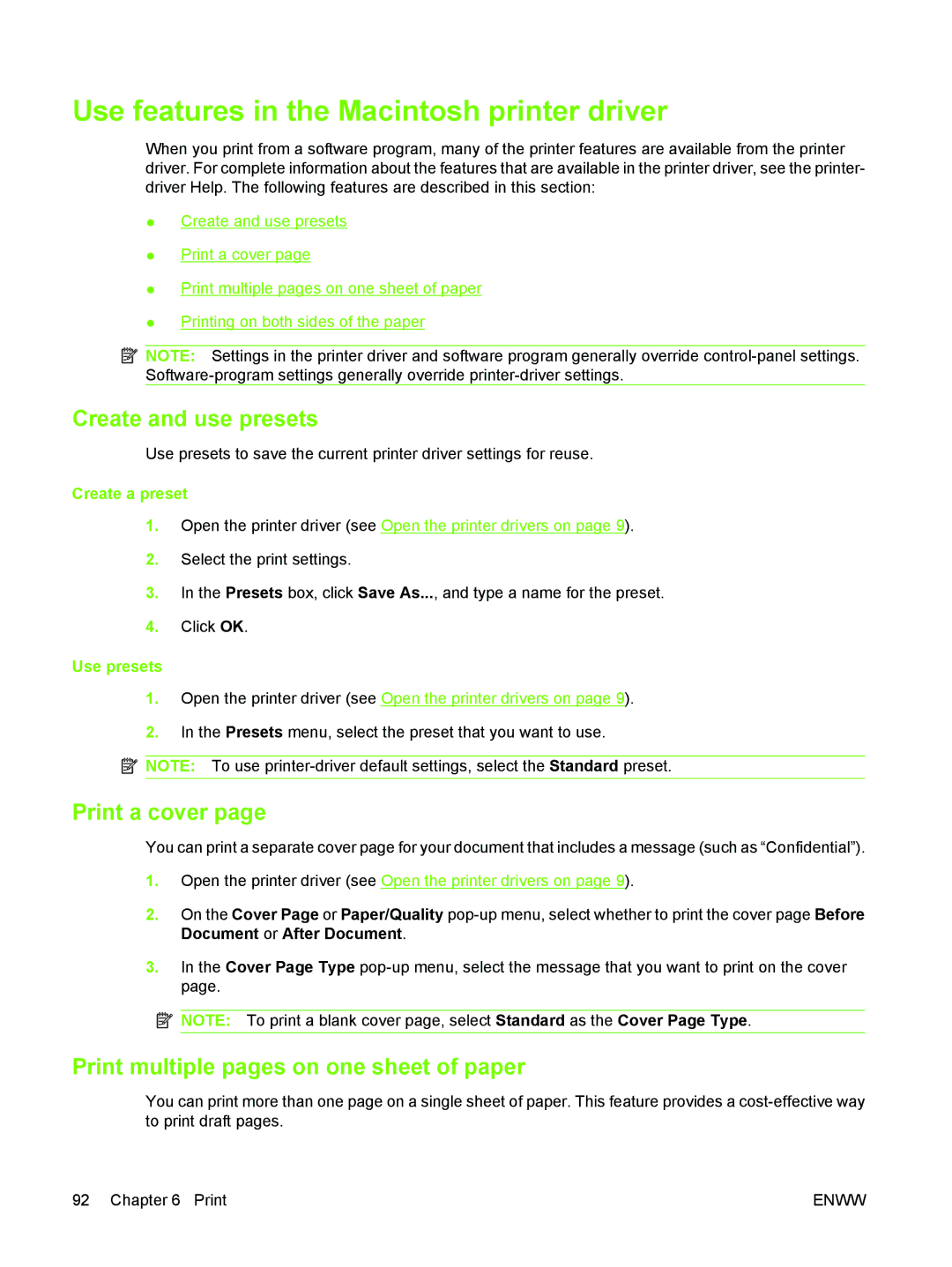Use features in the Macintosh printer driver
When you print from a software program, many of the printer features are available from the printer driver. For complete information about the features that are available in the printer driver, see the printer- driver Help. The following features are described in this section:
●Create and use presets
●Print a cover page
●Print multiple pages on one sheet of paper
●Printing on both sides of the paper
![]() NOTE: Settings in the printer driver and software program generally override
NOTE: Settings in the printer driver and software program generally override
Create and use presets
Use presets to save the current printer driver settings for reuse.
Create a preset
1.Open the printer driver (see Open the printer drivers on page 9).
2.Select the print settings.
3.In the Presets box, click Save As..., and type a name for the preset.
4.Click OK.
Use presets
1.Open the printer driver (see Open the printer drivers on page 9).
2.In the Presets menu, select the preset that you want to use.
![]() NOTE: To use
NOTE: To use
Print a cover page
You can print a separate cover page for your document that includes a message (such as “Confidential”).
1.Open the printer driver (see Open the printer drivers on page 9).
2.On the Cover Page or Paper/Quality
3.In the Cover Page Type
![]() NOTE: To print a blank cover page, select Standard as the Cover Page Type.
NOTE: To print a blank cover page, select Standard as the Cover Page Type.
Print multiple pages on one sheet of paper
You can print more than one page on a single sheet of paper. This feature provides a
92 Chapter 6 Print | ENWW |