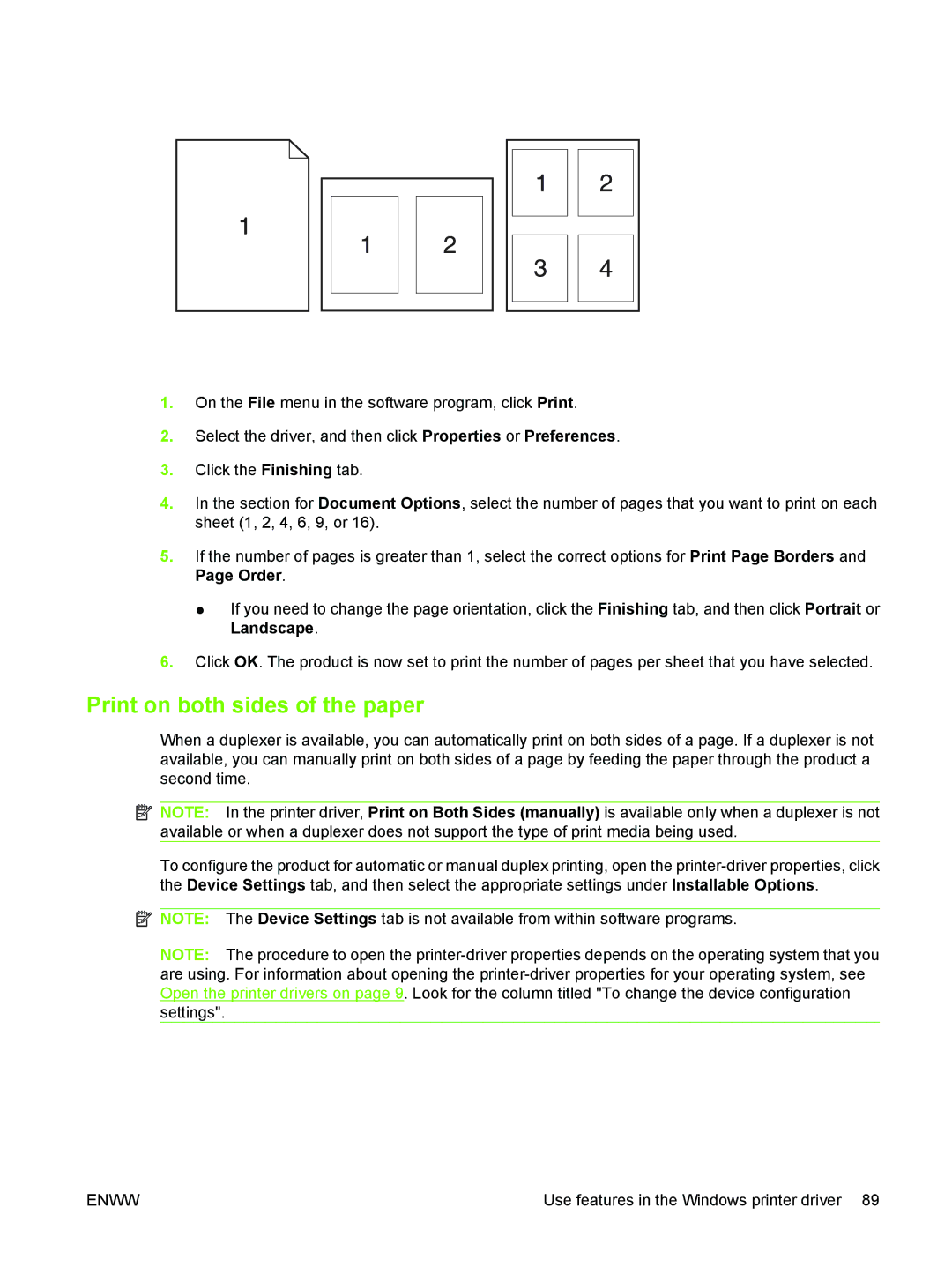1.On the File menu in the software program, click Print.
2.Select the driver, and then click Properties or Preferences.
3.Click the Finishing tab.
4.In the section for Document Options, select the number of pages that you want to print on each sheet (1, 2, 4, 6, 9, or 16).
5.If the number of pages is greater than 1, select the correct options for Print Page Borders and Page Order.
●If you need to change the page orientation, click the Finishing tab, and then click Portrait or Landscape.
6.Click OK. The product is now set to print the number of pages per sheet that you have selected.
Print on both sides of the paper
When a duplexer is available, you can automatically print on both sides of a page. If a duplexer is not available, you can manually print on both sides of a page by feeding the paper through the product a second time.
![]() NOTE: In the printer driver, Print on Both Sides (manually) is available only when a duplexer is not available or when a duplexer does not support the type of print media being used.
NOTE: In the printer driver, Print on Both Sides (manually) is available only when a duplexer is not available or when a duplexer does not support the type of print media being used.
To configure the product for automatic or manual duplex printing, open the
![]() NOTE: The Device Settings tab is not available from within software programs.
NOTE: The Device Settings tab is not available from within software programs.
NOTE: The procedure to open the
ENWW | Use features in the Windows printer driver 89 |