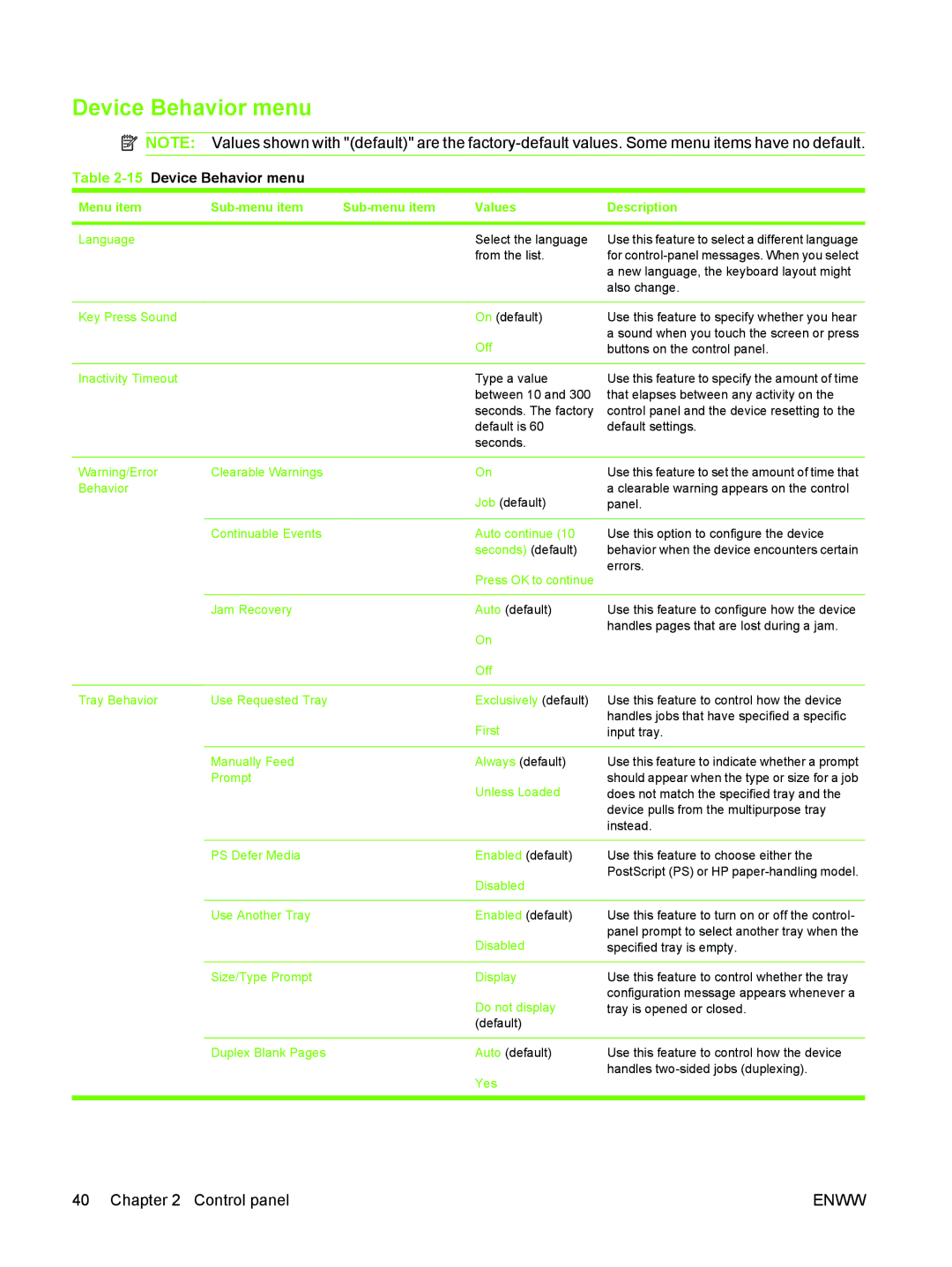Device Behavior menu
![]() NOTE: Values shown with "(default)" are the
NOTE: Values shown with "(default)" are the
Table 2-15 Device Behavior menu
Menu item | Values | Description | ||
|
|
|
|
|
Language |
|
| Select the language | Use this feature to select a different language |
|
|
| from the list. | for |
|
|
|
| a new language, the keyboard layout might |
|
|
|
| also change. |
|
|
|
|
|
Key Press Sound |
|
| On (default) | Use this feature to specify whether you hear |
|
|
| Off | a sound when you touch the screen or press |
|
|
| buttons on the control panel. | |
|
|
|
|
|
Inactivity Timeout |
|
| Type a value | Use this feature to specify the amount of time |
|
|
| between 10 and 300 | that elapses between any activity on the |
|
|
| seconds. The factory | control panel and the device resetting to the |
|
|
| default is 60 | default settings. |
|
|
| seconds. |
|
|
|
|
|
|
Warning/Error | Clearable Warnings |
| On | Use this feature to set the amount of time that |
Behavior |
|
| Job (default) | a clearable warning appears on the control |
|
|
| panel. | |
|
|
|
|
|
| Continuable Events |
| Auto continue (10 | Use this option to configure the device |
|
|
| seconds) (default) | behavior when the device encounters certain |
|
|
| Press OK to continue | errors. |
|
|
|
| |
|
|
|
|
|
| Jam Recovery |
| Auto (default) | Use this feature to configure how the device |
|
|
| On | handles pages that are lost during a jam. |
|
|
|
| |
|
|
| Off |
|
|
|
|
|
|
Tray Behavior | Use Requested Tray |
| Exclusively (default) | Use this feature to control how the device |
|
|
| First | handles jobs that have specified a specific |
|
|
| input tray. | |
|
|
|
|
|
| Manually Feed |
| Always (default) | Use this feature to indicate whether a prompt |
| Prompt |
| Unless Loaded | should appear when the type or size for a job |
|
|
| does not match the specified tray and the | |
|
|
|
| device pulls from the multipurpose tray |
|
|
|
| instead. |
|
|
|
|
|
| PS Defer Media |
| Enabled (default) | Use this feature to choose either the |
|
|
| Disabled | PostScript (PS) or HP |
|
|
|
| |
|
|
|
|
|
| Use Another Tray |
| Enabled (default) | Use this feature to turn on or off the control- |
|
|
| Disabled | panel prompt to select another tray when the |
|
|
| specified tray is empty. | |
|
|
|
|
|
| Size/Type Prompt |
| Display | Use this feature to control whether the tray |
|
|
| Do not display | configuration message appears whenever a |
|
|
| tray is opened or closed. | |
|
|
| (default) |
|
|
|
|
|
|
| Duplex Blank Pages |
| Auto (default) | Use this feature to control how the device |
|
|
| Yes | handles |
|
|
|
| |
|
|
|
|
|
40 Chapter 2 Control panel | ENWW |