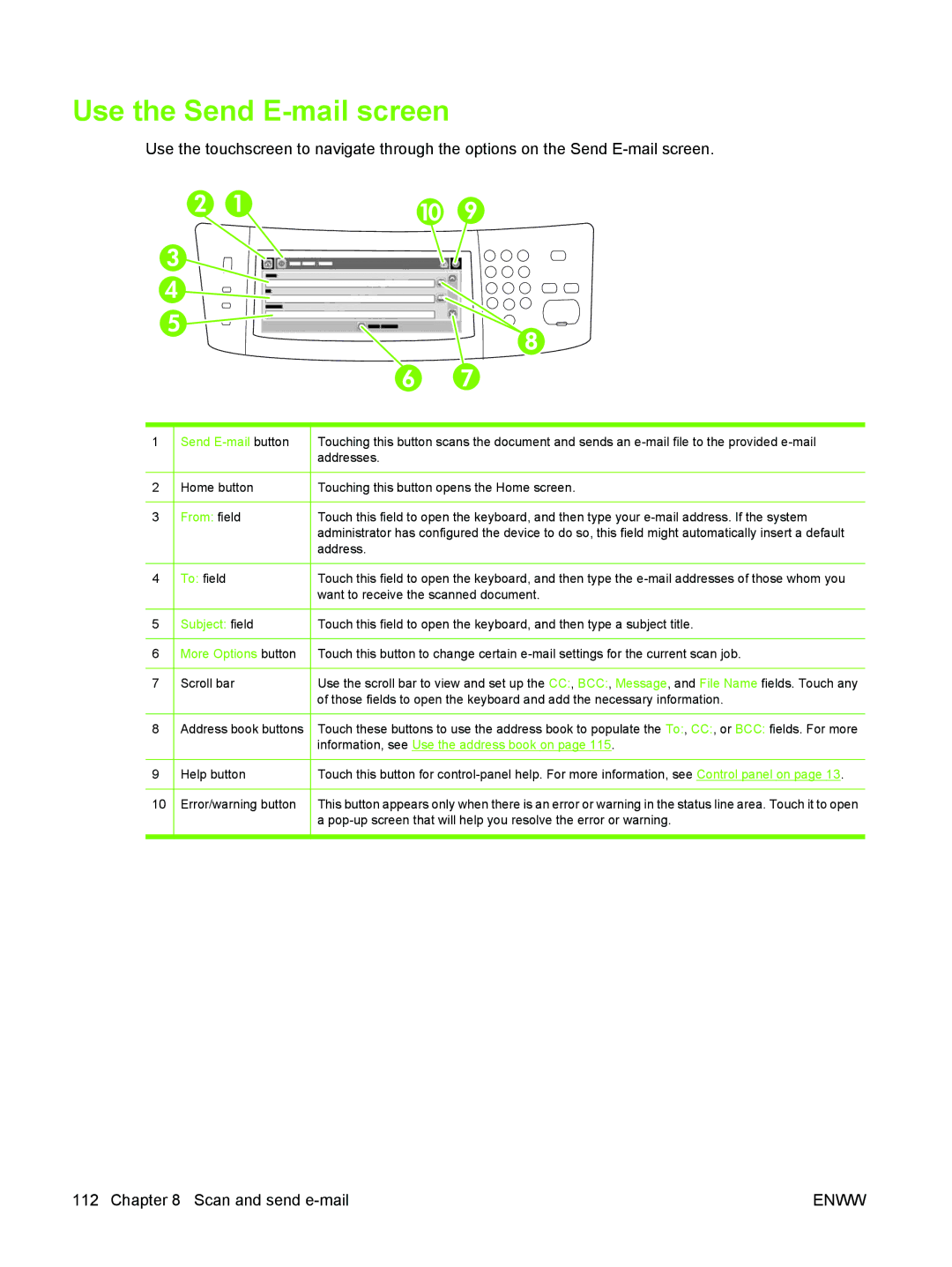Use the Send E-mail screen
Use the touchscreen to navigate through the options on the Send
1 |
| Send |
| Touching this button scans the document and sends an |
|
|
|
| addresses. |
|
|
|
|
|
2 |
| Home button |
| Touching this button opens the Home screen. |
|
|
|
|
|
3 |
| From: field |
| Touch this field to open the keyboard, and then type your |
|
|
|
| administrator has configured the device to do so, this field might automatically insert a default |
|
|
|
| address. |
|
|
|
|
|
4 |
| To: field |
| Touch this field to open the keyboard, and then type the |
|
|
|
| want to receive the scanned document. |
|
|
|
|
|
5 |
| Subject: field |
| Touch this field to open the keyboard, and then type a subject title. |
|
|
|
|
|
6 |
| More Options button |
| Touch this button to change certain |
|
|
|
|
|
7 |
| Scroll bar |
| Use the scroll bar to view and set up the CC:, BCC:, Message, and File Name fields. Touch any |
|
|
|
| of those fields to open the keyboard and add the necessary information. |
|
|
|
|
|
8 |
| Address book buttons |
| Touch these buttons to use the address book to populate the To:, CC:, or BCC: fields. For more |
|
|
|
| information, see Use the address book on page 115. |
|
|
|
|
|
9 |
| Help button |
| Touch this button for |
|
|
|
|
|
10 |
| Error/warning button |
| This button appears only when there is an error or warning in the status line area. Touch it to open |
|
|
|
| a |
|
|
|
|
|
112 Chapter 8 Scan and send | ENWW |