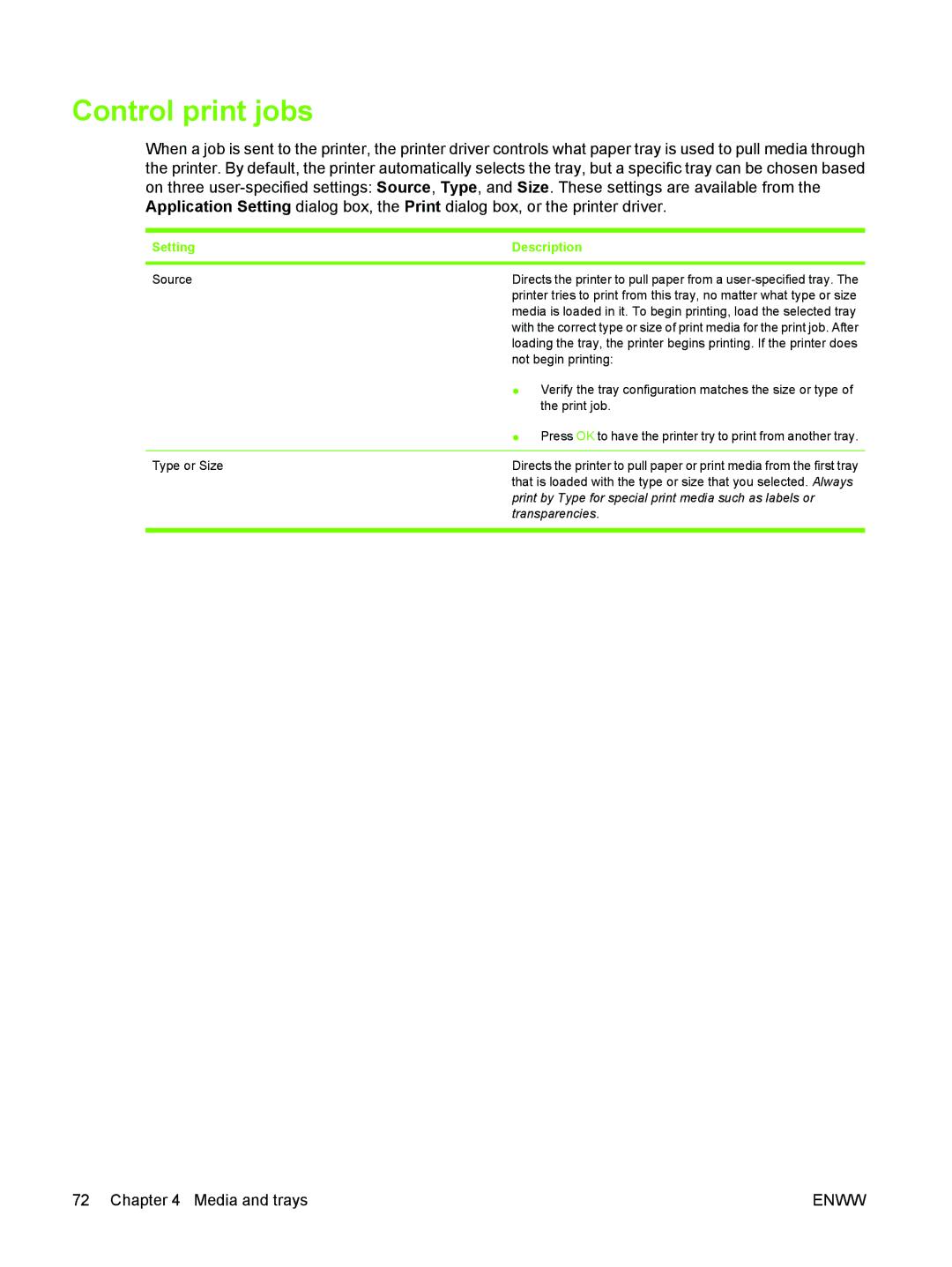Control print jobs
When a job is sent to the printer, the printer driver controls what paper tray is used to pull media through the printer. By default, the printer automatically selects the tray, but a specific tray can be chosen based on three
Setting | Description | |
|
| |
Source | Directs the printer to pull paper from a | |
| printer tries to print from this tray, no matter what type or size | |
| media is loaded in it. To begin printing, load the selected tray | |
| with the correct type or size of print media for the print job. After | |
| loading the tray, the printer begins printing. If the printer does | |
| not begin printing: | |
| ● | Verify the tray configuration matches the size or type of |
|
| the print job. |
| ● | Press OK to have the printer try to print from another tray. |
|
| |
Type or Size | Directs the printer to pull paper or print media from the first tray | |
| that is loaded with the type or size that you selected. Always | |
print by Type for special print media such as labels or transparencies.
72 Chapter 4 Media and trays | ENWW |