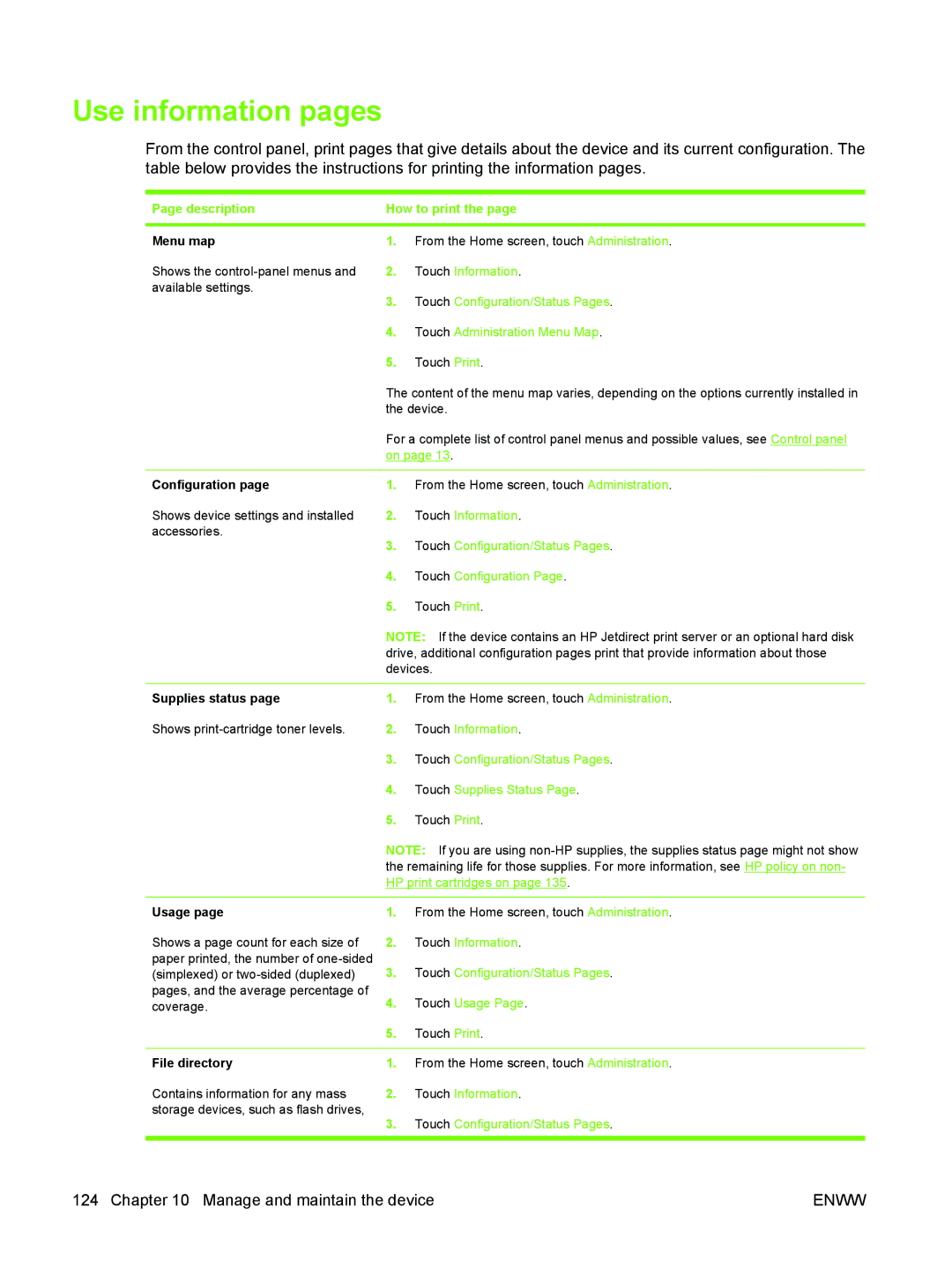Use information pages
From the control panel, print pages that give details about the device and its current configuration. The table below provides the instructions for printing the information pages.
Page description | How to print the page | |
|
|
|
Menu map | 1. | From the Home screen, touch Administration. |
Shows the | 2. | Touch Information. |
available settings. | 3. | Touch Configuration/Status Pages. |
| ||
| 4. | Touch Administration Menu Map. |
| 5. | Touch Print. |
| The content of the menu map varies, depending on the options currently installed in | |
| the device. | |
| For a complete list of control panel menus and possible values, see Control panel | |
| on page 13. | |
|
|
|
Configuration page | 1. | From the Home screen, touch Administration. |
Shows device settings and installed | 2. | Touch Information. |
accessories. | 3. | Touch Configuration/Status Pages. |
| ||
| 4. | Touch Configuration Page. |
| 5. | Touch Print. |
| NOTE: If the device contains an HP Jetdirect print server or an optional hard disk | |
| drive, additional configuration pages print that provide information about those | |
| devices. | |
|
|
|
Supplies status page | 1. | From the Home screen, touch Administration. |
Shows | 2. | Touch Information. |
| 3. | Touch Configuration/Status Pages. |
| 4. | Touch Supplies Status Page. |
| 5. | Touch Print. |
| NOTE: If you are using | |
| the remaining life for those supplies. For more information, see HP policy on non- | |
| HP print cartridges on page 135. | |
|
|
|
Usage page | 1. | From the Home screen, touch Administration. |
Shows a page count for each size of | 2. | Touch Information. |
paper printed, the number of | 3. | Touch Configuration/Status Pages. |
(simplexed) or | ||
pages, and the average percentage of | 4. | Touch Usage Page. |
coverage. | ||
| 5. | Touch Print. |
|
|
|
File directory | 1. | From the Home screen, touch Administration. |
Contains information for any mass | 2. | Touch Information. |
storage devices, such as flash drives, | 3. | Touch Configuration/Status Pages. |
| ||
|
|
|
124 Chapter 10 Manage and maintain the device | ENWW |