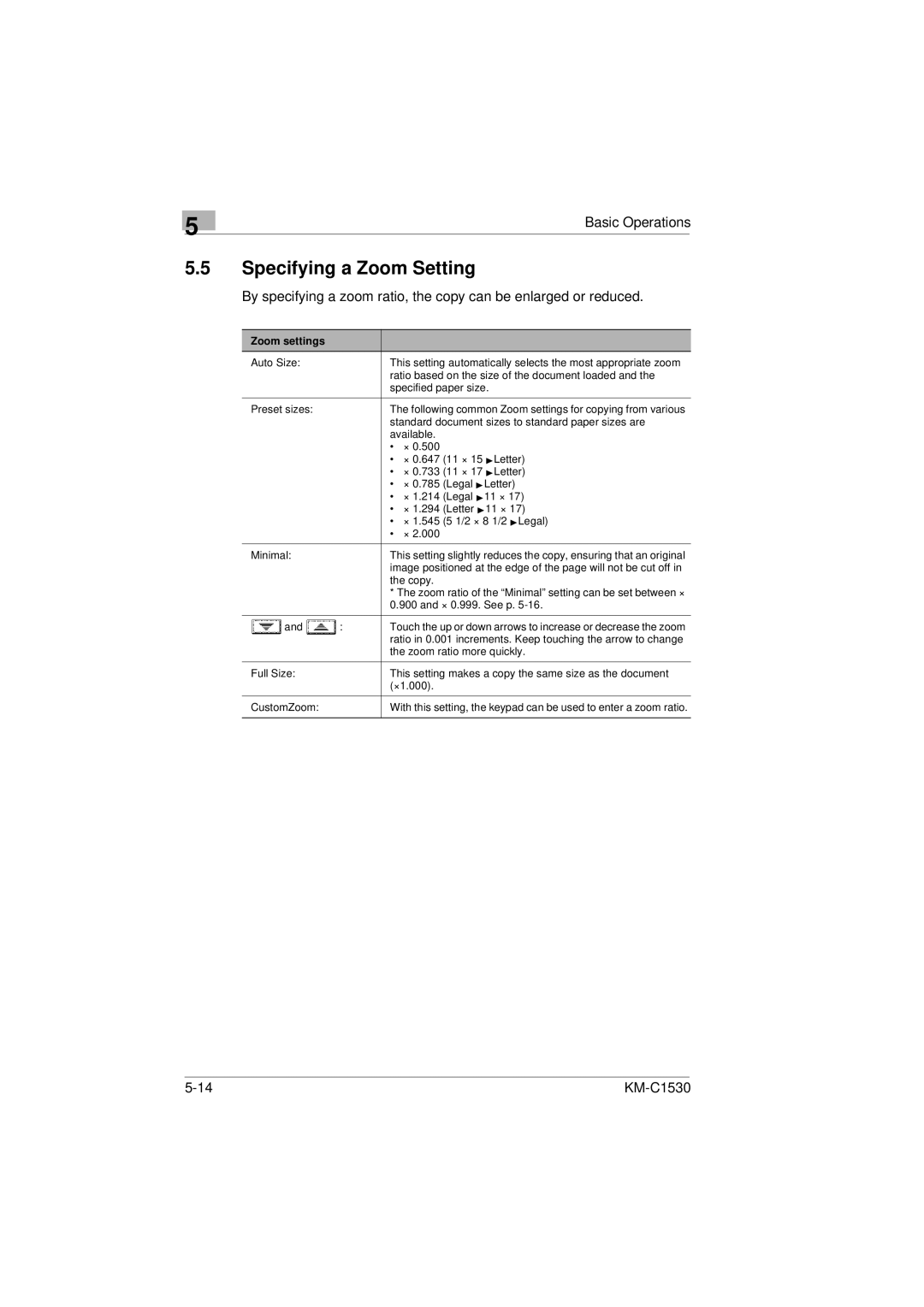5
Basic Operations
5.5Specifying a Zoom Setting
By specifying a zoom ratio, the copy can be enlarged or reduced.
Zoom settings |
|
|
|
|
|
Auto Size: |
| This setting automatically selects the most appropriate zoom | |||
|
| ratio based on the size of the document loaded and the | |||
|
| specified paper size. | |||
|
|
| |||
Preset sizes: |
| The following common Zoom settings for copying from various | |||
|
| standard document sizes to standard paper sizes are | |||
|
| available. |
|
| |
|
| • | × 0.500 |
|
|
|
| • | × 0.647 | (11 × 15 | Ö Letter) |
|
| • | × 0.733 | (11 × 17 | ÖLetter) |
|
| • | × 0.785 | (Legal | ÖLetter) |
|
| • | × 1.214 | (Legal | Ö 11 × 17) |
|
| • | × 1.294 | (Letter | Ö11 × 17) |
|
| • | × 1.545 | (5 1/2 × 8 1/2 Ö Legal) | |
|
| • | × 2.000 |
|
|
|
|
| |||
Minimal: |
| This setting slightly reduces the copy, ensuring that an original | |||
|
| image positioned at the edge of the page will not be cut off in | |||
|
| the copy. |
|
| |
|
| * The zoom ratio of the “Minimal” setting can be set between × | |||
|
| 0.900 and × 0.999. See p. | |||
|
|
| |||
and | : | Touch the up or down arrows to increase or decrease the zoom | |||
|
| ratio in 0.001 increments. Keep touching the arrow to change | |||
|
| the zoom ratio more quickly. | |||
|
|
| |||
Full Size: |
| This setting makes a copy the same size as the document | |||
|
| (×1.000). |
|
| |
|
|
| |||
CustomZoom: |
| With this setting, the keypad can be used to enter a zoom ratio. | |||
|
|
|
|
|
|
|