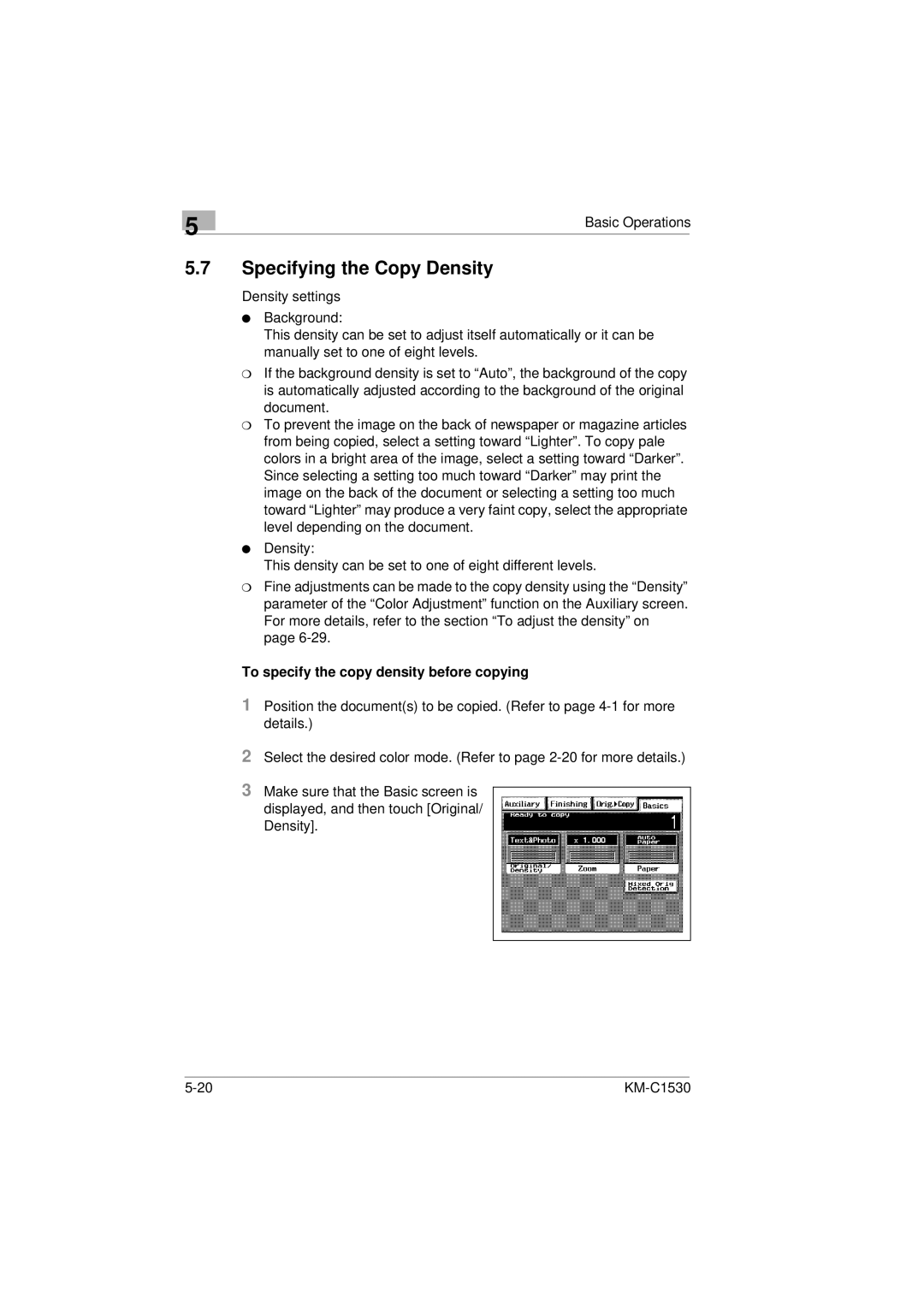5
Basic Operations
5.7Specifying the Copy Density
Density settings
lBackground:
This density can be set to adjust itself automatically or it can be manually set to one of eight levels.
mIf the background density is set to “Auto”, the background of the copy is automatically adjusted according to the background of the original document.
mTo prevent the image on the back of newspaper or magazine articles from being copied, select a setting toward “Lighter”. To copy pale colors in a bright area of the image, select a setting toward “Darker”. Since selecting a setting too much toward “Darker” may print the image on the back of the document or selecting a setting too much toward “Lighter” may produce a very faint copy, select the appropriate level depending on the document.
lDensity:
This density can be set to one of eight different levels.
mFine adjustments can be made to the copy density using the “Density” parameter of the “Color Adjustment” function on the Auxiliary screen. For more details, refer to the section “To adjust the density” on page
To specify the copy density before copying
1Position the document(s) to be copied. (Refer to page
2Select the desired color mode. (Refer to page
3Make sure that the Basic screen is displayed, and then touch [Original/ Density].
|