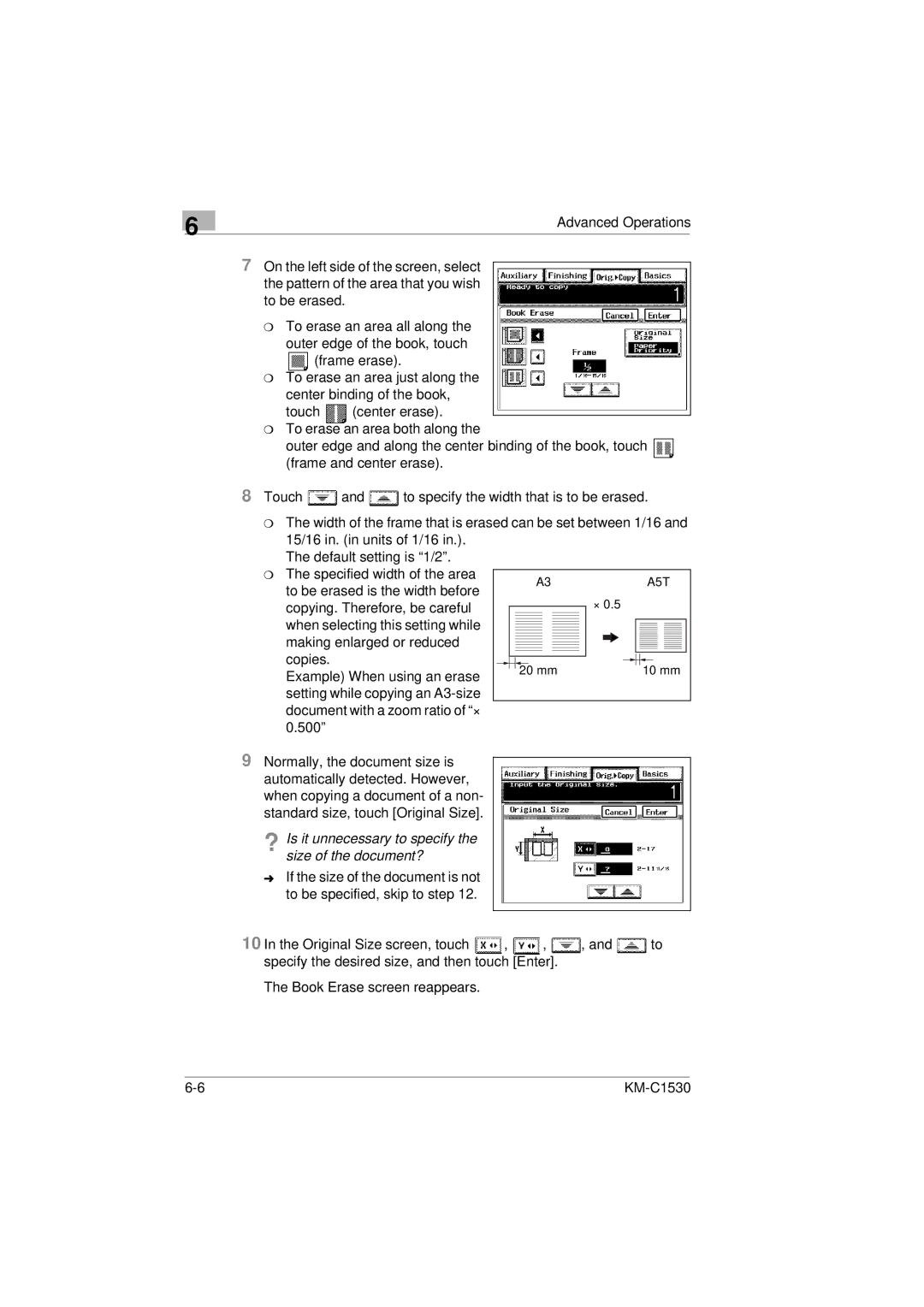6
Advanced Operations
7 On the left side of the screen, select the pattern of the area that you wish to be erased.
m To erase an area all along the outer edge of the book, touch ![]() (frame erase).
(frame erase).
m To erase an area just along the center binding of the book,
touch | (center erase). |
m To erase an area both along the
outer edge and along the center binding of the book, touch ![]() (frame and center erase).
(frame and center erase).
8 Touch ![]() and
and ![]() to specify the width that is to be erased.
to specify the width that is to be erased.
m The width of the frame that is erased can be set between 1/16 and 15/16 in. (in units of 1/16 in.).
The default setting is “1/2”.
m The specified width of the area to be erased is the width before copying. Therefore, be careful
when selecting this setting while making enlarged or reduced copies. Example) When using an erase
setting while copying an
9Normally, the document size is automatically detected. However, when copying a document of a non- standard size, touch [Original Size].
?Is it unnecessary to specify the size of the document?
ÜIf the size of the document is not to be specified, skip to step 12.
10 In the Original Size screen, touch ![]() ,
, ![]() ,
, ![]() , and
, and ![]() to specify the desired size, and then touch [Enter].
to specify the desired size, and then touch [Enter].
The Book Erase screen reappears.
|