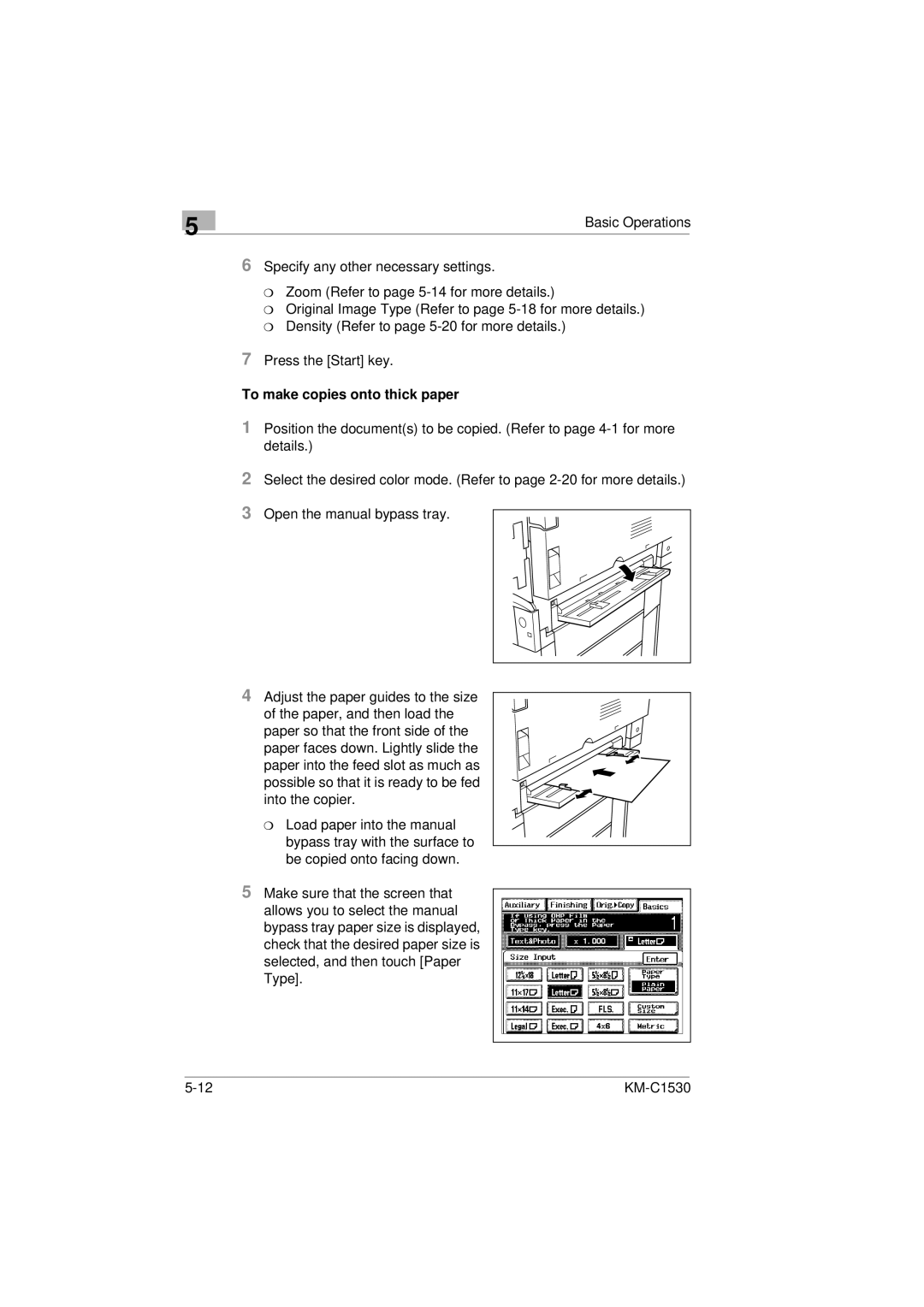5
Basic Operations
6Specify any other necessary settings.
m Zoom (Refer to page
m Original Image Type (Refer to page
7Press the [Start] key.
To make copies onto thick paper
1Position the document(s) to be copied. (Refer to page
2Select the desired color mode. (Refer to page
3Open the manual bypass tray.
4Adjust the paper guides to the size of the paper, and then load the
paper so that the front side of the paper faces down. Lightly slide the paper into the feed slot as much as possible so that it is ready to be fed into the copier.
mLoad paper into the manual bypass tray with the surface to be copied onto facing down.
5Make sure that the screen that allows you to select the manual bypass tray paper size is displayed, check that the desired paper size is selected, and then touch [Paper Type].
|