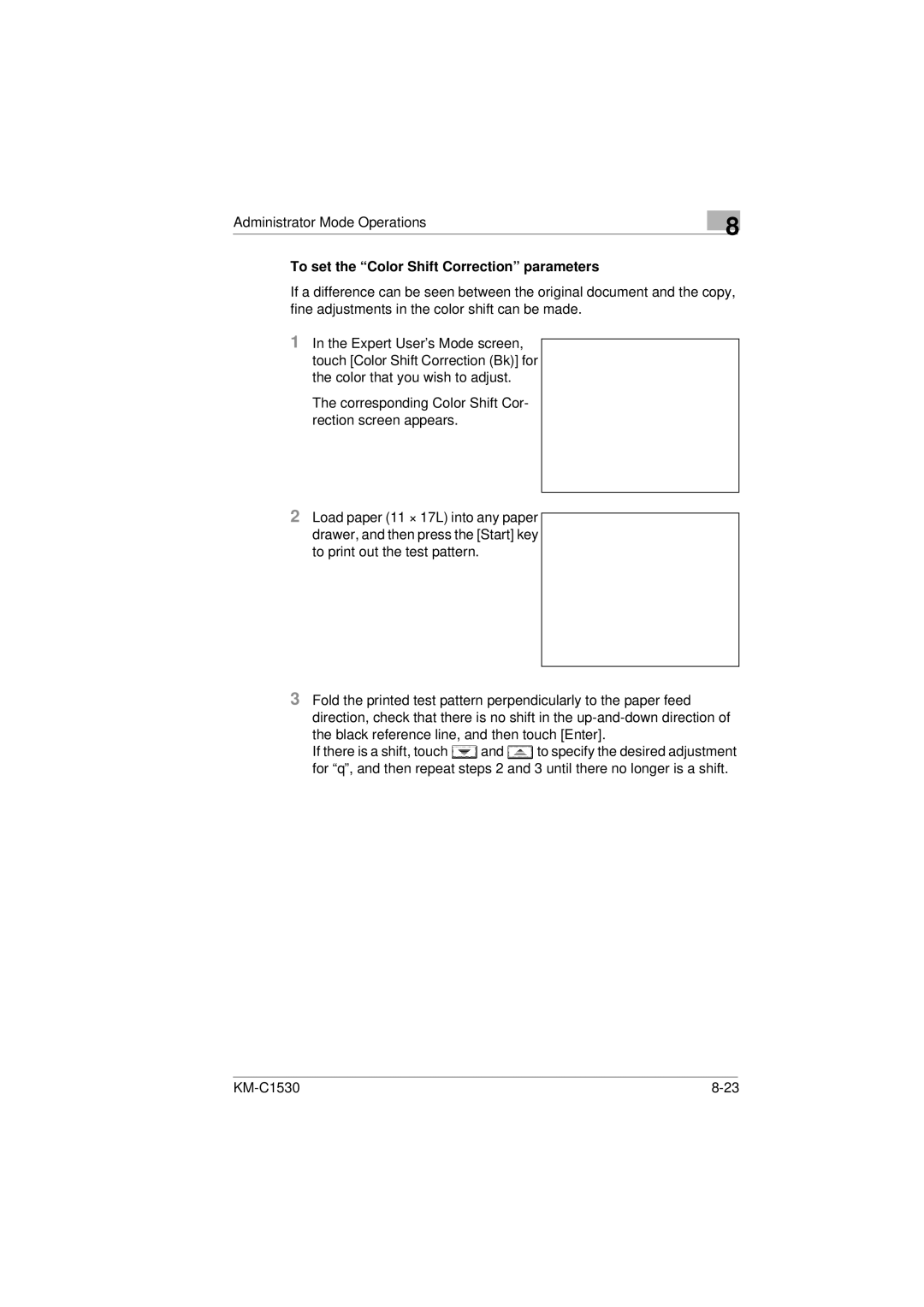Administrator Mode Operations
8
To set the “Color Shift Correction” parameters
If a difference can be seen between the original document and the copy, fine adjustments in the color shift can be made.
1In the Expert User’s Mode screen, touch [Color Shift Correction (Bk)] for the color that you wish to adjust.
The corresponding Color Shift Cor- rection screen appears.
2Load paper (11 × 17L) into any paper drawer, and then press the [Start] key to print out the test pattern.
3Fold the printed test pattern perpendicularly to the paper feed direction, check that there is no shift in the
If there is a shift, touch ![]() and
and ![]() to specify the desired adjustment for “θ”, and then repeat steps 2 and 3 until there no longer is a shift.
to specify the desired adjustment for “θ”, and then repeat steps 2 and 3 until there no longer is a shift.
|