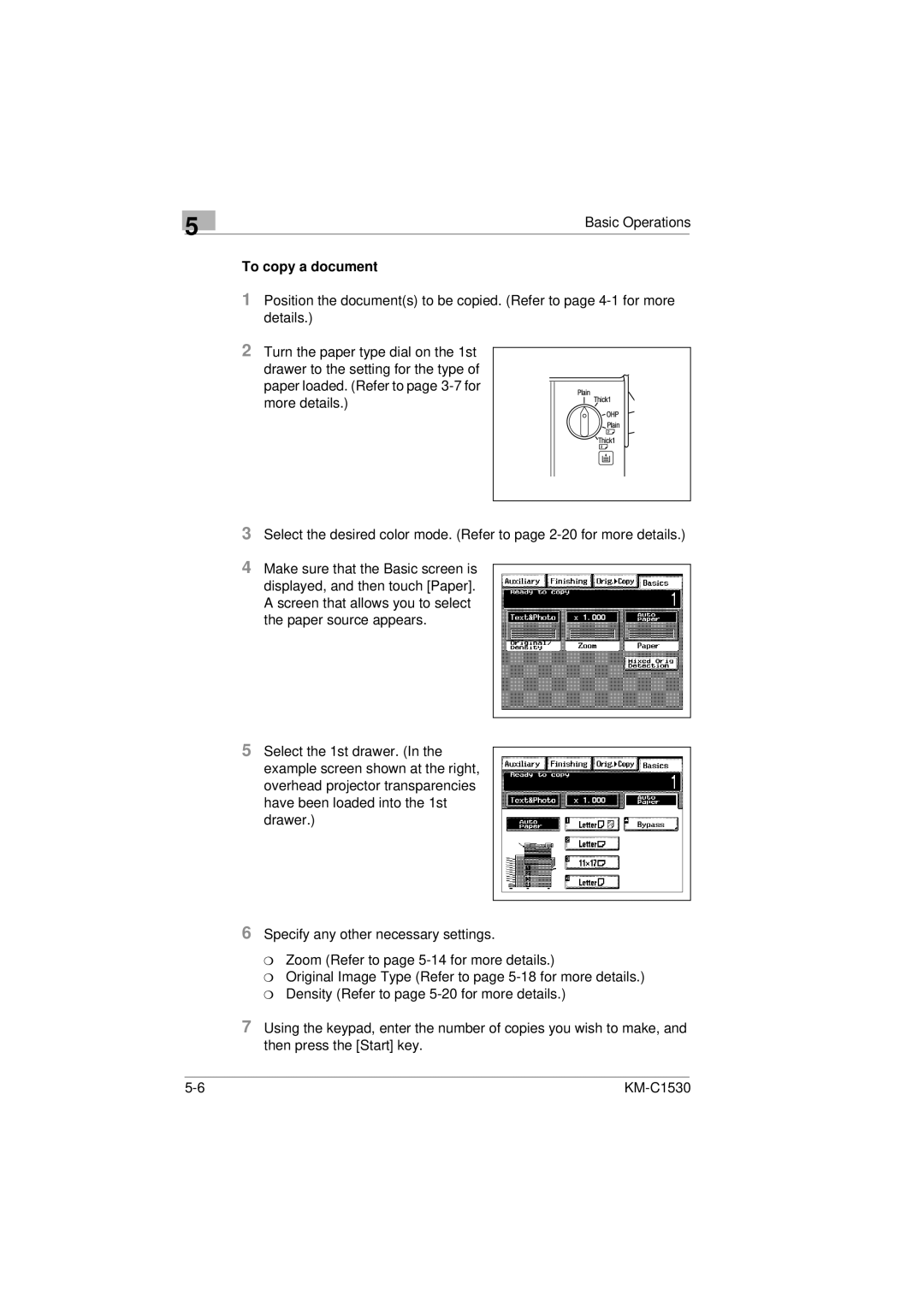5
Basic Operations
To copy a document
1Position the document(s) to be copied. (Refer to page
2Turn the paper type dial on the 1st
drawer to the setting for the type of paper loaded. (Refer to page
3Select the desired color mode. (Refer to page
4Make sure that the Basic screen is displayed, and then touch [Paper]. A screen that allows you to select the paper source appears.
5Select the 1st drawer. (In the example screen shown at the right, overhead projector transparencies have been loaded into the 1st drawer.)
6Specify any other necessary settings.
m Zoom (Refer to page
m Original Image Type (Refer to page
7Using the keypad, enter the number of copies you wish to make, and then press the [Start] key.
|