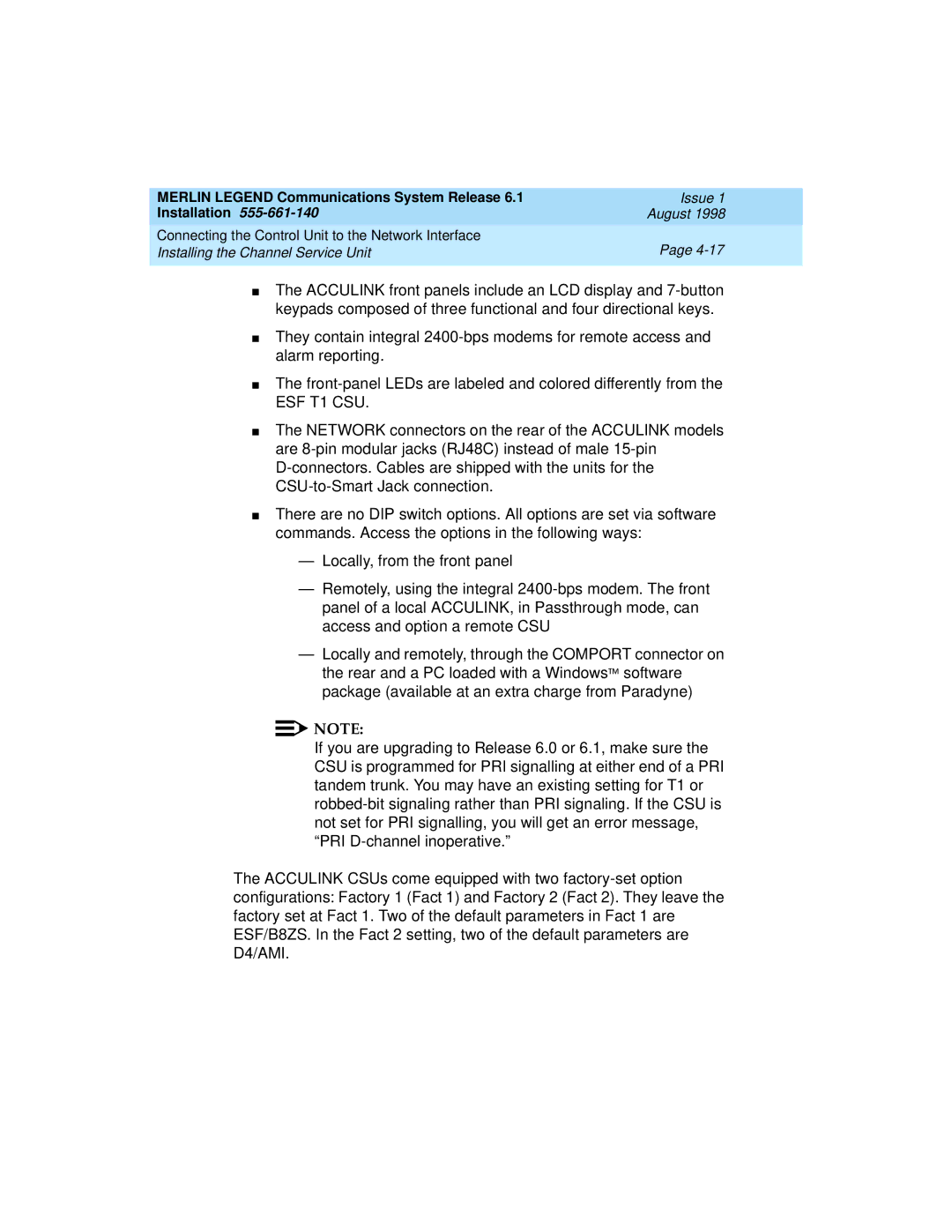MERLIN LEGEND Communications System Release 6.1 | Issue 1 |
Installation | August 1998 |
Connecting the Control Unit to the Network Interface | Page |
Installing the Channel Service Unit | |
|
|
■
■
■
■
The ACCULINK front panels include an LCD display and
They contain integral
The
The NETWORK connectors on the rear of the ACCULINK models are
■There are no DIP switch options. All options are set via software commands. Access the options in the following ways:
—Locally, from the front panel
—Remotely, using the integral
—Locally and remotely, through the COMPORT connector on the rear and a PC loaded with a Windows software package (available at an extra charge from Paradyne)
![]()
![]() NOTE:
NOTE:
If you are upgrading to Release 6.0 or 6.1, make sure the CSU is programmed for PRI signalling at either end of a PRI tandem trunk. You may have an existing setting for T1 or
The ACCULINK CSUs come equipped with two