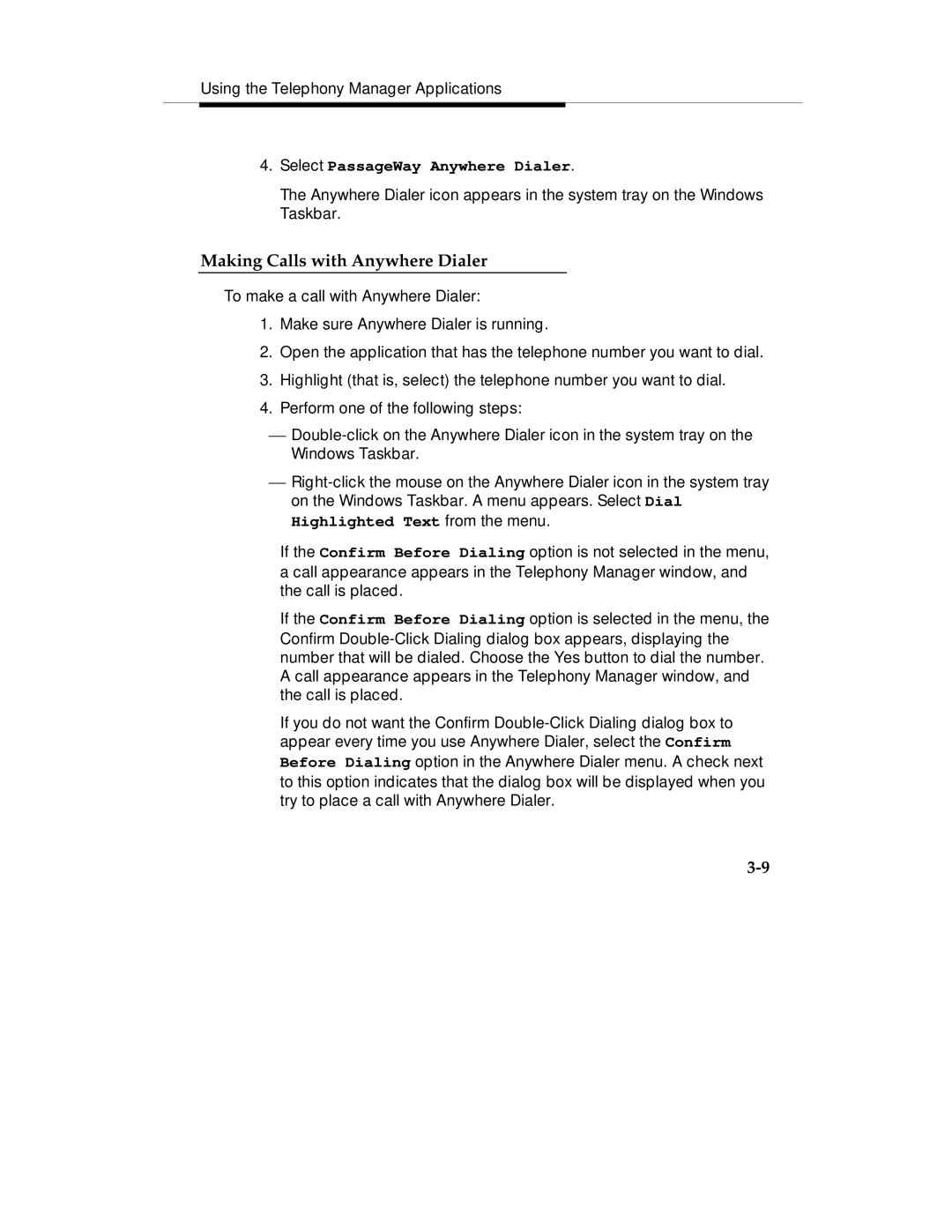Using the Telephony Manager Applications
4.Select PassageWay Anywhere Dialer.
The Anywhere Dialer icon appears in the system tray on the Windows Taskbar.
Making Calls with Anywhere Dialer
To make a call with Anywhere Dialer:
1.Make sure Anywhere Dialer is running.
2.Open the application that has the telephone number you want to dial.
3.Highlight (that is, select) the telephone number you want to dial.
4.Perform one of the following steps:
⎯Double-click on the Anywhere Dialer icon in the system tray on the Windows Taskbar.
⎯Right-click the mouse on the Anywhere Dialer icon in the system tray on the Windows Taskbar. A menu appears. Select Dial Highlighted Text from the menu.
If the Confirm Before Dialing option is not selected in the menu, a call appearance appears in the Telephony Manager window, and the call is placed.
If the Confirm Before Dialing option is selected in the menu, the Confirm Double-Click Dialing dialog box appears, displaying the number that will be dialed. Choose the Yes button to dial the number. A call appearance appears in the Telephony Manager window, and the call is placed.
If you do not want the Confirm Double-Click Dialing dialog box to appear every time you use Anywhere Dialer, select the Confirm Before Dialing option in the Anywhere Dialer menu. A check next to this option indicates that the dialog box will be displayed when you try to place a call with Anywhere Dialer.