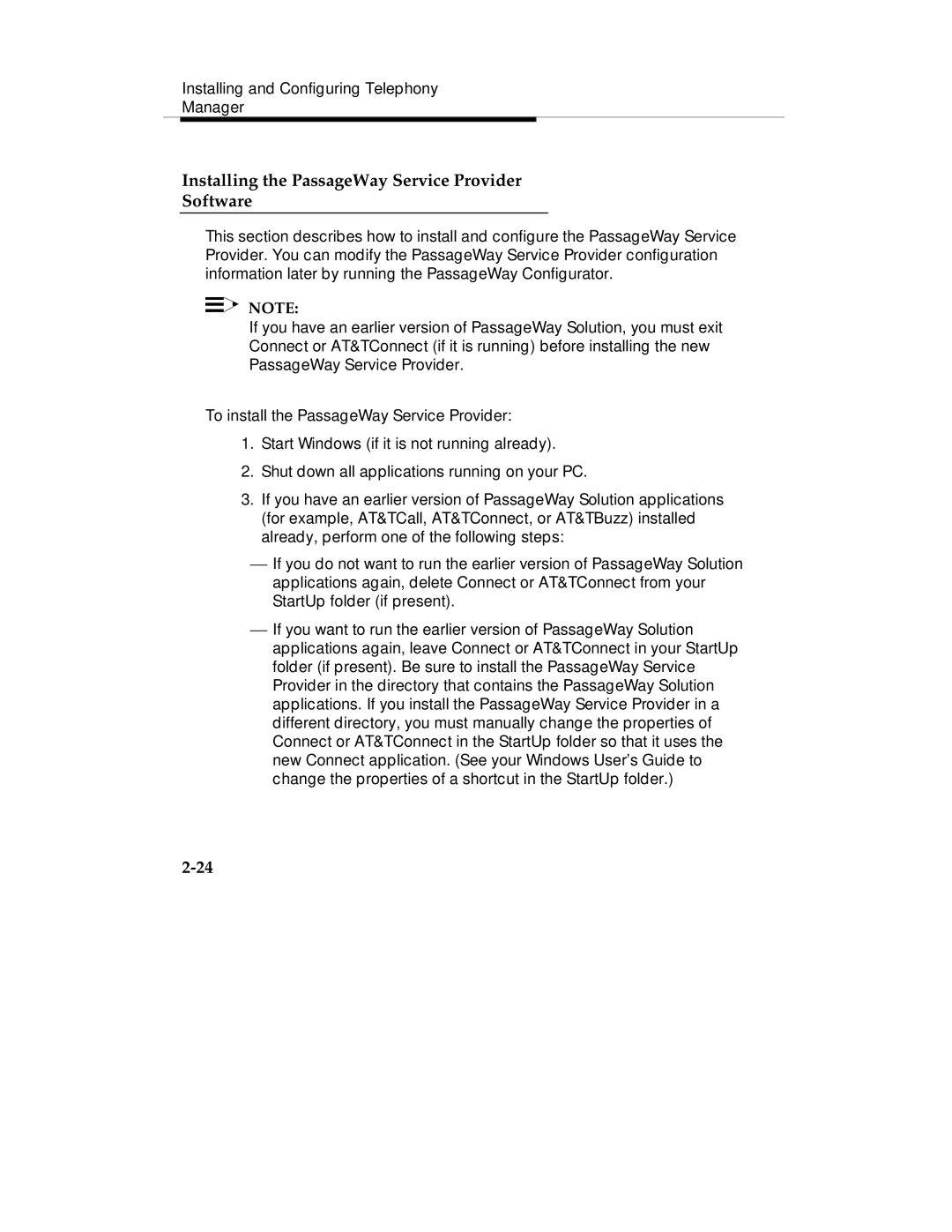Installing and Configuring Telephony
Manager
Installing the PassageWay Service Provider
Software
This section describes how to install and configure the PassageWay Service Provider. You can modify the PassageWay Service Provider configuration information later by running the PassageWay Configurator.
![]()
![]() NOTE:
NOTE:
If you have an earlier version of PassageWay Solution, you must exit Connect or AT&TConnect (if it is running) before installing the new PassageWay Service Provider.
To install the PassageWay Service Provider:
1.Start Windows (if it is not running already).
2.Shut down all applications running on your PC.
3.If you have an earlier version of PassageWay Solution applications (for example, AT&TCall, AT&TConnect, or AT&TBuzz) installed already, perform one of the following steps:
⎯If you do not want to run the earlier version of PassageWay Solution applications again, delete Connect or AT&TConnect from your StartUp folder (if present).
⎯If you want to run the earlier version of PassageWay Solution applications again, leave Connect or AT&TConnect in your StartUp folder (if present). Be sure to install the PassageWay Service Provider in the directory that contains the PassageWay Solution applications. If you install the PassageWay Service Provider in a different directory, you must manually change the properties of Connect or AT&TConnect in the StartUp folder so that it uses the new Connect application. (See your Windows User’s Guide to change the properties of a shortcut in the StartUp folder.)