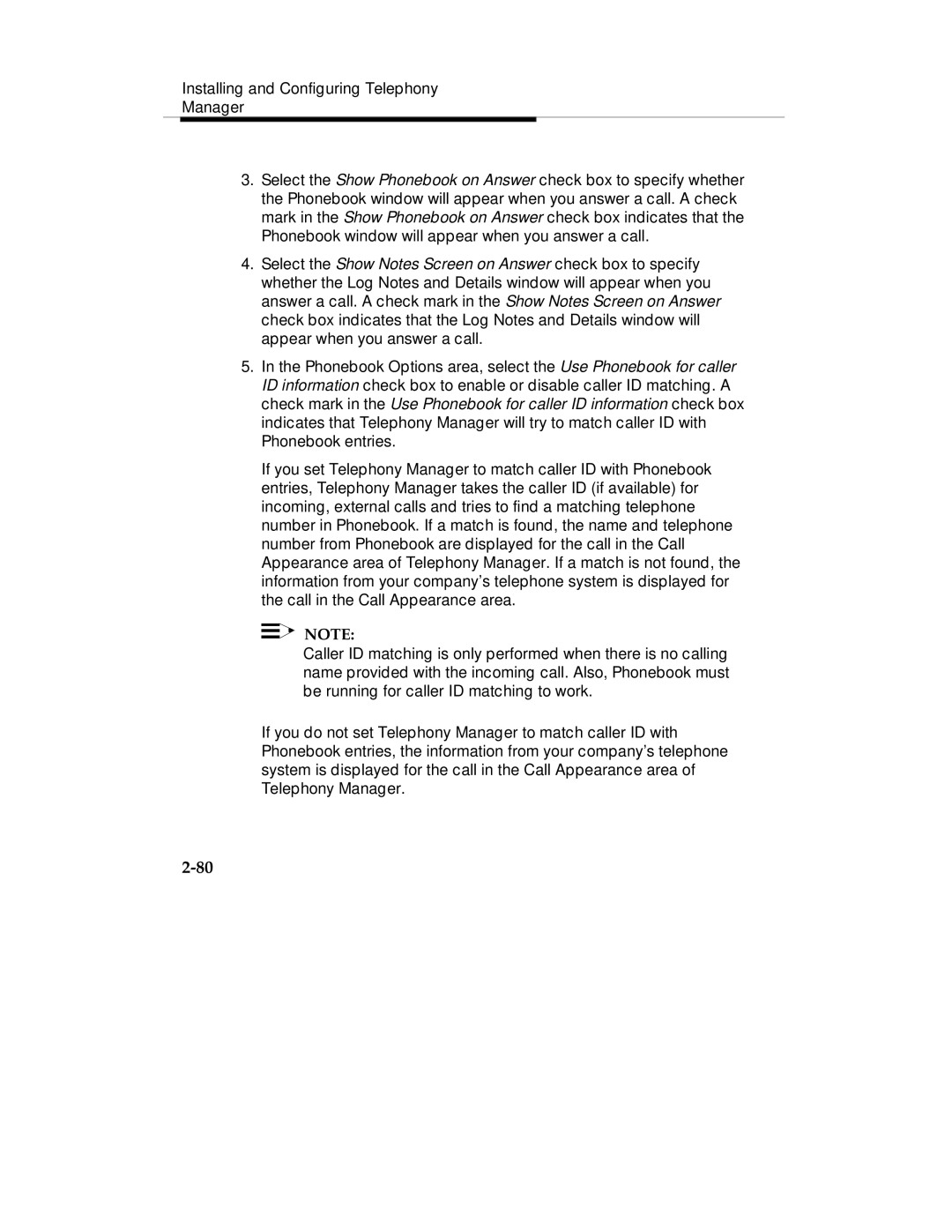Installing and Configuring Telephony
Manager
3.Select the Show Phonebook on Answer check box to specify whether the Phonebook window will appear when you answer a call. A check mark in the Show Phonebook on Answer check box indicates that the Phonebook window will appear when you answer a call.
4.Select the Show Notes Screen on Answer check box to specify whether the Log Notes and Details window will appear when you answer a call. A check mark in the Show Notes Screen on Answer check box indicates that the Log Notes and Details window will appear when you answer a call.
5.In the Phonebook Options area, select the Use Phonebook for caller ID information check box to enable or disable caller ID matching. A check mark in the Use Phonebook for caller ID information check box indicates that Telephony Manager will try to match caller ID with Phonebook entries.
If you set Telephony Manager to match caller ID with Phonebook entries, Telephony Manager takes the caller ID (if available) for incoming, external calls and tries to find a matching telephone number in Phonebook. If a match is found, the name and telephone number from Phonebook are displayed for the call in the Call Appearance area of Telephony Manager. If a match is not found, the information from your company’s telephone system is displayed for the call in the Call Appearance area.
![]()
![]() NOTE:
NOTE:
Caller ID matching is only performed when there is no calling name provided with the incoming call. Also, Phonebook must be running for caller ID matching to work.
If you do not set Telephony Manager to match caller ID with Phonebook entries, the information from your company’s telephone system is displayed for the call in the Call Appearance area of Telephony Manager.