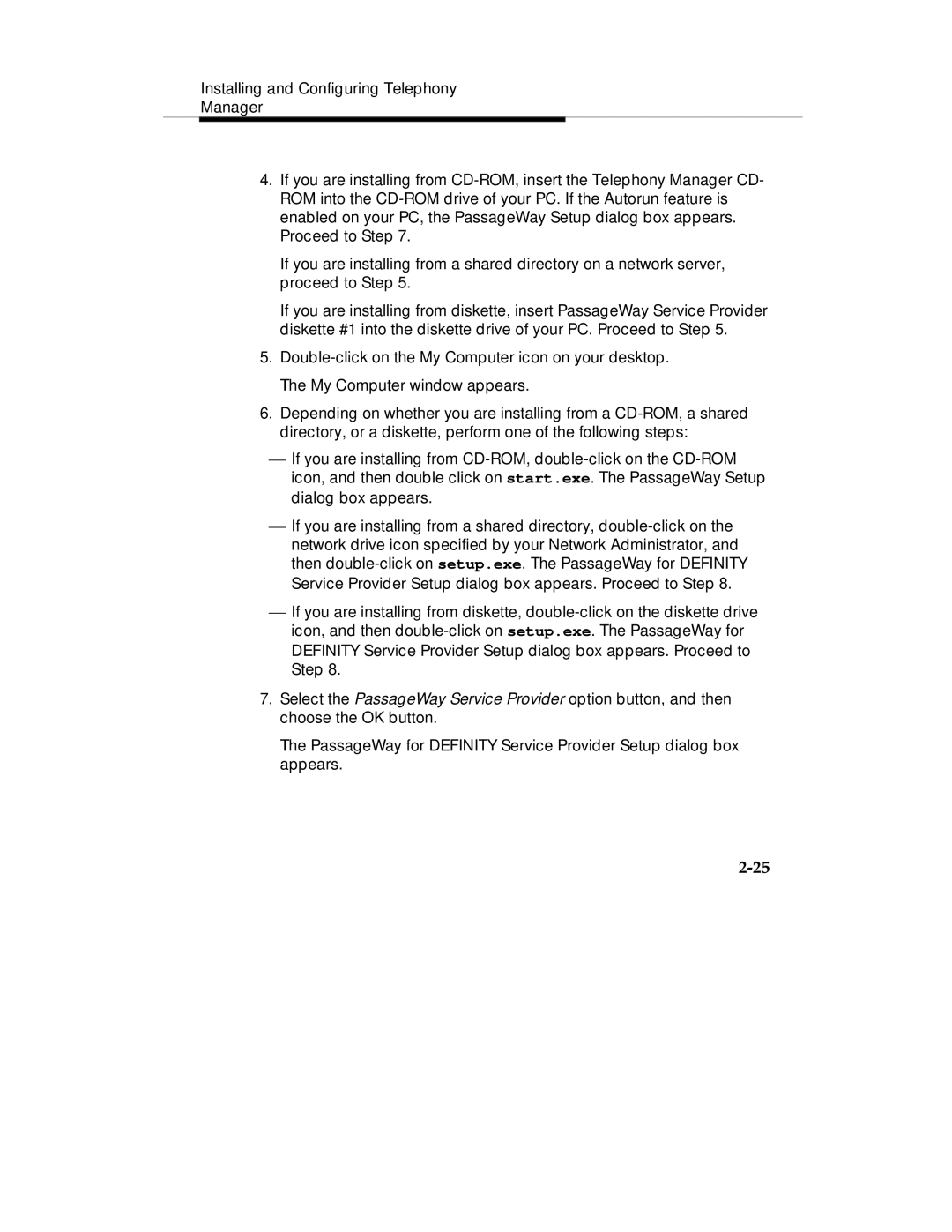Installing and Configuring Telephony
Manager
4.If you are installing from CD-ROM, insert the Telephony Manager CD- ROM into the CD-ROM drive of your PC. If the Autorun feature is enabled on your PC, the PassageWay Setup dialog box appears. Proceed to Step 7.
If you are installing from a shared directory on a network server, proceed to Step 5.
If you are installing from diskette, insert PassageWay Service Provider diskette #1 into the diskette drive of your PC. Proceed to Step 5.
5.Double-click on the My Computer icon on your desktop. The My Computer window appears.
6.Depending on whether you are installing from a CD-ROM, a shared directory, or a diskette, perform one of the following steps:
⎯If you are installing from CD-ROM, double-click on the CD-ROM icon, and then double click on start.exe. The PassageWay Setup dialog box appears.
⎯If you are installing from a shared directory, double-click on the network drive icon specified by your Network Administrator, and then double-click on setup.exe. The PassageWay for DEFINITY Service Provider Setup dialog box appears. Proceed to Step 8.
⎯If you are installing from diskette, double-click on the diskette drive icon, and then double-click on setup.exe. The PassageWay for DEFINITY Service Provider Setup dialog box appears. Proceed to Step 8.
7.Select the PassageWay Service Provider option button, and then choose the OK button.
The PassageWay for DEFINITY Service Provider Setup dialog box appears.