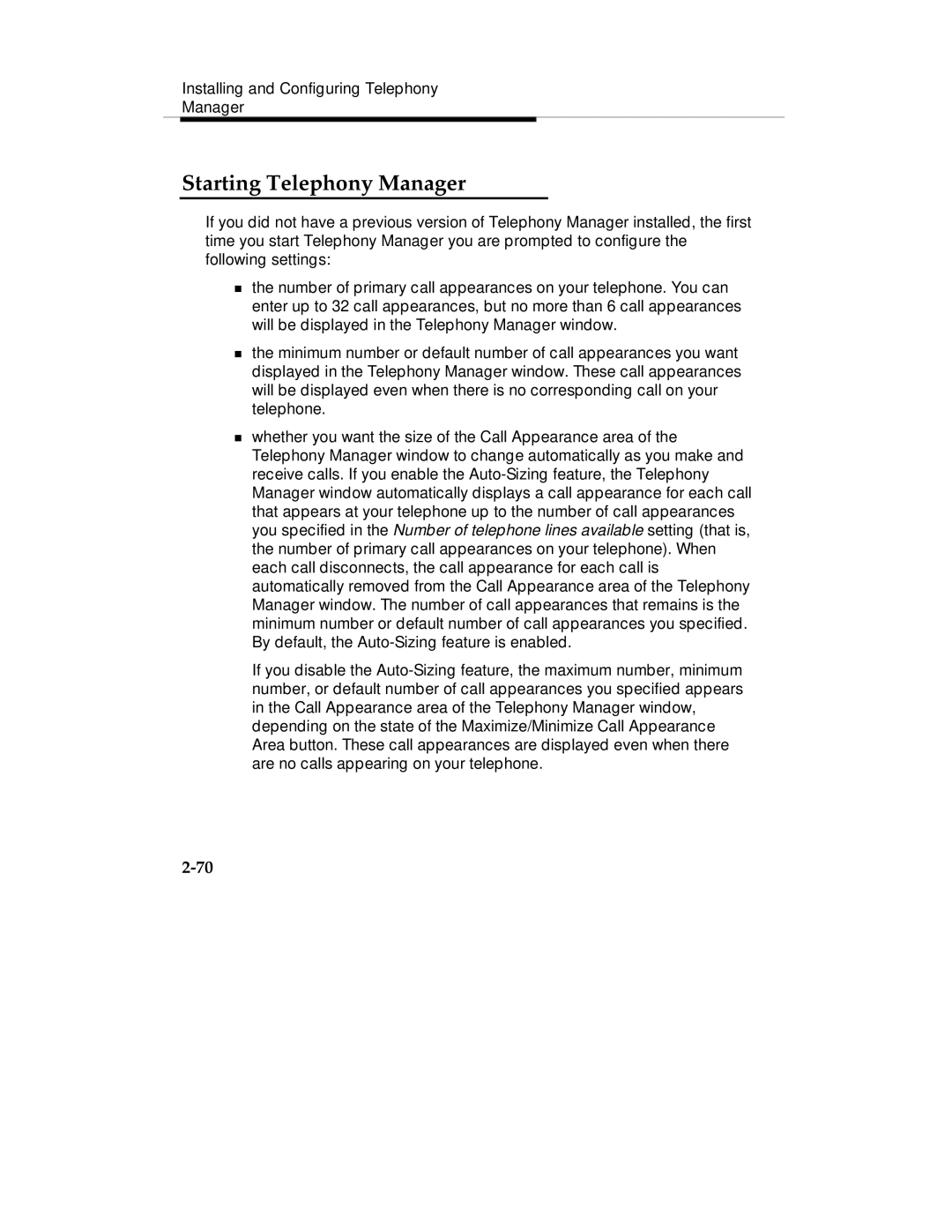Installing and Configuring Telephony
Manager
Starting Telephony Manager
If you did not have a previous version of Telephony Manager installed, the first time you start Telephony Manager you are prompted to configure the following settings:
the number of primary call appearances on your telephone. You can enter up to 32 call appearances, but no more than 6 call appearances will be displayed in the Telephony Manager window.
the minimum number or default number of call appearances you want displayed in the Telephony Manager window. These call appearances will be displayed even when there is no corresponding call on your
Ttelephone.
whether you want the size of the Call Appearance area of the Telephony Manager window to change automatically as you make and receive calls. If you enable the Auto-Sizing feature, the Telephony Manager window automatically displays a call appearance for each call that appears at your telephone up to the number of call appearances you specified in the Number of telephone lines available setting (that is, the number of primary call appearances on your telephone). When each call disconnects, the call appearance for each call is automatically removed from the Call Appearance area of the Telephony Manager window. The number of call appearances that remains is the minimum number or default number of call appearances you specified. By default, the Auto-Sizing feature is enabled.
If you disable the Auto-Sizing feature, the maximum number, minimum number, or default number of call appearances you specified appears in the Call Appearance area of the Telephony Manager window, depending on the state of the Maximize/Minimize Call Appearance Area button. These call appearances are displayed even when there are no calls appearing on your telephone.