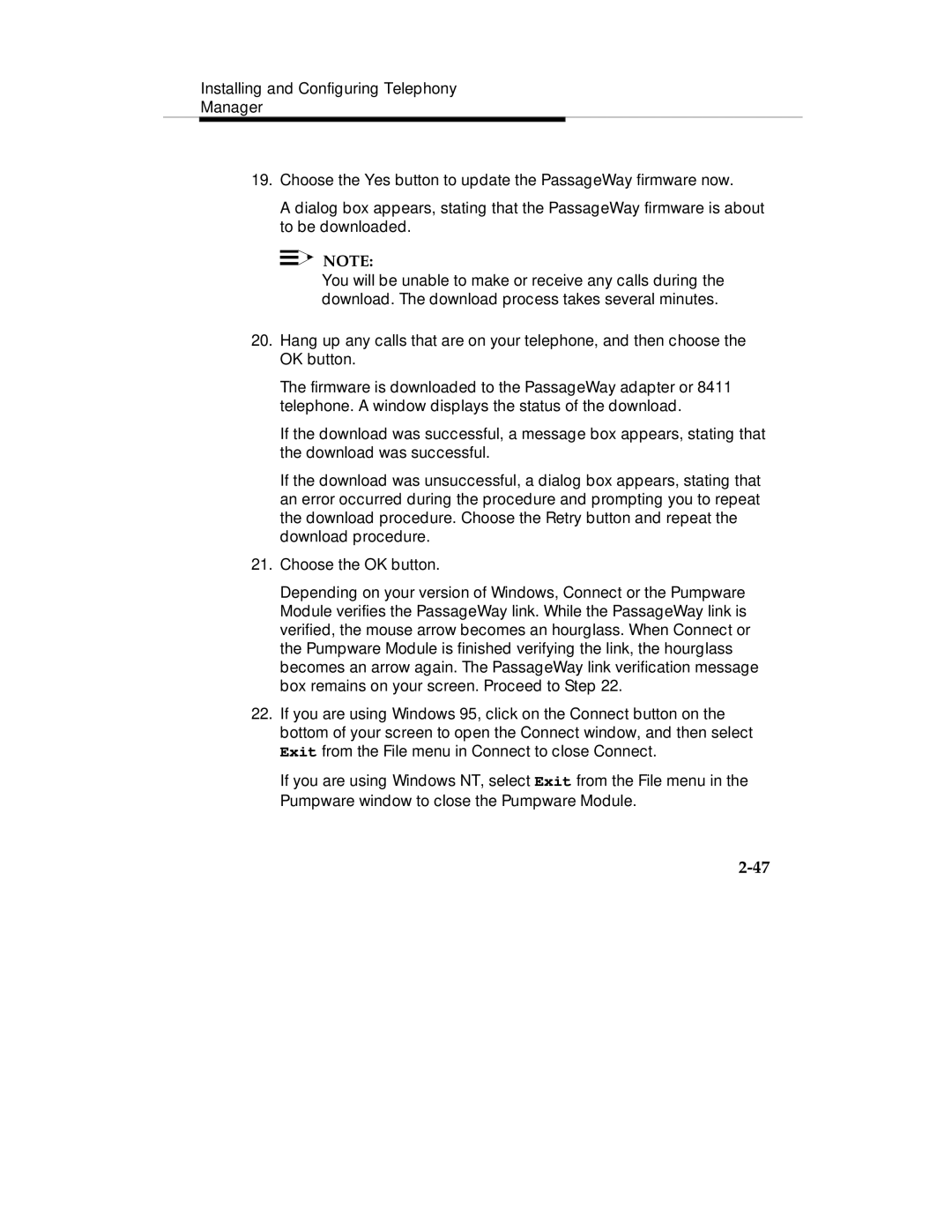Installing and Configuring Telephony
Manager
19.Choose the Yes button to update the PassageWay firmware now.
A dialog box appears, stating that the PassageWay firmware is about to be downloaded.
![]()
![]() NOTE:
NOTE:
You will be unable to make or receive any calls during the download. The download process takes several minutes.
20.Hang up any calls that are on your telephone, and then choose the OK button.
The firmware is downloaded to the PassageWay adapter or 8411 telephone. A window displays the status of the download.
If the download was successful, a message box appears, stating that the download was successful.
If the download was unsuccessful, a dialog box appears, stating that an error occurred during the procedure and prompting you to repeat the download procedure. Choose the Retry button and repeat the download procedure.
21.Choose the OK button.
Depending on your version of Windows, Connect or the Pumpware Module verifies the PassageWay link. While the PassageWay link is verified, the mouse arrow becomes an hourglass. When Connect or the Pumpware Module is finished verifying the link, the hourglass becomes an arrow again. The PassageWay link verification message box remains on your screen. Proceed to Step 22.
22.If you are using Windows 95, click on the Connect button on the bottom of your screen to open the Connect window, and then select Exit from the File menu in Connect to close Connect.
If you are using Windows NT, select Exit from the File menu in the Pumpware window to close the Pumpware Module.