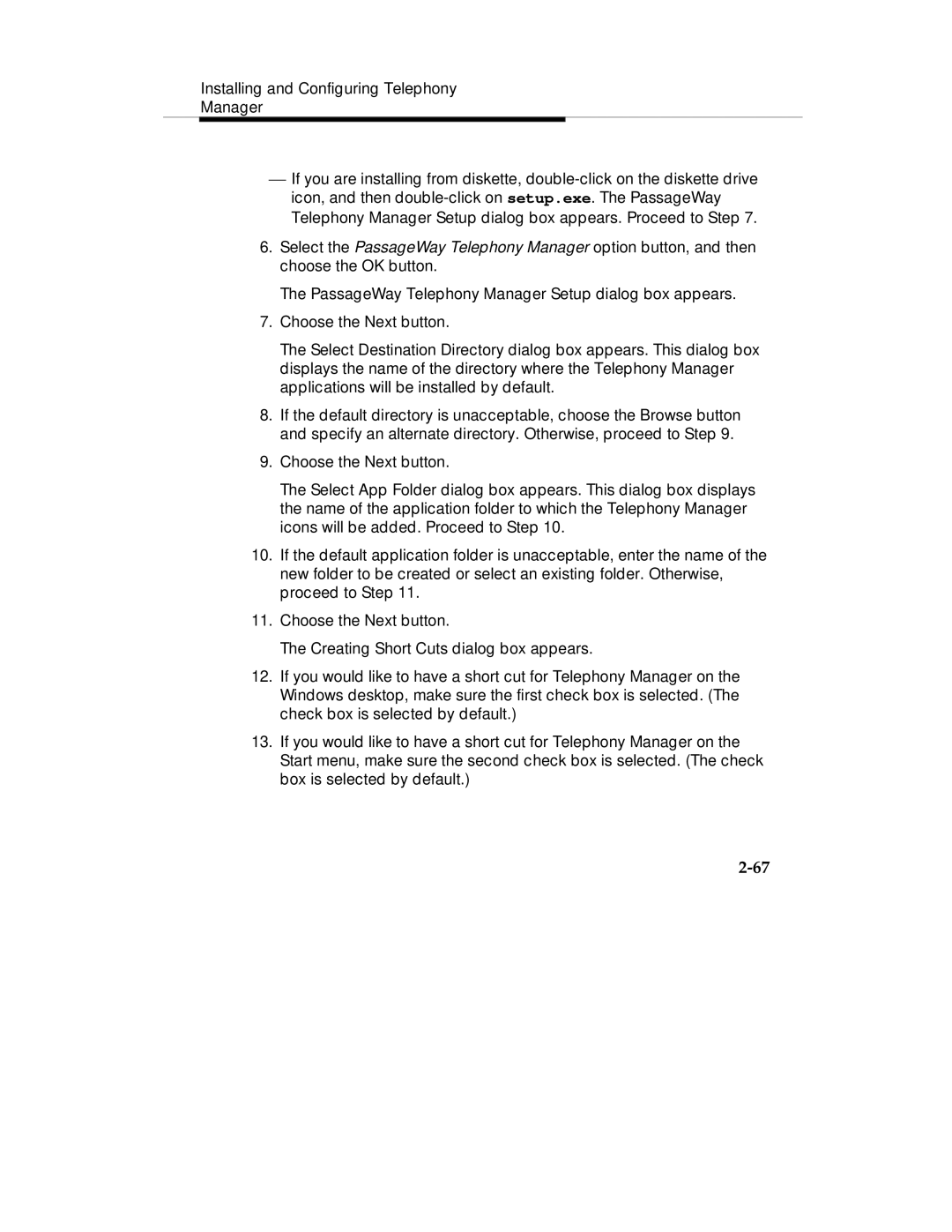Installing and Configuring Telephony
Manager
⎯If you are installing from diskette,
6.Select the PassageWay Telephony Manager option button, and then choose the OK button.
The PassageWay Telephony Manager Setup dialog box appears.
7.Choose the Next button.
The Select Destination Directory dialog box appears. This dialog box displays the name of the directory where the Telephony Manager applications will be installed by default.
8.If the default directory is unacceptable, choose the Browse button and specify an alternate directory. Otherwise, proceed to Step 9.
9.Choose the Next button.
The Select App Folder dialog box appears. This dialog box displays the name of the application folder to which the Telephony Manager icons will be added. Proceed to Step 10.
10.If the default application folder is unacceptable, enter the name of the new folder to be created or select an existing folder. Otherwise, proceed to Step 11.
11.Choose the Next button.
The Creating Short Cuts dialog box appears.
12.If you would like to have a short cut for Telephony Manager on the Windows desktop, make sure the first check box is selected. (The check box is selected by default.)
13.If you would like to have a short cut for Telephony Manager on the Start menu, make sure the second check box is selected. (The check box is selected by default.)