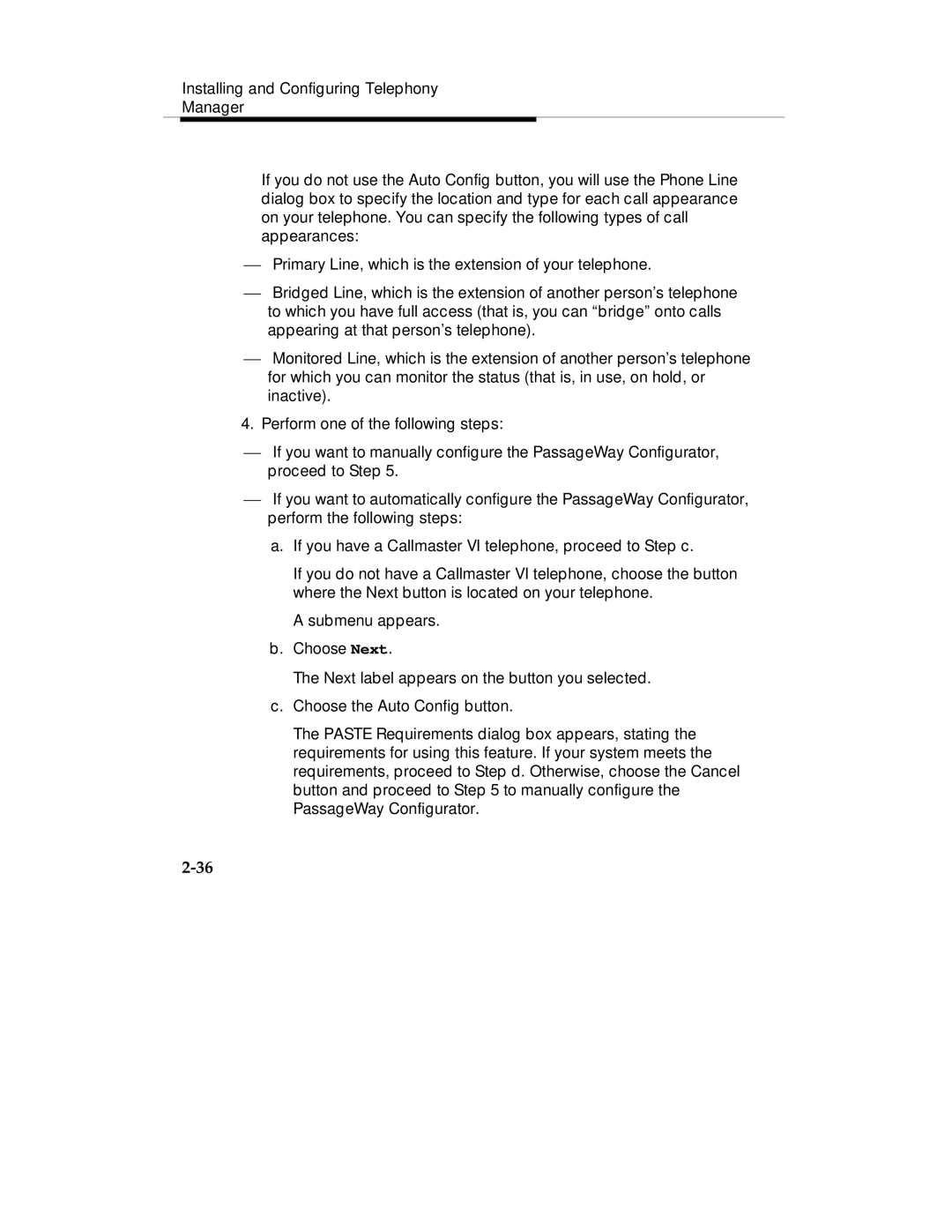Installing and Configuring Telephony
Manager
If you do not use the Auto Config button, you will use the Phone Line dialog box to specify the location and type for each call appearance on your telephone. You can specify the following types of call appearances:
⎯Primary Line, which is the extension of your telephone.
⎯Bridged Line, which is the extension of another person’s telephone to which you have full access (that is, you can “bridge” onto calls appearing at that person’s telephone).
⎯Monitored Line, which is the extension of another person’s telephone for which you can monitor the status (that is, in use, on hold, or inactive).
4.Perform one of the following steps:
⎯If you want to manually configure the PassageWay Configurator, proceed to Step 5.
⎯If you want to automatically configure the PassageWay Configurator, perform the following steps:
a.If you have a Callmaster VI telephone, proceed to Step c.
If you do not have a Callmaster VI telephone, choose the button where the Next button is located on your telephone.
A submenu appears.
b.Choose Next.
The Next label appears on the button you selected.
c.Choose the Auto Config button.
The PASTE Requirements dialog box appears, stating the requirements for using this feature. If your system meets the requirements, proceed to Step d. Otherwise, choose the Cancel button and proceed to Step 5 to manually configure the PassageWay Configurator.