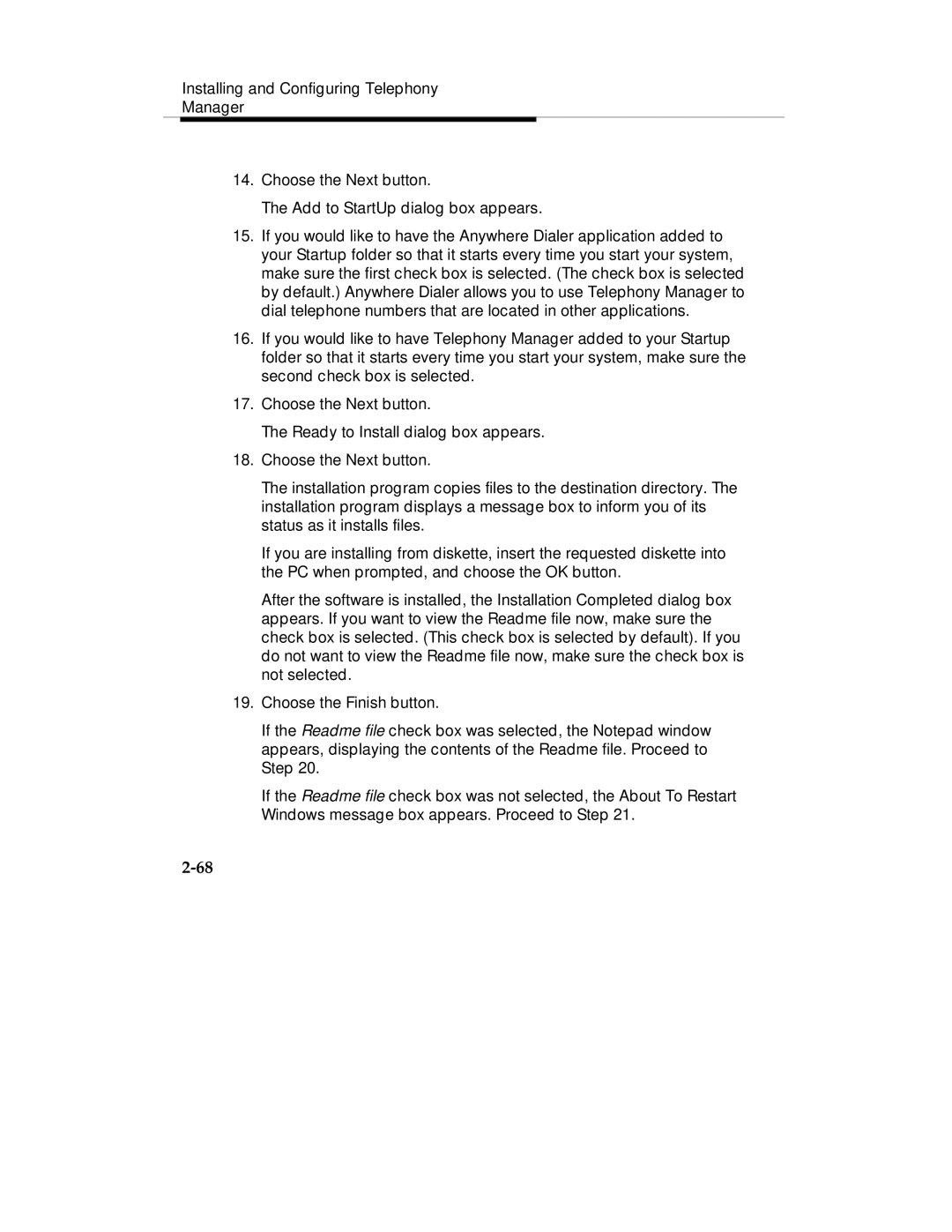Installing and Configuring Telephony
Manager
14.Choose the Next button.
The Add to StartUp dialog box appears.
15.If you would like to have the Anywhere Dialer application added to your Startup folder so that it starts every time you start your system, make sure the first check box is selected. (The check box is selected by default.) Anywhere Dialer allows you to use Telephony Manager to dial telephone numbers that are located in other applications.
16.If you would like to have Telephony Manager added to your Startup folder so that it starts every time you start your system, make sure the second check box is selected.
17.Choose the Next button.
The Ready to Install dialog box appears.
18.Choose the Next button.
The installation program copies files to the destination directory. The installation program displays a message box to inform you of its status as it installs files.
If you are installing from diskette, insert the requested diskette into the PC when prompted, and choose the OK button.
After the software is installed, the Installation Completed dialog box appears. If you want to view the Readme file now, make sure the check box is selected. (This check box is selected by default). If you do not want to view the Readme file now, make sure the check box is not selected.
19.Choose the Finish button.
If the Readme file check box was selected, the Notepad window appears, displaying the contents of the Readme file. Proceed to Step 20.
If the Readme file check box was not selected, the About To Restart Windows message box appears. Proceed to Step 21.