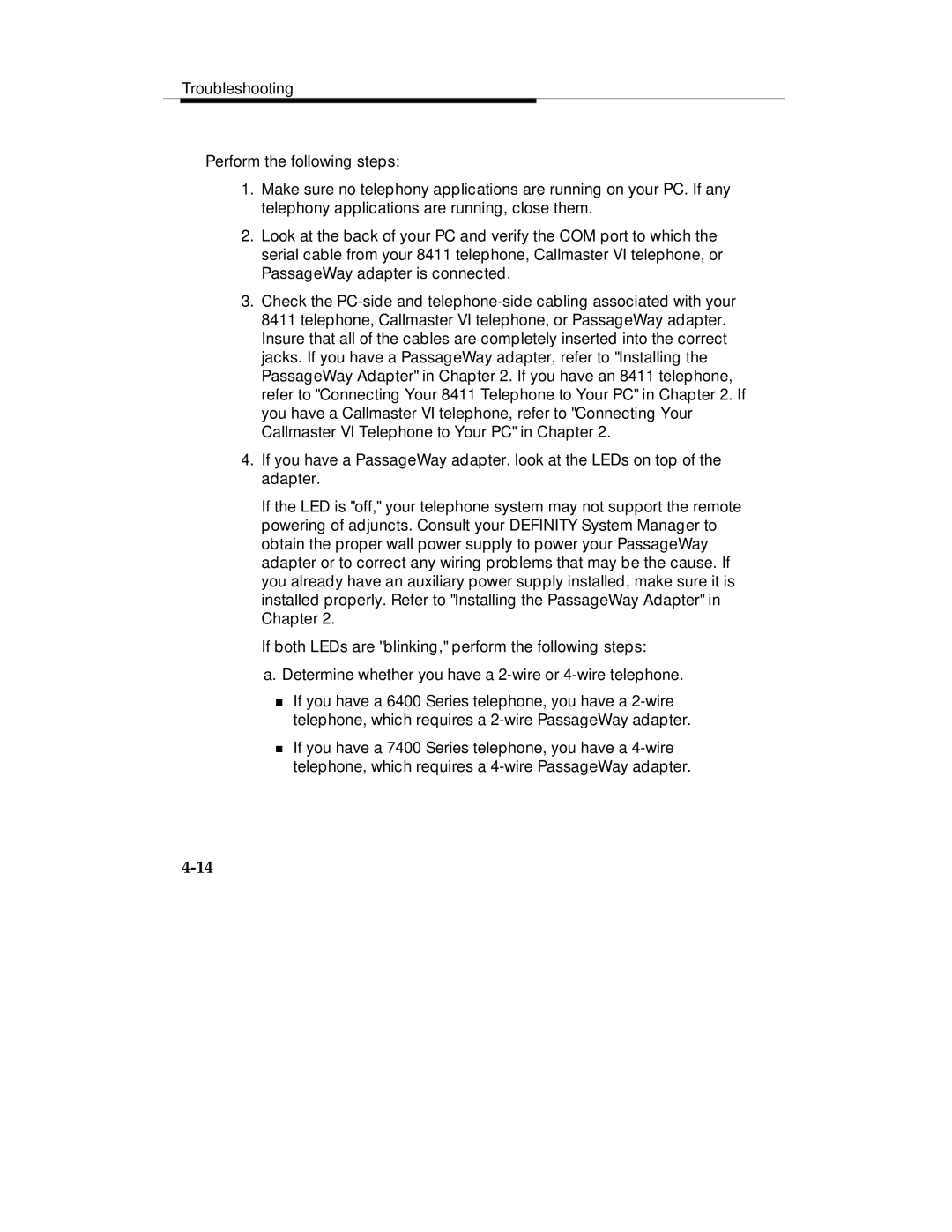Troubleshooting
Perform the following steps:
1.Make sure no telephony applications are running on your PC. If any telephony applications are running, close them.
2.Look at the back of your PC and verify the COM port to which the serial cable from your 8411 telephone, Callmaster VI telephone, or PassageWay adapter is connected.
3.Check the
4.If you have a PassageWay adapter, look at the LEDs on top of the adapter.
If the LED is "off," your telephone system may not support the remote powering of adjuncts. Consult your DEFINITY System Manager to obtain the proper wall power supply to power your PassageWay adapter or to correct any wiring problems that may be the cause. If you already have an auxiliary power supply installed, make sure it is installed properly. Refer to "Installing the PassageWay Adapter" in Chapter 2.
If both LEDs are "blinking," perform the following steps:
a. Determine whether you have a
If you have a 6400 Series telephone, you have a
Ttelephone, which requires a
If you have a 7400 Series telephone, you have a