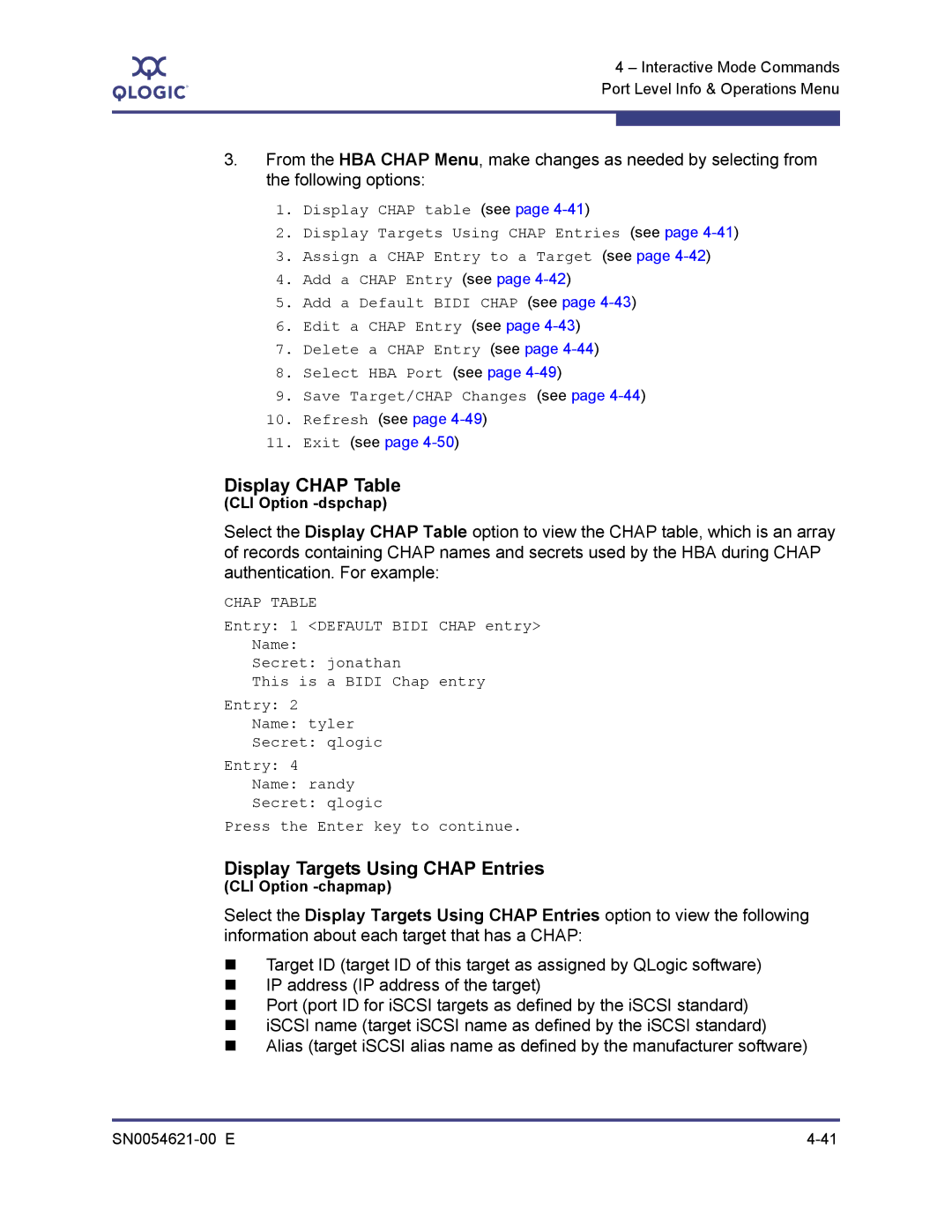SANsurfer iSCSI HBA CLI User’s Guide
Changes Sections Affected Revision E Changes
Document Revision History
SN0054621-00 E
Appendix C Target Parameters Appendix F Using Trace
Table of Contents
Getting Started
SN0054621-00 E
Non-interactive Mode Commands
SN0054621-00 E
Port-level Parameters HBA-level Parameters
HBA Statistics Target Parameters
Trace Variables Trace Level Trace Data
Glossary Index
List of Figures
Introduction
Intended Audience
How This Guide is Organized
Typographic Conventions
Related Documents
Related Documents
Part Number Title Or Name
Ports Media
Supported QLogic HBAs
Supported Operating Systems
Supported HBAs
Training
License Agreements
Technical Support
Availability
Introduction Technical Support SN0054621-00 E
To download the installation package
Installation and Removal
Installing SANsurfer iSCSI HBA CLI
Downloading the Installation Package
Where
„ Microsoft Windows see Installing on Microsoft Windows on
Installation and Removal Installing SANsurfer iSCSI HBA CLI
Read the information, and then click Next
Installing on Microsoft Windows
Windows Standard GUI Installation
To install using the GUI installation
Select Which Users window appears, as shown in Figure
Install Wizard Select Which Users
To begin installation, click Install
Install Wizard Ready to Install
Install Wizard Installing SANsurferiCLI
Click Finish Restart your computer
Install Wizard Complete
Passive Windows Installation
Windows Command Line Installation
Standard Windows Interactive CLI Installation
Quiet or Unattended Windows Installation
Solaris Attended Installation
Installing on Red Hat/SUSE Linux/PPC
Installing on Solaris SPARC/Solaris
Overwrite Previous Windows Installations
Create the following two files
Solaris Silent Installation
To install silently on Solaris
Create the noaskpkgadd.txt file with contents
Command Line Uninstall
Microsoft Windows Uninstall
Start Menu Uninstall
Control Panel Uninstall
Red Hat/SUSE Linux/PPC Uninstall
Solaris SPARC/Solaris x86 Uninstall
To uninstall quietly from the command line
Page
Starting Interactive Mode
Getting Started
Introduction
Windows system displays the Main Menu. For example
Starting Non-interactive Mode
Interactive Mode Commands
Level
Command Line Interface Menu
Port Level Info & Operations see
Port Network Settings Menu see
Ping Target see
Target Level Info & Operations see
List All QLogic iSCSI HBA Ports Detected see
Display Program Version Information
Host Level Info & Operations Menu
To choose an HBA
CLI Option -g
Save Host Configuration
Display General System Information
Import HBA Menu, Multiple Adapters
Select from the following parameter sets to import
Import HBA Configuration
To import a single HBA configuration
Select a configuration import option, and then press Enter
CLI Option -d
Update Firmware, Multiple Adapters
Install HBA Driver, All Adapters
Select HBA Port
HBA Level Info & Operations Menu
HBA Information
CLI Option -ch
No CLI Option
Update BIOS/UEFI or FCode Code Image
Update Firmware Image
HBA Options Menu
Update ROM Image
HBA Reset
Retrieve FW Flash & Nvram Record
HBA Diagnostic Menu
HBA Diagnostic Menu provides the following options
Retrieve FW Crash Record
Display HBA Level Statistics
Retrieve FW Coredump Record
HBA Level Parameters Menu
Display HBA Level Parameters
To make changes to the HBA level parameters
CLI Option -vpd
Configure HBA Level Parameters
Save Changes and Reset HBA
Display VPD Information
Port Link Settings Menu
Display Active Link Configuration
Port Level Info & Operations Menu
Save Changes and Reset HBA if necessary
Port Network Settings Menu
Display Configured Link Configuration
Configure Link Configuration
ISNS Settings
Configure IP Settings
Change Port Iscsi Alias Name
Edit Configured Port Settings Menu
Display Configured Port Settings
To edit the configured HBA settings
To make changes to the HBA firmware settings
Port Firmware Settings Menu
At the following prompt, type the new value
Edit a Specific Port Setting
Configure iSCSI Settings
To edit specific HBA settings
Configure Device Settings
Configure Firmware Settings
„ Ldrouterauto „ Loclinkauto „ Routableauto
Configure Basic Settings
Configure Advanced Settings
„ TaskManagementTimeout
„ ZIO
Configure IPv6 Settings
„ Vlanid
„ VLANUserPriority
This option is not supported in the QLA4010 HBA
Port Restore Factory Defaults
Configure IPv6 TCP Settings
Legacy QLA4010 Restore Default Port Settings
Port Diagnostic Menu
Port Diagnostic Menu contains the following options
To use port diagnostics
Here is an example of a ping on an IPv6 network
Ping Target
To ping a target
Here is an example of a successful ping attempt
To start a read/write buffer test
Perform Loopback Test
Perform Read/Write Buffer Test
To start a loopback test
Display ARP Table
Reset Statistics
Display Connection Error Log
Display Port Statistics
Display Destination Cache IPv6
Export Connection Error Log
Display Default Router List IPv6
Display Neighbor Cache IPv6
To edit the HBA BIOS/UEFI or FCode settings
BIOS/UEFI or FCode Settings Menu
Set Secondary Boot Target Information
Display BIOS/UEFI or FCode Information
Set BIOS/UEFI or FCode Mode
Set Primary Boot Target Information
Set Alternative Client ID
Clear Primary Boot Target Information
Clear Secondary Boot Target Information
Target Level Info & Operations
List Targets
Display Target Information CLI Option -t
HBA CLI
Interactive Mode Commands Port Level Info & Operations Menu
Configure Target Parameters
Bind Target
Delete Target
To configure target authentication Chap
Disable a Target
Enable a Target
Configure Target Authentication Menu
Display Chap Table
Display Targets Using Chap Entries
To assign a Chap entry to a target
Assign a Chap Entry to a Target
Add a Chap Entry
„ Name Chap name „ Secret Chap secret
To edit a Chap entry
Add a Default Bidi Chap
To add a default Bidi Chap
Edit a Chap Entry
To delete an entry from the Chap table
Delete a Chap Entry
Save Target/CHAP Changes
Target Discovery Menu
Mark Send Target for Re-discovery
Display Send Targets
Display Discovered Targets
Add a Send Target
Remove a Send Target
Login and Persist a Discovered Target
Display iSNS Settings
Configure iSNS
List LUN Information
List All QLogic iSCSI HBA Ports Detected
Help
Select HBA Port
Refresh
Exit
Non-Interactive Mode Commands
Variable Definition
Non-interactive Command Variables
Addchap
Non-interactive Commands
HBA Reset
Acb
Binfo
Bootcode
Bootcodemode
Update BIOS/UEFI or FCode Mode
For IBM cards, the following modes are available
HBA Information
System reboot may be required see the log file for details
Cpbootcode
Csbootcode
Install HBA Driver, All Adapters
Display Destination Cache IPv6 only
Dce
Defbidi
Delchap
Display Default Router List IPv6 only
Dtdupd
Dspchap
Dtdsp
Dtdspa
Dtli
Dtlia
Dtrem
Edchap
Dtrema
Dumpcore
Dumpnvram
Parameter Parameter Alias Value
Update Firmware Image-Specific HBA
Update Firmware Image-All HBAs
Chap Parameters
Gcr
Display General System Information
Help
Port 0 on this HBA HBA Model Number
List All QLogic iSCSI HBA Ports Detected
Import
Configure iSNS Settings
Ipdhcp
Isns
Isns6
Lcd
HBA Parameters
Configuration Name Configuration Alias Value
Linkchap
Model
Ipad
Afwdt
Afwdack
Iparp
Display Neighbor Cache
Netconf
Netconf6
Where option includes the following
To set only the local link address, enter the following
To disable the IPv4 network, enter the following
To disables the IPv4 and IPv6 networks
To add persistent targets, enter the -pacommand as follows
Pet
Pbootcode
Pad
Pdt
Following provides the IPv6 source address values
Ping
Rdf
Rdh
Port Restore Factory Defaults
Save
Rwt
Sdmrc
Sbootcode
Sbootcodecid
Sreset
Strd
Stat
Stathba
Stdsp
Display Program Version Information
Ver
Display VPD Information
Vpd
Parameter Value Alias Description
Table A-1. Port Settings
Port- and HBA-level Parameters
Port-level Parameters
EIPV6
Afwstm
Iprr
EIPV4
Zioe
IPV4TTL
Enable
TOS
IPV4TOS
IPV6STO
TCPV6ND
IPV6NDRT
IPV6NDRET
IPV6VLANEN
TCPV6TS
IPV6TCPWS
IPV6TC
When on, iSCSi headers with CRC protection
Locla
Ldrouterauto
Ldra
Loclinkauto
Vlanid
Tmto
Winscale
Vlan
HBA-level Parameters
Table A-2. HBA Settings
HBA Statistics
Table B-1. HBA Statistics
Statistic Abbreviation Meaning
HBA Statistics
Table B-1. HBA Statistics
Table B-1. HBA Statistics
Target Parameters
Parameter Alias Function Value
Table C-1. Target Parameters
TGEMOR2T
Tgtiname
Tgtkato
Tgtmb
Tgtlds
Tgttms
Tgtwinscaleen
Tgtidd
Tgtisnack
Tgtis
Tgttcpn
Target Parameters SN0054621-00 E
Return Name Description
Error Codes
Interactive Mode Error Codes
Table D-1. Interactive-Mode Error Code Descriptions
Coreerrnotgt
Coreerrnospace
Coreerrnocount
Coreerrhbainv
Coreerrbootcodemode
Coreerrsetbootcode
Coreerrbootcodeenabled
Coreerrbootcodeinvalid
Initializationfailed
Coreerrdriverupdatefailed
Coreerrfailuretoinstall
Coreerrsecuritydescriptor
Non-interactive Mode Error Codes
Table D-2. Non-interactive Mode Error Codes
Command Error Codes
Chapmap
Coreerrsecuritydescriptorinitializationfailed
Coreerrfailuretoinstalldrivers
Coreerrunabletounzipdriverfile
Coreerrunabletogetinfofromdirverfile
Gcr
Corestatusbad
Isns6
Netconf
Pbootcode
Stat
Coreerrinvalidcfgparameter
Ver Vpd
Error Codes Non-interactive Mode Error Codes SN0054621-00 E
File Name Description
Downloadable File Names
Table E-1. File Names
File Type
Downloadable File Names SN0054621-00 E
Using Trace
To use trace
Click Properties
Variable Character String
Trace Variables
Trace Level
Table F-1. Trace Parameters
Trace Output Value
Table F-2. Trace Level Commands
Value Trace Level
Table F-3. Some More Info About Trace Levels
Amount Data Level
Trace Data
To continue, press Enter
Table F-4. Trace Data
Glossary
Device
CoS
CSV file
Comma separated values CSV file
Fast!UTIL
HBA alias
Flash Bios
Flash
GPort
NPort ID Virtualization
LUN masking
Media
NPort Node Port
Port
Network adapter
Path
Point-to-point
ARP
Bios
Index
MAC
Ch4-12,5-5
C4-22,5-5cache
41,5-9
36,5-29
31,5-28
30,5-25
14,5-26
28,5-27
Dhcp
TCP Tcpdchp
HBA
Dumpnvram 4-15, 5-11-dv
Chap
Dr4-33,5-8driver
Core 4-17,5-11firmware core 4-16firmware Flash 4-15NVRAM
Version 4-12,4-48,5-14version, HBA
26,A-2
26,5-20,A-2,C-2
25,4-26,5-20,A-2
Routableauto A-8
Ldrouterauto A-8
H4-49,5-13
G4-9,5-13
12,4-48,4-49,5-14
12,5-24
48,4-49
48,5-14
26,A-4
Iocb
Address 4-26,4-49,5-20,A-3,C-3HBA port
25,A-4
Alias 4-24,4-26,A-6
IPv6 SourceAddFlg, target C-3TCP settings
LIP
Suse
N4-18,4-24,5-19
21,A-8
5-1
49,5-14
Glossary-6
Nh4-24,5-23
Nvram
Pa4-40,5-23
IP ARP
PPC
ID, LUN
R2T
12,4-49,5-14
35,5-29
Scsi
C-5
T4-37,5-30
Snack
ISCSI 4-24,5-20,A-7target iSCSI I/O C-5
Stat4-32,5-30-stathba5-30statistics
Index-18 SN0054621-00 E
TCP
Dhcp A-8
Tcpdhcp
25,C-4
TCP 4-27,5-20,A-5,A-8time to live, IPv4 4-25,A-4timeouts
25,4-27,A-7,C-3
25,C-2
SN0054621-00 E Index-21
Vlan
Camberley Surrey, GU16 7ER UK +44 0 1276 804