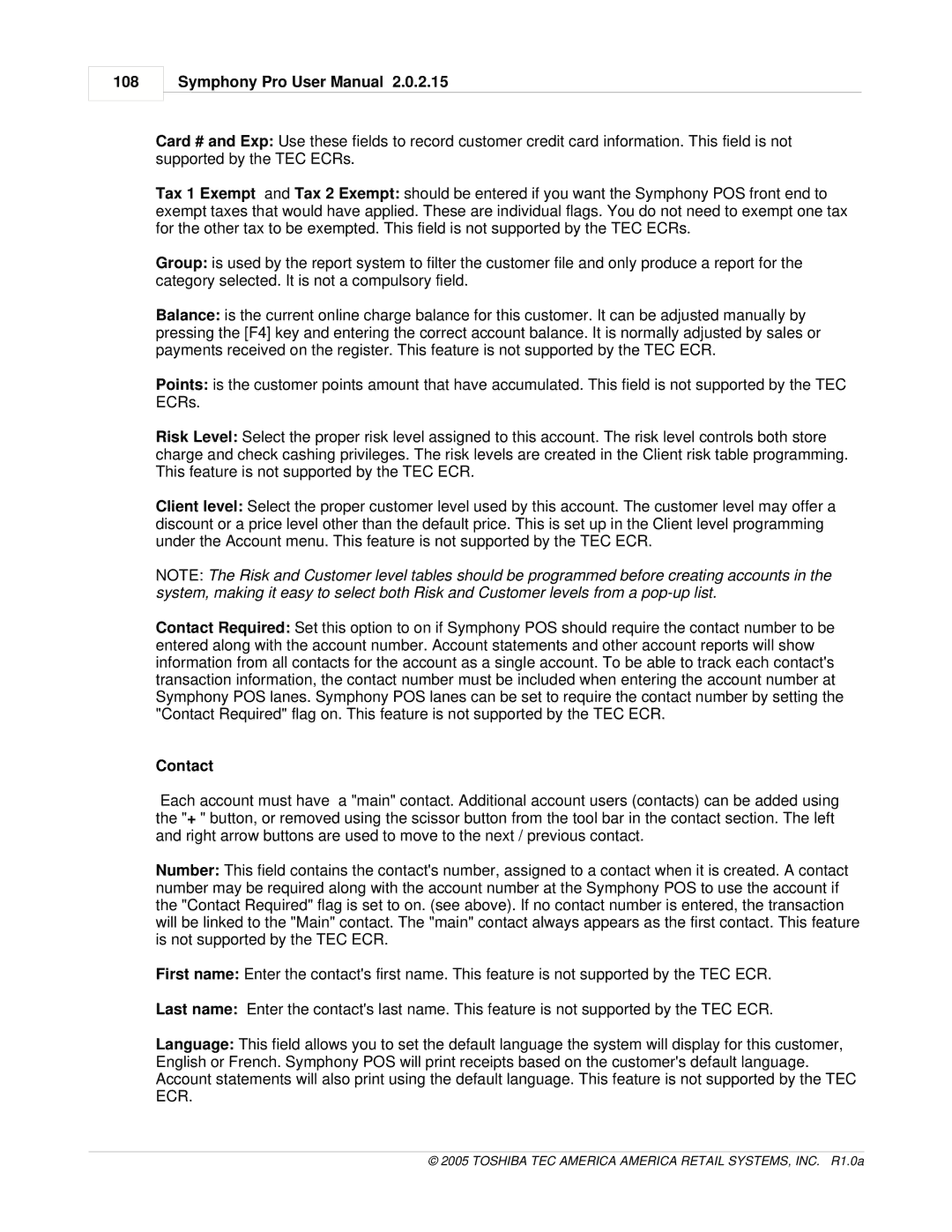108
Symphony Pro User Manual 2.0.2.15
Card # and Exp: Use these fields to record customer credit card information. This field is not supported by the TEC ECRs.
Tax 1 Exempt and Tax 2 Exempt: should be entered if you want the Symphony POS front end to exempt taxes that would have applied. These are individual flags. You do not need to exempt one tax for the other tax to be exempted. This field is not supported by the TEC ECRs.
Group: is used by the report system to filter the customer file and only produce a report for the category selected. It is not a compulsory field.
Balance: is the current online charge balance for this customer. It can be adjusted manually by pressing the [F4] key and entering the correct account balance. It is normally adjusted by sales or payments received on the register. This feature is not supported by the TEC ECR.
Points: is the customer points amount that have accumulated. This field is not supported by the TEC ECRs.
Risk Level: Select the proper risk level assigned to this account. The risk level controls both store charge and check cashing privileges. The risk levels are created in the Client risk table programming. This feature is not supported by the TEC ECR.
Client level: Select the proper customer level used by this account. The customer level may offer a discount or a price level other than the default price. This is set up in the Client level programming under the Account menu. This feature is not supported by the TEC ECR.
NOTE: The Risk and Customer level tables should be programmed before creating accounts in the system, making it easy to select both Risk and Customer levels from a
Contact Required: Set this option to on if Symphony POS should require the contact number to be entered along with the account number. Account statements and other account reports will show information from all contacts for the account as a single account. To be able to track each contact's transaction information, the contact number must be included when entering the account number at Symphony POS lanes. Symphony POS lanes can be set to require the contact number by setting the "Contact Required" flag on. This feature is not supported by the TEC ECR.
Contact
Each account must have a "main" contact. Additional account users (contacts) can be added using the "+ " button, or removed using the scissor button from the tool bar in the contact section. The left and right arrow buttons are used to move to the next / previous contact.
Number: This field contains the contact's number, assigned to a contact when it is created. A contact number may be required along with the account number at the Symphony POS to use the account if the "Contact Required" flag is set to on. (see above). If no contact number is entered, the transaction will be linked to the "Main" contact. The "main" contact always appears as the first contact. This feature is not supported by the TEC ECR.
First name: Enter the contact's first name. This feature is not supported by the TEC ECR.
Last name: Enter the contact's last name. This feature is not supported by the TEC ECR.
Language: This field allows you to set the default language the system will display for this customer, English or French. Symphony POS will print receipts based on the customer's default language. Account statements will also print using the default language. This feature is not supported by the TEC ECR.