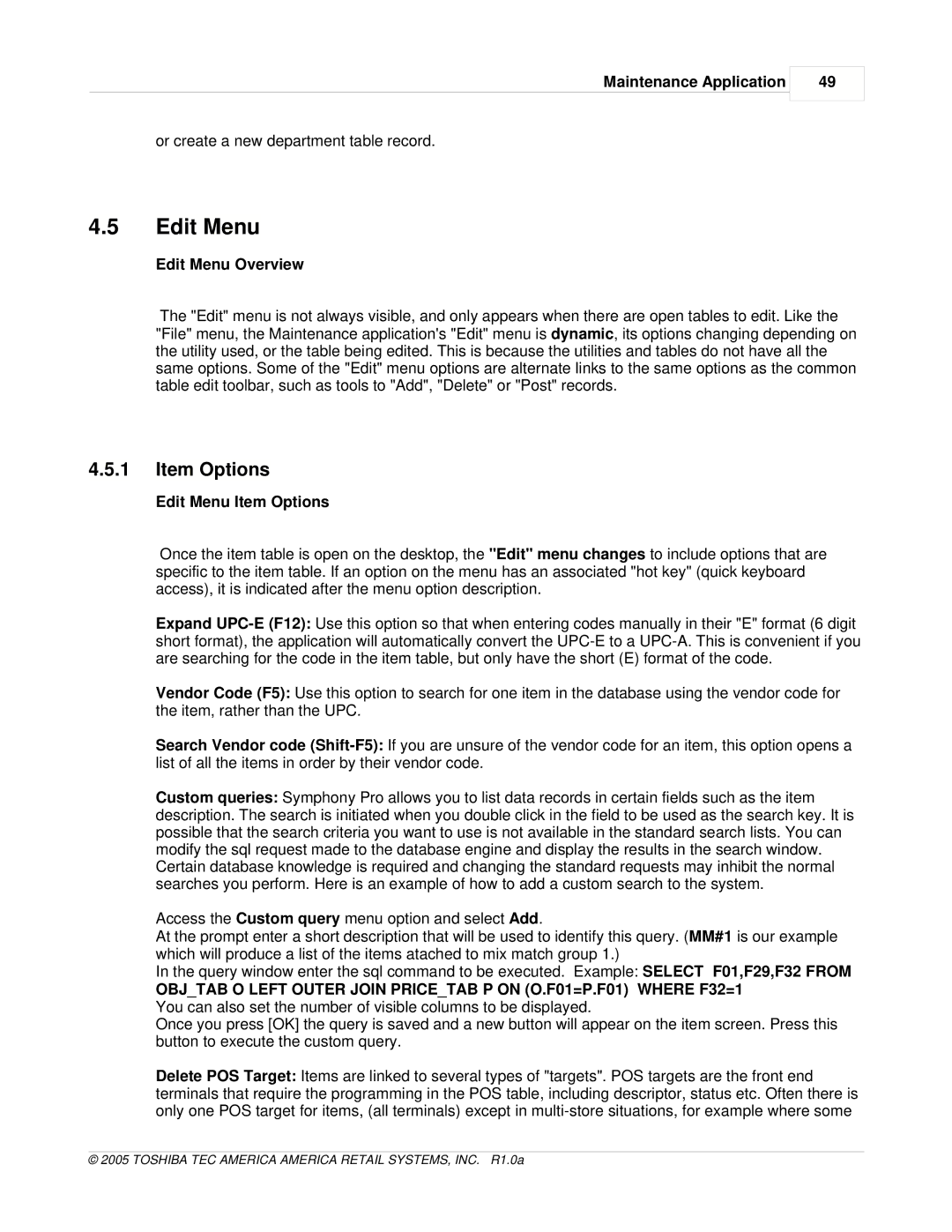Maintenance Application
49
or create a new department table record.
4.5Edit Menu
Edit Menu Overview
The "Edit" menu is not always visible, and only appears when there are open tables to edit. Like the "File" menu, the Maintenance application's "Edit" menu is dynamic, its options changing depending on the utility used, or the table being edited. This is because the utilities and tables do not have all the same options. Some of the "Edit" menu options are alternate links to the same options as the common table edit toolbar, such as tools to "Add", "Delete" or "Post" records.
4.5.1Item Options
Edit Menu Item Options
Once the item table is open on the desktop, the "Edit" menu changes to include options that are specific to the item table. If an option on the menu has an associated "hot key" (quick keyboard access), it is indicated after the menu option description.
Expand
Vendor Code (F5): Use this option to search for one item in the database using the vendor code for the item, rather than the UPC.
Search Vendor code
Custom queries: Symphony Pro allows you to list data records in certain fields such as the item description. The search is initiated when you double click in the field to be used as the search key. It is possible that the search criteria you want to use is not available in the standard search lists. You can modify the sql request made to the database engine and display the results in the search window. Certain database knowledge is required and changing the standard requests may inhibit the normal searches you perform. Here is an example of how to add a custom search to the system.
Access the Custom query menu option and select Add.
At the prompt enter a short description that will be used to identify this query. (MM#1 is our example which will produce a list of the items atached to mix match group 1.)
In the query window enter the sql command to be executed. Example: SELECT F01,F29,F32 FROM
OBJ_TAB O LEFT OUTER JOIN PRICE_TAB P ON (O.F01=P.F01) WHERE F32=1
You can also set the number of visible columns to be displayed.
Once you press [OK] the query is saved and a new button will appear on the item screen. Press this button to execute the custom query.
Delete POS Target: Items are linked to several types of "targets". POS targets are the front end terminals that require the programming in the POS table, including descriptor, status etc. Often there is only one POS target for items, (all terminals) except in