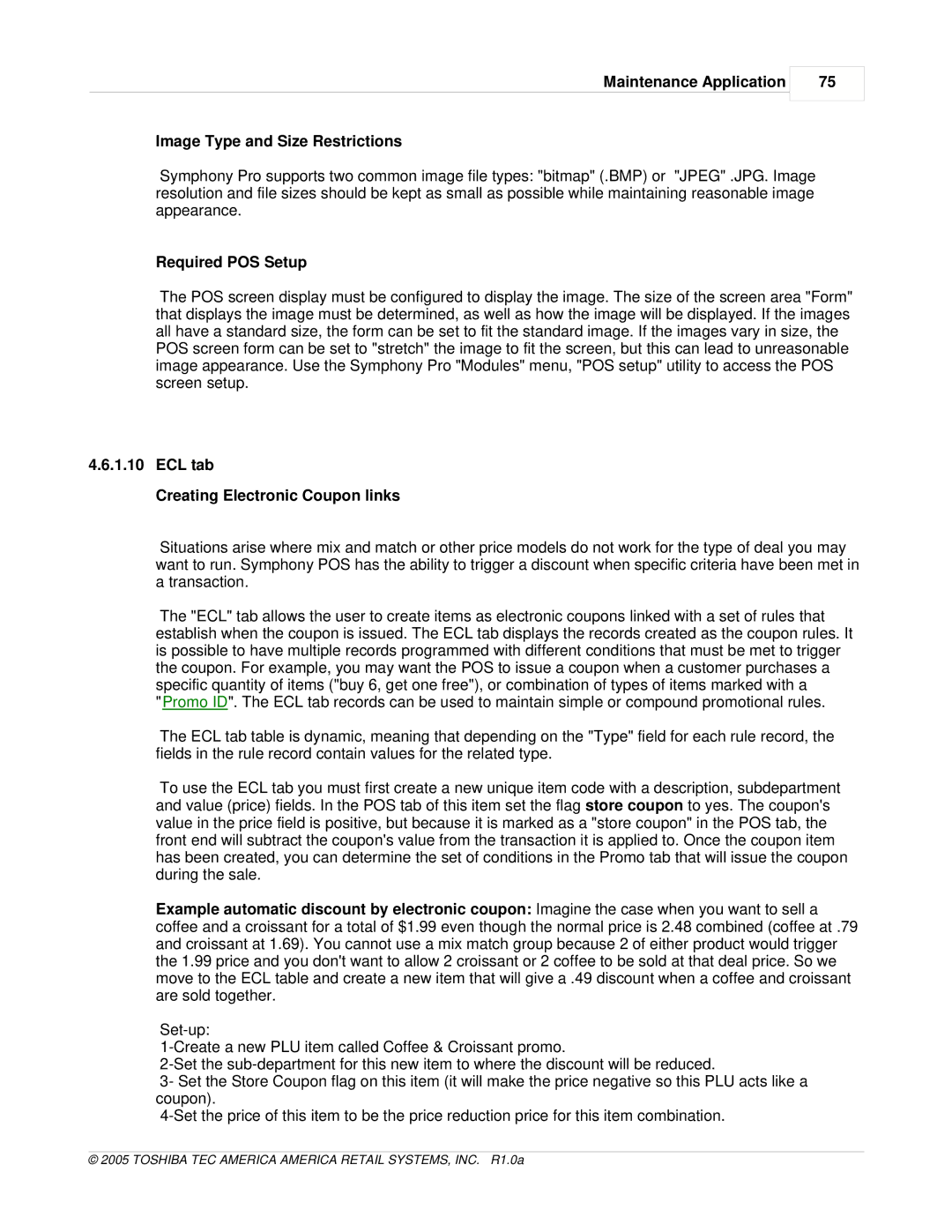Maintenance Application
75
Image Type and Size Restrictions
Symphony Pro supports two common image file types: "bitmap" (.BMP) or "JPEG" .JPG. Image resolution and file sizes should be kept as small as possible while maintaining reasonable image appearance.
Required POS Setup
The POS screen display must be configured to display the image. The size of the screen area "Form" that displays the image must be determined, as well as how the image will be displayed. If the images all have a standard size, the form can be set to fit the standard image. If the images vary in size, the POS screen form can be set to "stretch" the image to fit the screen, but this can lead to unreasonable image appearance. Use the Symphony Pro "Modules" menu, "POS setup" utility to access the POS screen setup.
4.6.1.10ECL tab
Creating Electronic Coupon links
Situations arise where mix and match or other price models do not work for the type of deal you may want to run. Symphony POS has the ability to trigger a discount when specific criteria have been met in a transaction.
The "ECL" tab allows the user to create items as electronic coupons linked with a set of rules that establish when the coupon is issued. The ECL tab displays the records created as the coupon rules. It is possible to have multiple records programmed with different conditions that must be met to trigger the coupon. For example, you may want the POS to issue a coupon when a customer purchases a specific quantity of items ("buy 6, get one free"), or combination of types of items marked with a
"Promo ID". The ECL tab records can be used to maintain simple or compound promotional rules.
The ECL tab table is dynamic, meaning that depending on the "Type" field for each rule record, the fields in the rule record contain values for the related type.
To use the ECL tab you must first create a new unique item code with a description, subdepartment and value (price) fields. In the POS tab of this item set the flag store coupon to yes. The coupon's value in the price field is positive, but because it is marked as a "store coupon" in the POS tab, the front end will subtract the coupon's value from the transaction it is applied to. Once the coupon item has been created, you can determine the set of conditions in the Promo tab that will issue the coupon during the sale.
Example automatic discount by electronic coupon: Imagine the case when you want to sell a coffee and a croissant for a total of $1.99 even though the normal price is 2.48 combined (coffee at .79 and croissant at 1.69). You cannot use a mix match group because 2 of either product would trigger the 1.99 price and you don't want to allow 2 croissant or 2 coffee to be sold at that deal price. So we move to the ECL table and create a new item that will give a .49 discount when a coffee and croissant are sold together.
3- Set the Store Coupon flag on this item (it will make the price negative so this PLU acts like a coupon).