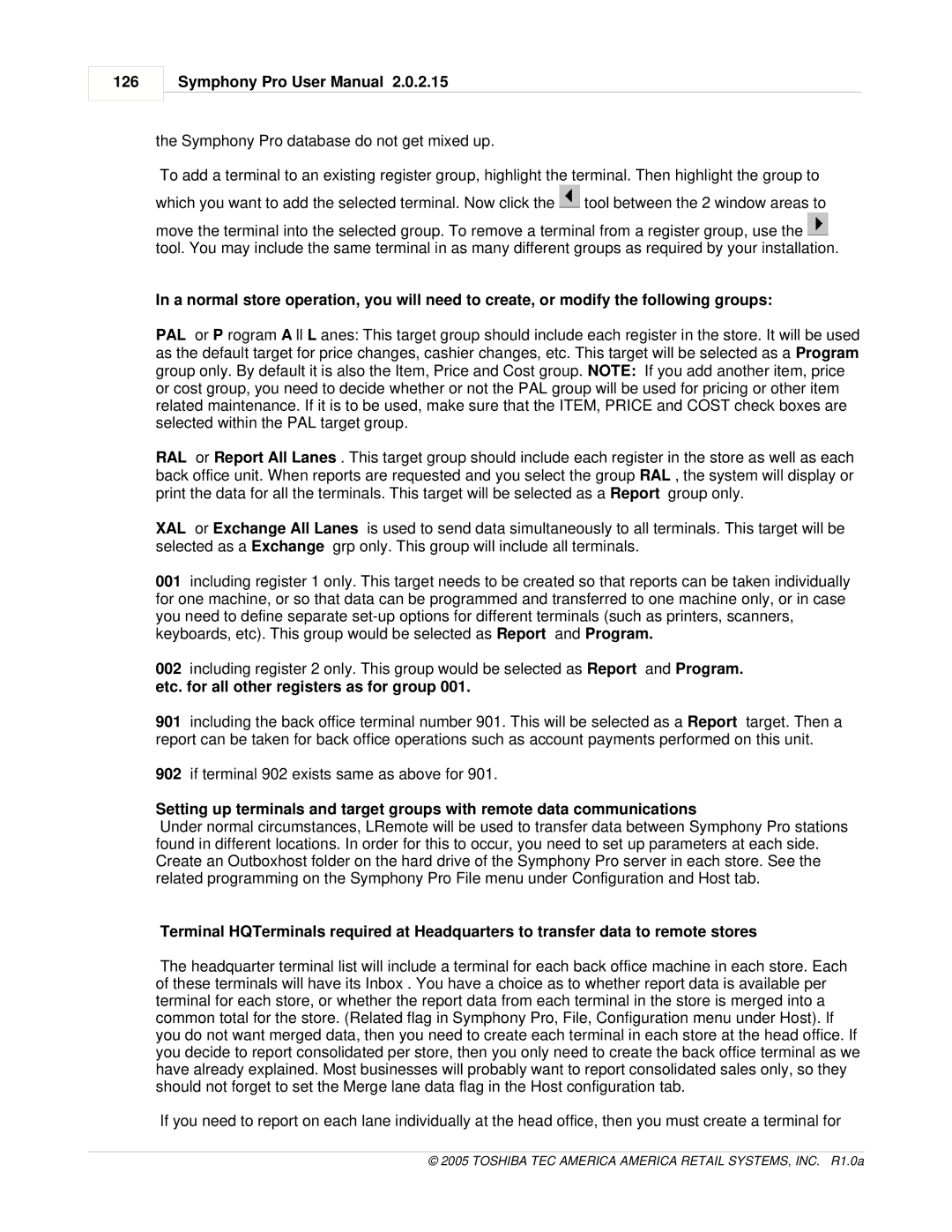126
Symphony Pro User Manual 2.0.2.15
the Symphony Pro database do not get mixed up.
To add a terminal to an existing register group, highlight the terminal. Then highlight the group to which you want to add the selected terminal. Now click the ![]() tool between the 2 window areas to
tool between the 2 window areas to
move the terminal into the selected group. To remove a terminal from a register group, use the ![]() tool. You may include the same terminal in as many different groups as required by your installation.
tool. You may include the same terminal in as many different groups as required by your installation.
In a normal store operation, you will need to create, or modify the following groups:
PAL or P rogram A ll L anes: This target group should include each register in the store. It will be used as the default target for price changes, cashier changes, etc. This target will be selected as a Program group only. By default it is also the Item, Price and Cost group. NOTE: If you add another item, price or cost group, you need to decide whether or not the PAL group will be used for pricing or other item related maintenance. If it is to be used, make sure that the ITEM, PRICE and COST check boxes are selected within the PAL target group.
RAL or Report All Lanes . This target group should include each register in the store as well as each back office unit. When reports are requested and you select the group RAL , the system will display or print the data for all the terminals. This target will be selected as a Report group only.
XAL or Exchange All Lanes is used to send data simultaneously to all terminals. This target will be selected as a Exchange grp only. This group will include all terminals.
001including register 1 only. This target needs to be created so that reports can be taken individually for one machine, or so that data can be programmed and transferred to one machine only, or in case you need to define separate
002including register 2 only. This group would be selected as Report and Program. etc. for all other registers as for group 001.
901including the back office terminal number 901. This will be selected as a Report target. Then a report can be taken for back office operations such as account payments performed on this unit.
902if terminal 902 exists same as above for 901.
Setting up terminals and target groups with remote data communications
Under normal circumstances, LRemote will be used to transfer data between Symphony Pro stations found in different locations. In order for this to occur, you need to set up parameters at each side. Create an Outboxhost folder on the hard drive of the Symphony Pro server in each store. See the related programming on the Symphony Pro File menu under Configuration and Host tab.
Terminal HQTerminals required at Headquarters to transfer data to remote stores
The headquarter terminal list will include a terminal for each back office machine in each store. Each of these terminals will have its Inbox . You have a choice as to whether report data is available per terminal for each store, or whether the report data from each terminal in the store is merged into a common total for the store. (Related flag in Symphony Pro, File, Configuration menu under Host). If you do not want merged data, then you need to create each terminal in each store at the head office. If you decide to report consolidated per store, then you only need to create the back office terminal as we have already explained. Most businesses will probably want to report consolidated sales only, so they should not forget to set the Merge lane data flag in the Host configuration tab.
If you need to report on each lane individually at the head office, then you must create a terminal for