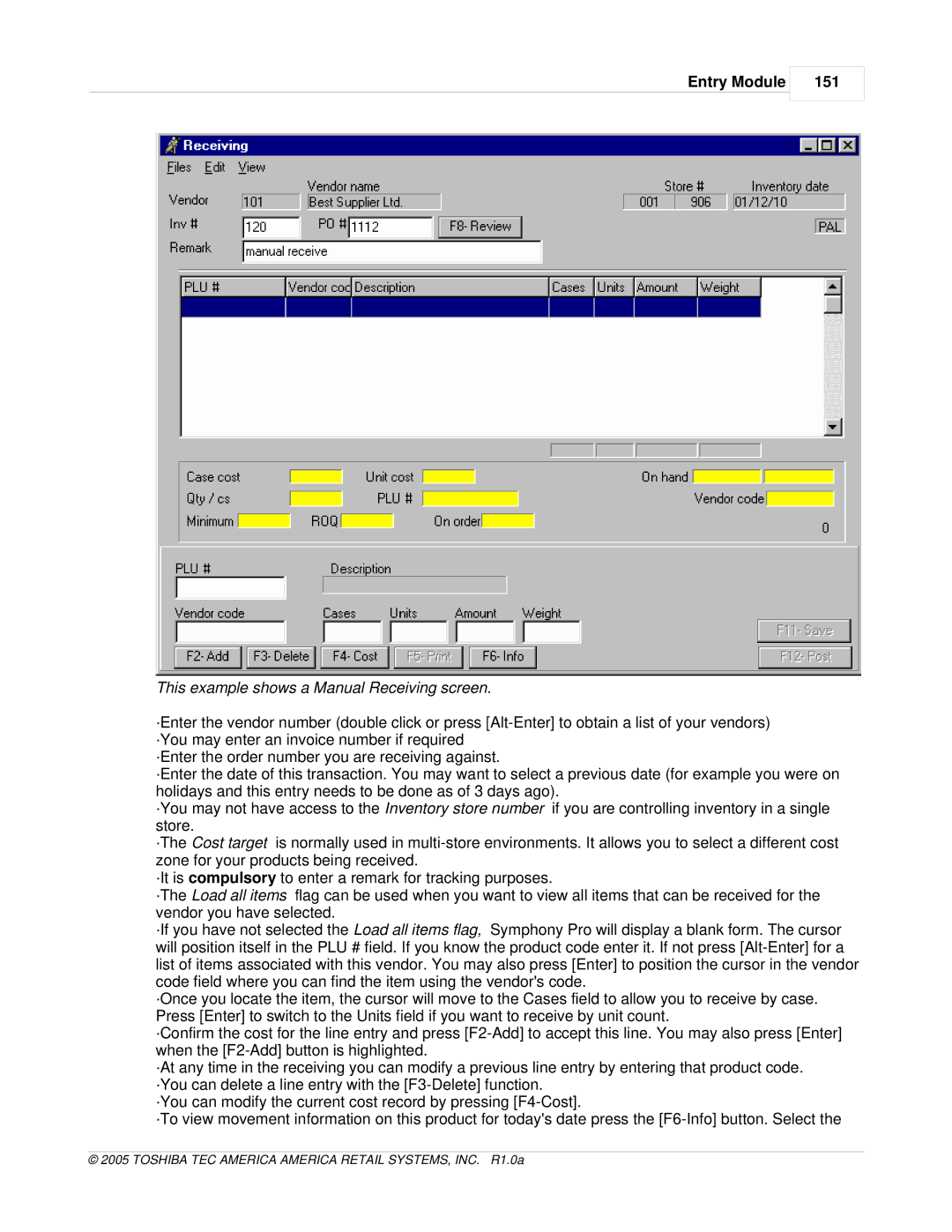Entry Module
151
This example shows a Manual Receiving screen.
·Enter the vendor number (double click or press
·Enter the order number you are receiving against.
·Enter the date of this transaction. You may want to select a previous date (for example you were on holidays and this entry needs to be done as of 3 days ago).
·You may not have access to the Inventory store number if you are controlling inventory in a single store.
·The Cost target is normally used in
·It is compulsory to enter a remark for tracking purposes.
·The Load all items flag can be used when you want to view all items that can be received for the vendor you have selected.
·If you have not selected the Load all items flag, Symphony Pro will display a blank form. The cursor will position itself in the PLU # field. If you know the product code enter it. If not press
·Once you locate the item, the cursor will move to the Cases field to allow you to receive by case. Press [Enter] to switch to the Units field if you want to receive by unit count.
·Confirm the cost for the line entry and press
·At any time in the receiving you can modify a previous line entry by entering that product code. ·You can delete a line entry with the
·You can modify the current cost record by pressing
·To view movement information on this product for today's date press the