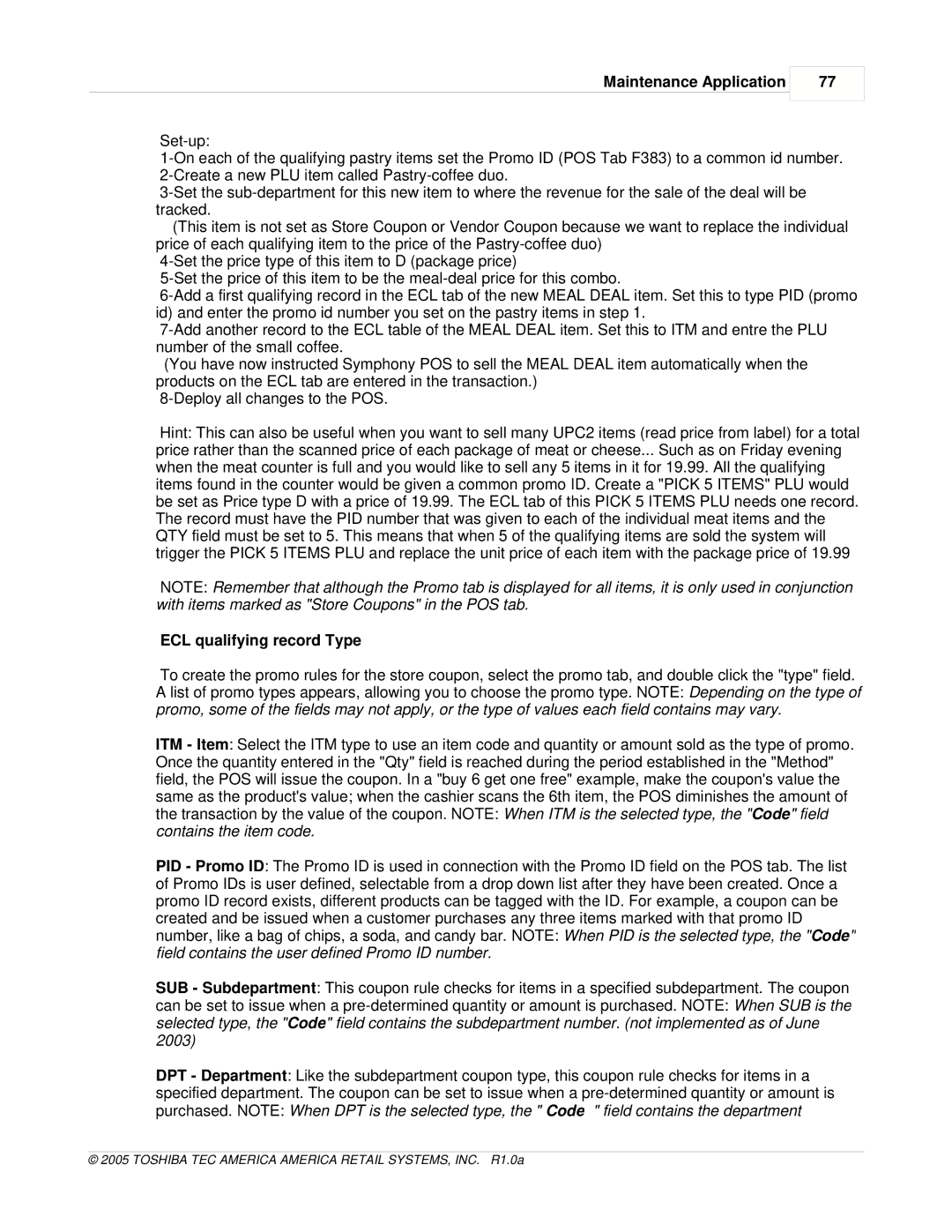Maintenance Application
77
(This item is not set as Store Coupon or Vendor Coupon because we want to replace the individual price of each qualifying item to the price of the
(You have now instructed Symphony POS to sell the MEAL DEAL item automatically when the products on the ECL tab are entered in the transaction.)
Hint: This can also be useful when you want to sell many UPC2 items (read price from label) for a total price rather than the scanned price of each package of meat or cheese... Such as on Friday evening when the meat counter is full and you would like to sell any 5 items in it for 19.99. All the qualifying items found in the counter would be given a common promo ID. Create a "PICK 5 ITEMS" PLU would be set as Price type D with a price of 19.99. The ECL tab of this PICK 5 ITEMS PLU needs one record. The record must have the PID number that was given to each of the individual meat items and the QTY field must be set to 5. This means that when 5 of the qualifying items are sold the system will trigger the PICK 5 ITEMS PLU and replace the unit price of each item with the package price of 19.99
NOTE: Remember that although the Promo tab is displayed for all items, it is only used in conjunction with items marked as "Store Coupons" in the POS tab.
ECL qualifying record Type
To create the promo rules for the store coupon, select the promo tab, and double click the "type" field. A list of promo types appears, allowing you to choose the promo type. NOTE: Depending on the type of promo, some of the fields may not apply, or the type of values each field contains may vary.
ITM - Item: Select the ITM type to use an item code and quantity or amount sold as the type of promo. Once the quantity entered in the "Qty" field is reached during the period established in the "Method" field, the POS will issue the coupon. In a "buy 6 get one free" example, make the coupon's value the same as the product's value; when the cashier scans the 6th item, the POS diminishes the amount of the transaction by the value of the coupon. NOTE: When ITM is the selected type, the "Code" field contains the item code.
PID - Promo ID: The Promo ID is used in connection with the Promo ID field on the POS tab. The list of Promo IDs is user defined, selectable from a drop down list after they have been created. Once a promo ID record exists, different products can be tagged with the ID. For example, a coupon can be created and be issued when a customer purchases any three items marked with that promo ID number, like a bag of chips, a soda, and candy bar. NOTE: When PID is the selected type, the "Code" field contains the user defined Promo ID number.
SUB - Subdepartment: This coupon rule checks for items in a specified subdepartment. The coupon
can be set to issue when a
DPT - Department: Like the subdepartment coupon type, this coupon rule checks for items in a specified department. The coupon can be set to issue when a