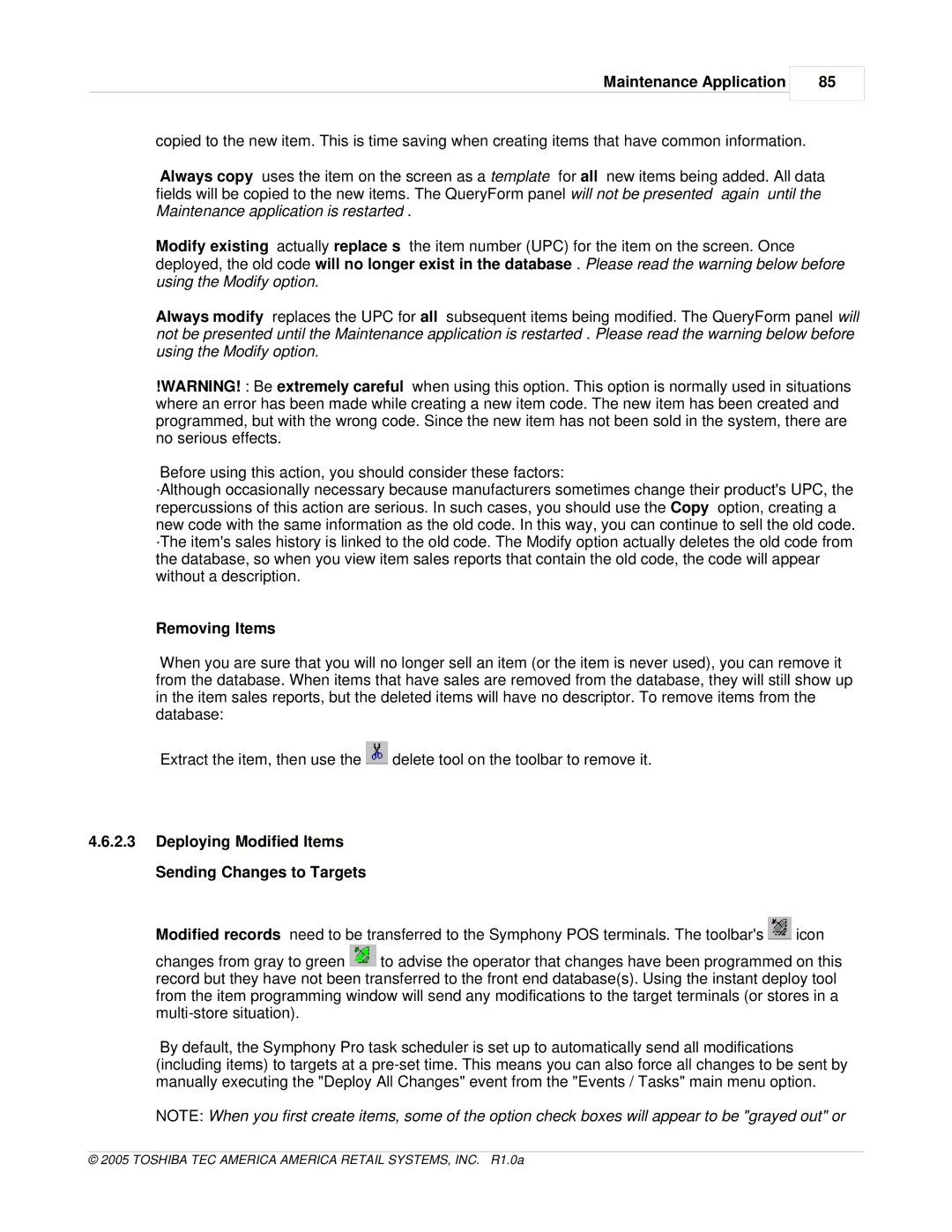Maintenance Application
85
copied to the new item. This is time saving when creating items that have common information.
Always copy uses the item on the screen as a template for all new items being added. All data fields will be copied to the new items. The QueryForm panel will not be presented again until the Maintenance application is restarted .
Modify existing actually replace s the item number (UPC) for the item on the screen. Once deployed, the old code will no longer exist in the database . Please read the warning below before using the Modify option.
Always modify replaces the UPC for all subsequent items being modified. The QueryForm panel will not be presented until the Maintenance application is restarted . Please read the warning below before using the Modify option.
!WARNING! : Be extremely careful when using this option. This option is normally used in situations where an error has been made while creating a new item code. The new item has been created and programmed, but with the wrong code. Since the new item has not been sold in the system, there are no serious effects.
Before using this action, you should consider these factors:
·Although occasionally necessary because manufacturers sometimes change their product's UPC, the repercussions of this action are serious. In such cases, you should use the Copy option, creating a new code with the same information as the old code. In this way, you can continue to sell the old code. ·The item's sales history is linked to the old code. The Modify option actually deletes the old code from the database, so when you view item sales reports that contain the old code, the code will appear without a description.
Removing Items
When you are sure that you will no longer sell an item (or the item is never used), you can remove it from the database. When items that have sales are removed from the database, they will still show up in the item sales reports, but the deleted items will have no descriptor. To remove items from the database:
Extract the item, then use the ![]() delete tool on the toolbar to remove it.
delete tool on the toolbar to remove it.
4.6.2.3Deploying Modified Items Sending Changes to Targets
Modified records need to be transferred to the Symphony POS terminals. The toolbar's ![]() icon
icon
changes from gray to green ![]() to advise the operator that changes have been programmed on this record but they have not been transferred to the front end database(s). Using the instant deploy tool from the item programming window will send any modifications to the target terminals (or stores in a
to advise the operator that changes have been programmed on this record but they have not been transferred to the front end database(s). Using the instant deploy tool from the item programming window will send any modifications to the target terminals (or stores in a
By default, the Symphony Pro task scheduler is set up to automatically send all modifications (including items) to targets at a
NOTE: When you first create items, some of the option check boxes will appear to be "grayed out" or