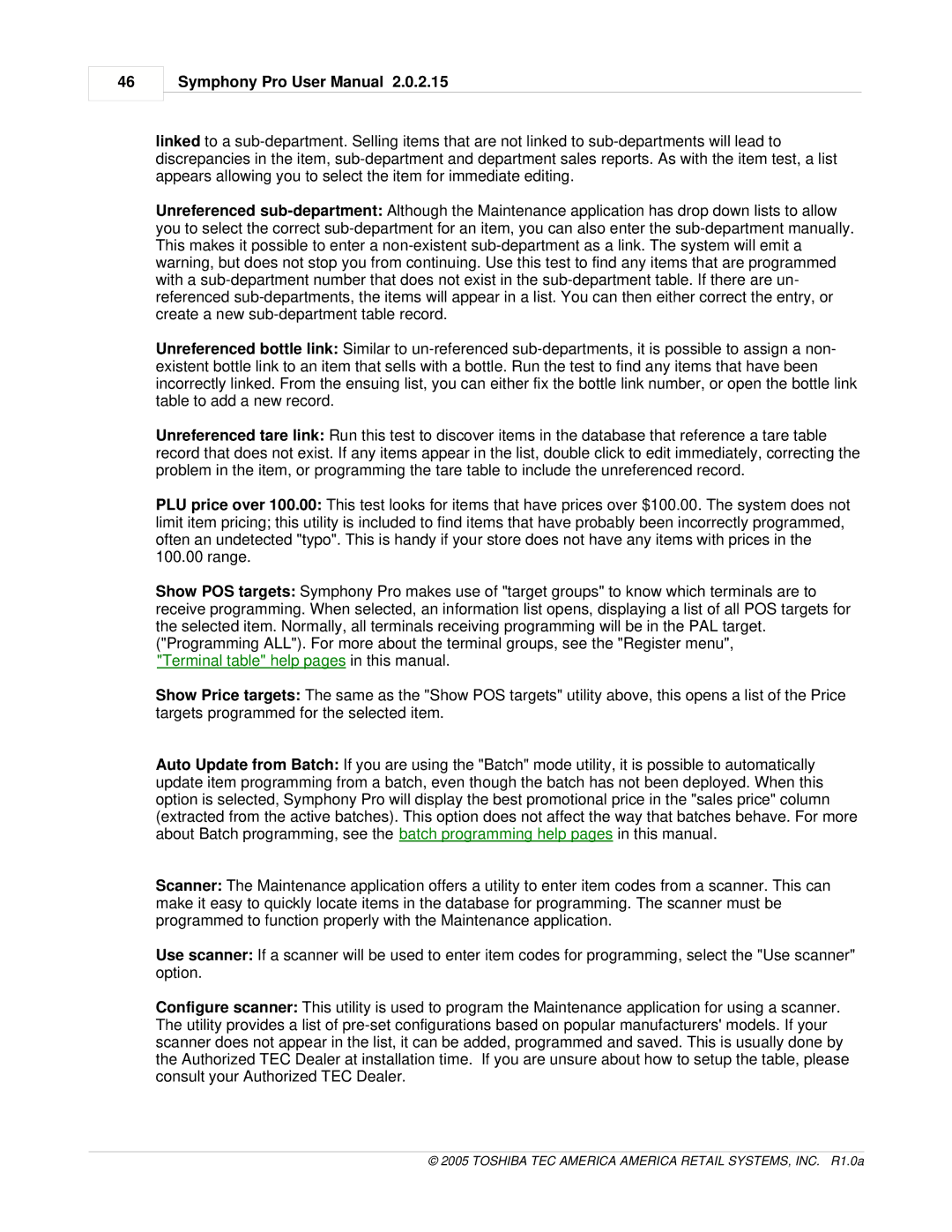46
Symphony Pro User Manual 2.0.2.15
linked to a
Unreferenced
Unreferenced bottle link: Similar to
Unreferenced tare link: Run this test to discover items in the database that reference a tare table record that does not exist. If any items appear in the list, double click to edit immediately, correcting the problem in the item, or programming the tare table to include the unreferenced record.
PLU price over 100.00: This test looks for items that have prices over $100.00. The system does not limit item pricing; this utility is included to find items that have probably been incorrectly programmed, often an undetected "typo". This is handy if your store does not have any items with prices in the 100.00 range.
Show POS targets: Symphony Pro makes use of "target groups" to know which terminals are to receive programming. When selected, an information list opens, displaying a list of all POS targets for the selected item. Normally, all terminals receiving programming will be in the PAL target. ("Programming ALL"). For more about the terminal groups, see the "Register menu",
"Terminal table" help pages in this manual.
Show Price targets: The same as the "Show POS targets" utility above, this opens a list of the Price targets programmed for the selected item.
Auto Update from Batch: If you are using the "Batch" mode utility, it is possible to automatically update item programming from a batch, even though the batch has not been deployed. When this option is selected, Symphony Pro will display the best promotional price in the "sales price" column (extracted from the active batches). This option does not affect the way that batches behave. For more about Batch programming, see the batch programming help pages in this manual.
Scanner: The Maintenance application offers a utility to enter item codes from a scanner. This can make it easy to quickly locate items in the database for programming. The scanner must be programmed to function properly with the Maintenance application.
Use scanner: If a scanner will be used to enter item codes for programming, select the "Use scanner" option.
Configure scanner: This utility is used to program the Maintenance application for using a scanner. The utility provides a list of