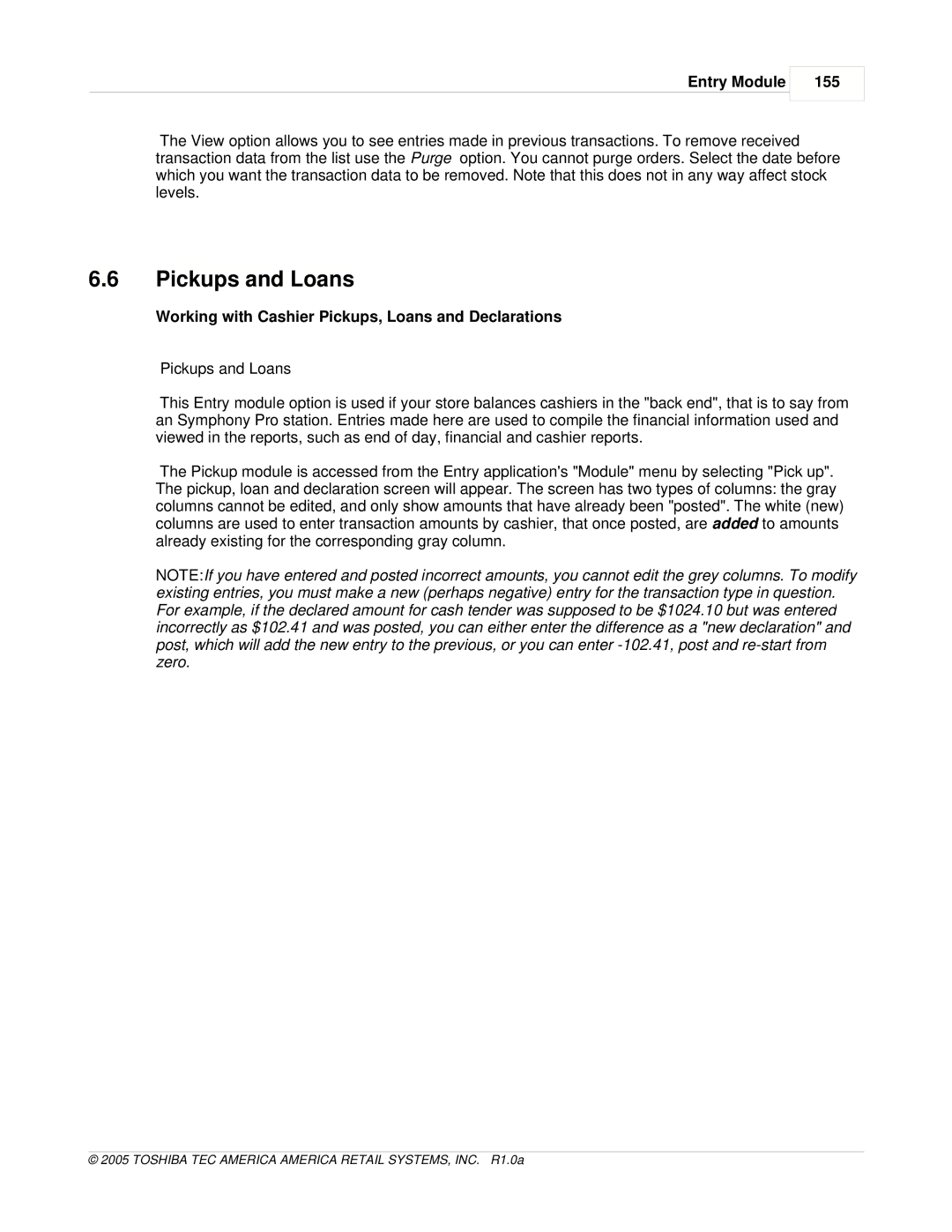Entry Module
155
The View option allows you to see entries made in previous transactions. To remove received transaction data from the list use the Purge option. You cannot purge orders. Select the date before which you want the transaction data to be removed. Note that this does not in any way affect stock levels.
6.6Pickups and Loans
Working with Cashier Pickups, Loans and Declarations
Pickups and Loans
This Entry module option is used if your store balances cashiers in the "back end", that is to say from an Symphony Pro station. Entries made here are used to compile the financial information used and viewed in the reports, such as end of day, financial and cashier reports.
The Pickup module is accessed from the Entry application's "Module" menu by selecting "Pick up". The pickup, loan and declaration screen will appear. The screen has two types of columns: the gray columns cannot be edited, and only show amounts that have already been "posted". The white (new) columns are used to enter transaction amounts by cashier, that once posted, are added to amounts already existing for the corresponding gray column.
NOTE:If you have entered and posted incorrect amounts, you cannot edit the grey columns. To modify existing entries, you must make a new (perhaps negative) entry for the transaction type in question. For example, if the declared amount for cash tender was supposed to be $1024.10 but was entered incorrectly as $102.41 and was posted, you can either enter the difference as a "new declaration" and post, which will add the new entry to the previous, or you can enter