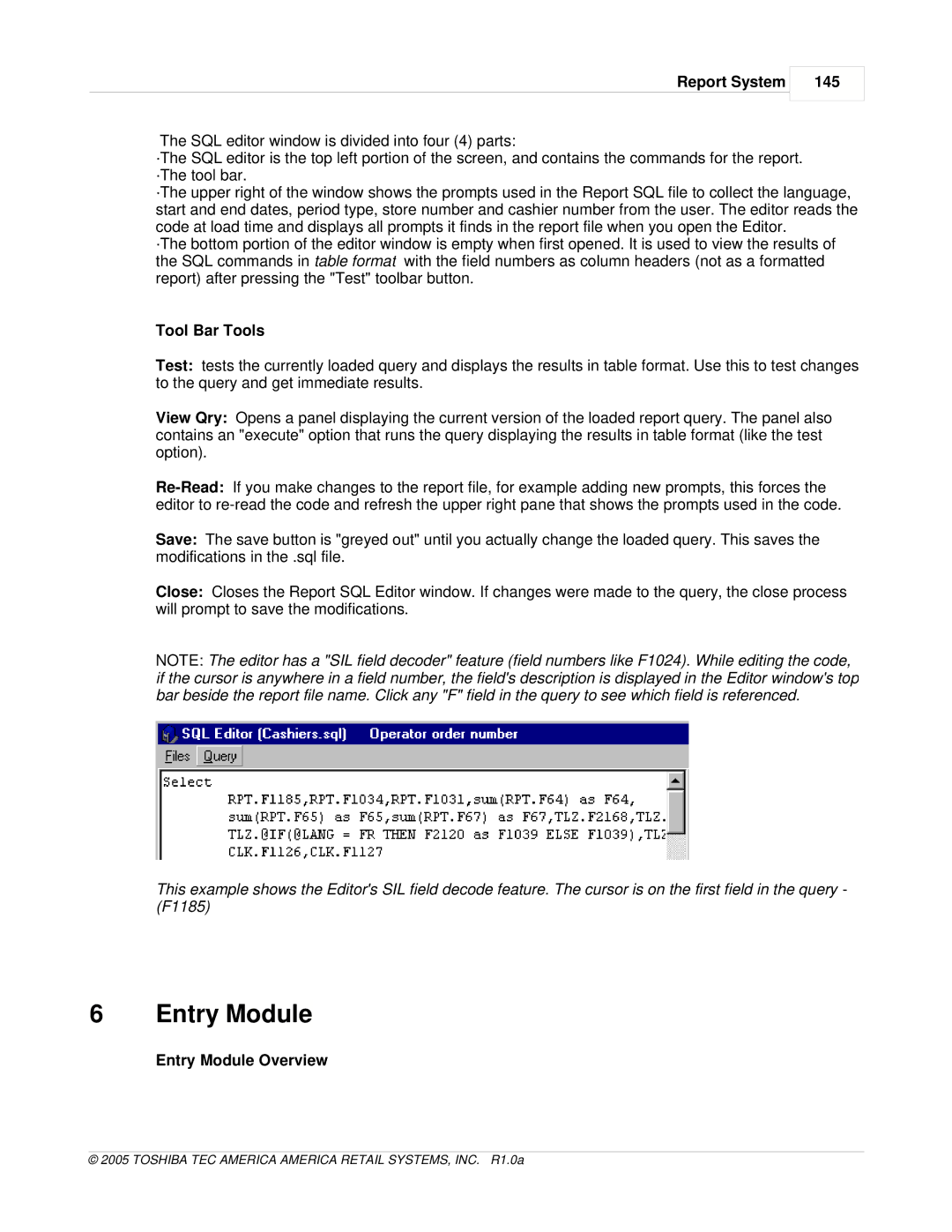Report System
145
The SQL editor window is divided into four (4) parts:
·The SQL editor is the top left portion of the screen, and contains the commands for the report. ·The tool bar.
·The upper right of the window shows the prompts used in the Report SQL file to collect the language, start and end dates, period type, store number and cashier number from the user. The editor reads the code at load time and displays all prompts it finds in the report file when you open the Editor.
·The bottom portion of the editor window is empty when first opened. It is used to view the results of the SQL commands in table format with the field numbers as column headers (not as a formatted report) after pressing the "Test" toolbar button.
Tool Bar Tools
Test: tests the currently loaded query and displays the results in table format. Use this to test changes to the query and get immediate results.
View Qry: Opens a panel displaying the current version of the loaded report query. The panel also contains an "execute" option that runs the query displaying the results in table format (like the test option).
Save: The save button is "greyed out" until you actually change the loaded query. This saves the modifications in the .sql file.
Close: Closes the Report SQL Editor window. If changes were made to the query, the close process will prompt to save the modifications.
NOTE: The editor has a "SIL field decoder" feature (field numbers like F1024). While editing the code, if the cursor is anywhere in a field number, the field's description is displayed in the Editor window's top bar beside the report file name. Click any "F" field in the query to see which field is referenced.
This example shows the Editor's SIL field decode feature. The cursor is on the first field in the query - (F1185)