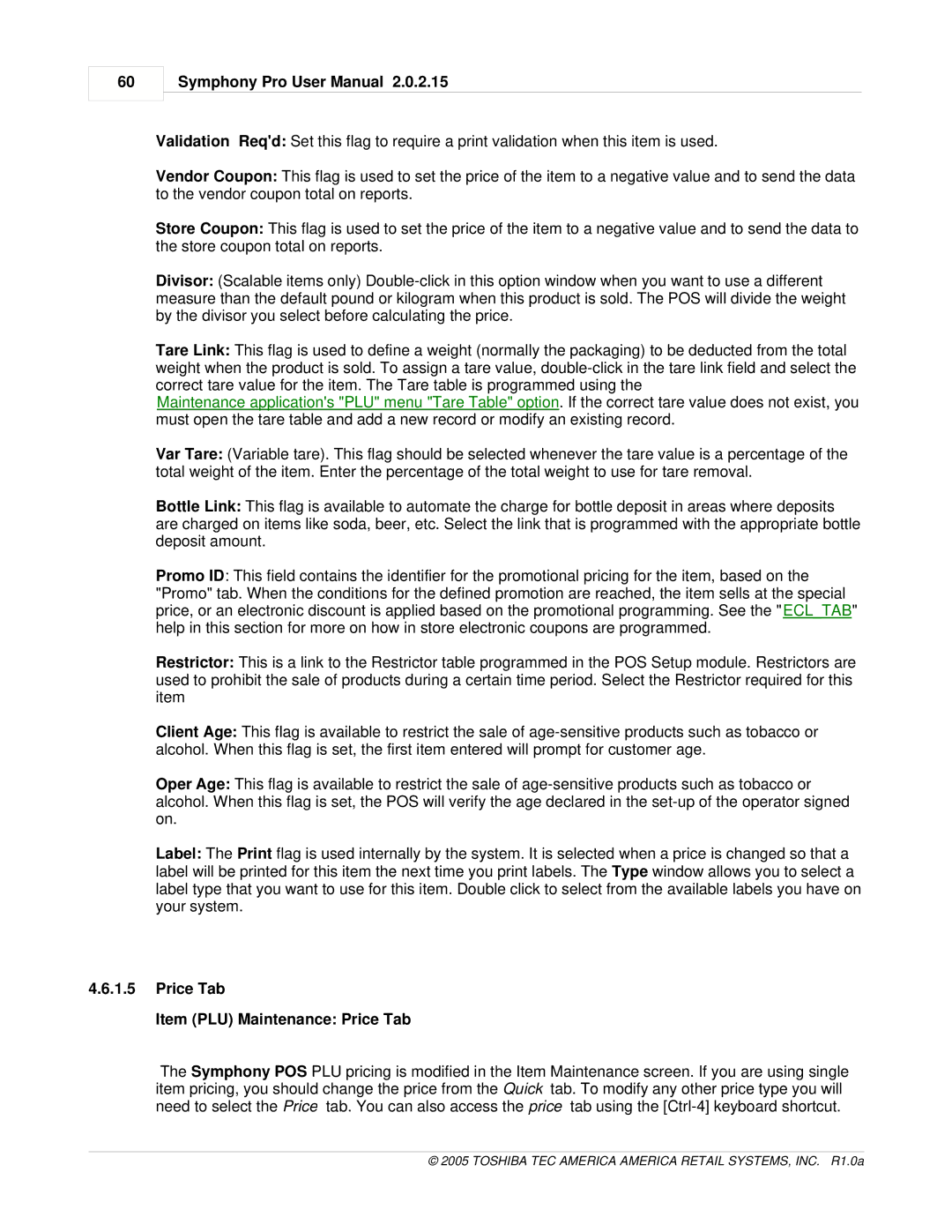60
Symphony Pro User Manual 2.0.2.15
Validation Req'd: Set this flag to require a print validation when this item is used.
Vendor Coupon: This flag is used to set the price of the item to a negative value and to send the data to the vendor coupon total on reports.
Store Coupon: This flag is used to set the price of the item to a negative value and to send the data to the store coupon total on reports.
Divisor: (Scalable items only)
Tare Link: This flag is used to define a weight (normally the packaging) to be deducted from the total weight when the product is sold. To assign a tare value,
Maintenance application's "PLU" menu "Tare Table" option. If the correct tare value does not exist, you must open the tare table and add a new record or modify an existing record.
Var Tare: (Variable tare). This flag should be selected whenever the tare value is a percentage of the total weight of the item. Enter the percentage of the total weight to use for tare removal.
Bottle Link: This flag is available to automate the charge for bottle deposit in areas where deposits are charged on items like soda, beer, etc. Select the link that is programmed with the appropriate bottle deposit amount.
Promo ID: This field contains the identifier for the promotional pricing for the item, based on the "Promo" tab. When the conditions for the defined promotion are reached, the item sells at the special price, or an electronic discount is applied based on the promotional programming. See the "ECL_TAB" help in this section for more on how in store electronic coupons are programmed.
Restrictor: This is a link to the Restrictor table programmed in the POS Setup module. Restrictors are used to prohibit the sale of products during a certain time period. Select the Restrictor required for this item
Client Age: This flag is available to restrict the sale of
Oper Age: This flag is available to restrict the sale of
Label: The Print flag is used internally by the system. It is selected when a price is changed so that a label will be printed for this item the next time you print labels. The Type window allows you to select a label type that you want to use for this item. Double click to select from the available labels you have on your system.
4.6.1.5Price Tab
Item (PLU) Maintenance: Price Tab
The Symphony POS PLU pricing is modified in the Item Maintenance screen. If you are using single item pricing, you should change the price from the Quick tab. To modify any other price type you will need to select the Price tab. You can also access the price tab using the