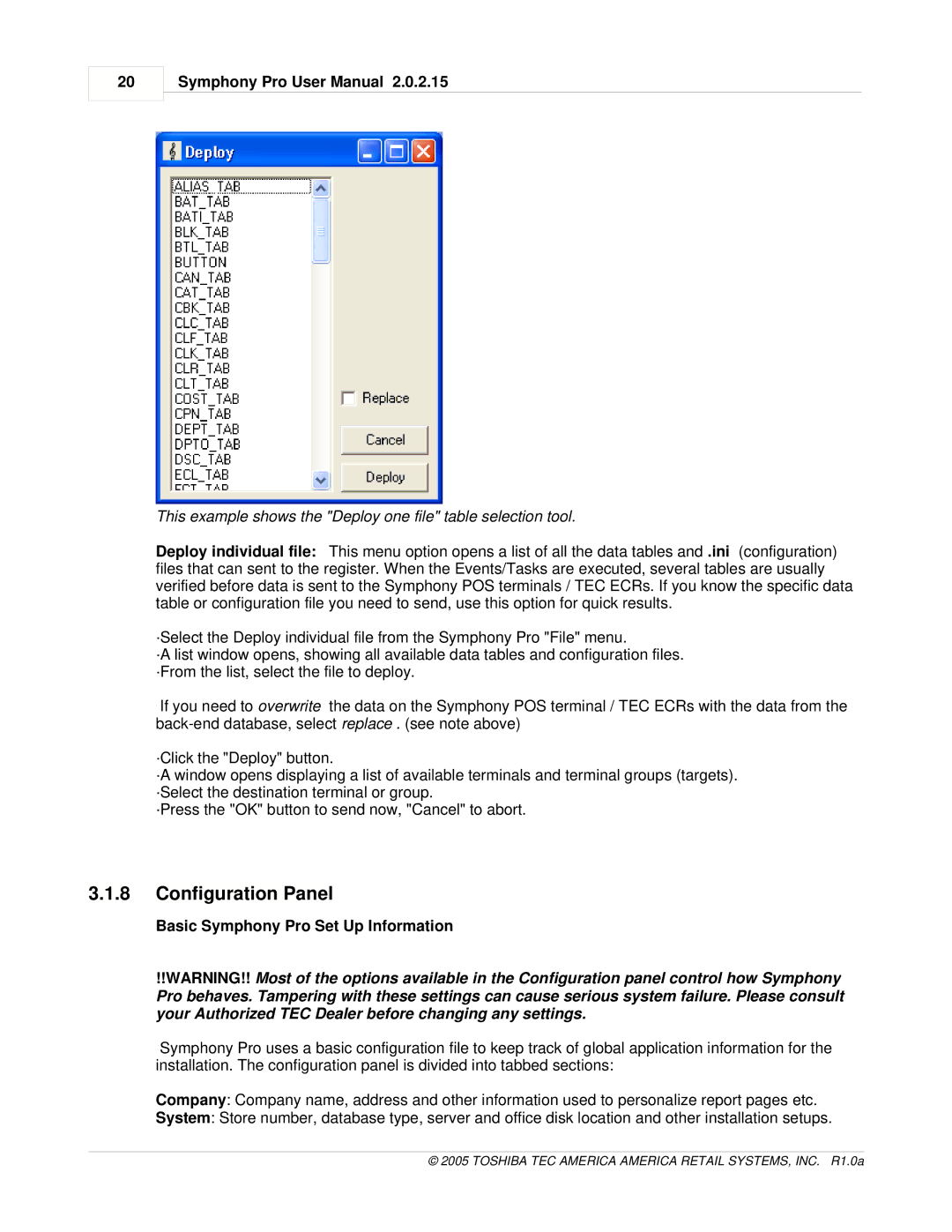20
Symphony Pro User Manual 2.0.2.15
This example shows the "Deploy one file" table selection tool.
Deploy individual file: This menu option opens a list of all the data tables and .ini (configuration) files that can sent to the register. When the Events/Tasks are executed, several tables are usually verified before data is sent to the Symphony POS terminals / TEC ECRs. If you know the specific data table or configuration file you need to send, use this option for quick results.
·Select the Deploy individual file from the Symphony Pro "File" menu.
·A list window opens, showing all available data tables and configuration files. ·From the list, select the file to deploy.
If you need to overwrite the data on the Symphony POS terminal / TEC ECRs with the data from the
·Click the "Deploy" button.
·A window opens displaying a list of available terminals and terminal groups (targets). ·Select the destination terminal or group.
·Press the "OK" button to send now, "Cancel" to abort.
3.1.8Configuration Panel
Basic Symphony Pro Set Up Information
!!WARNING!! Most of the options available in the Configuration panel control how Symphony Pro behaves. Tampering with these settings can cause serious system failure. Please consult your Authorized TEC Dealer before changing any settings.
Symphony Pro uses a basic configuration file to keep track of global application information for the installation. The configuration panel is divided into tabbed sections:
Company: Company name, address and other information used to personalize report pages etc.
System: Store number, database type, server and office disk location and other installation setups.
© 2005 TOSHIBA TEC AMERICA AMERICA RETAIL SYSTEMS, INC. R1.0a