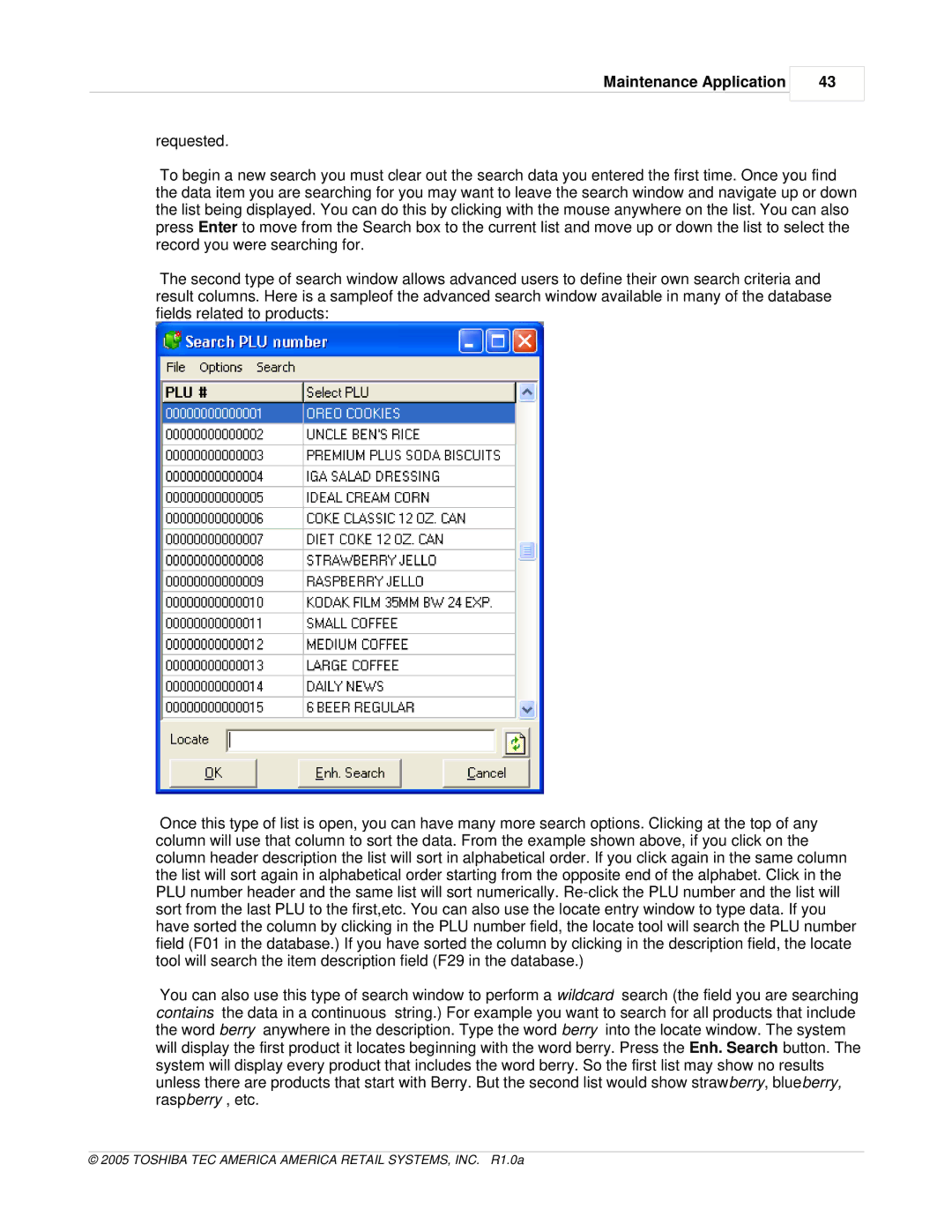Maintenance Application
43
requested.
To begin a new search you must clear out the search data you entered the first time. Once you find the data item you are searching for you may want to leave the search window and navigate up or down the list being displayed. You can do this by clicking with the mouse anywhere on the list. You can also press Enter to move from the Search box to the current list and move up or down the list to select the record you were searching for.
The second type of search window allows advanced users to define their own search criteria and result columns. Here is a sampleof the advanced search window available in many of the database fields related to products:
Once this type of list is open, you can have many more search options. Clicking at the top of any column will use that column to sort the data. From the example shown above, if you click on the column header description the list will sort in alphabetical order. If you click again in the same column the list will sort again in alphabetical order starting from the opposite end of the alphabet. Click in the PLU number header and the same list will sort numerically.
You can also use this type of search window to perform a wildcard search (the field you are searching contains the data in a continuous string.) For example you want to search for all products that include the word berry anywhere in the description. Type the word berry into the locate window. The system will display the first product it locates beginning with the word berry. Press the Enh. Search button. The system will display every product that includes the word berry. So the first list may show no results unless there are products that start with Berry. But the second list would show strawberry, blueberry, raspberry , etc.