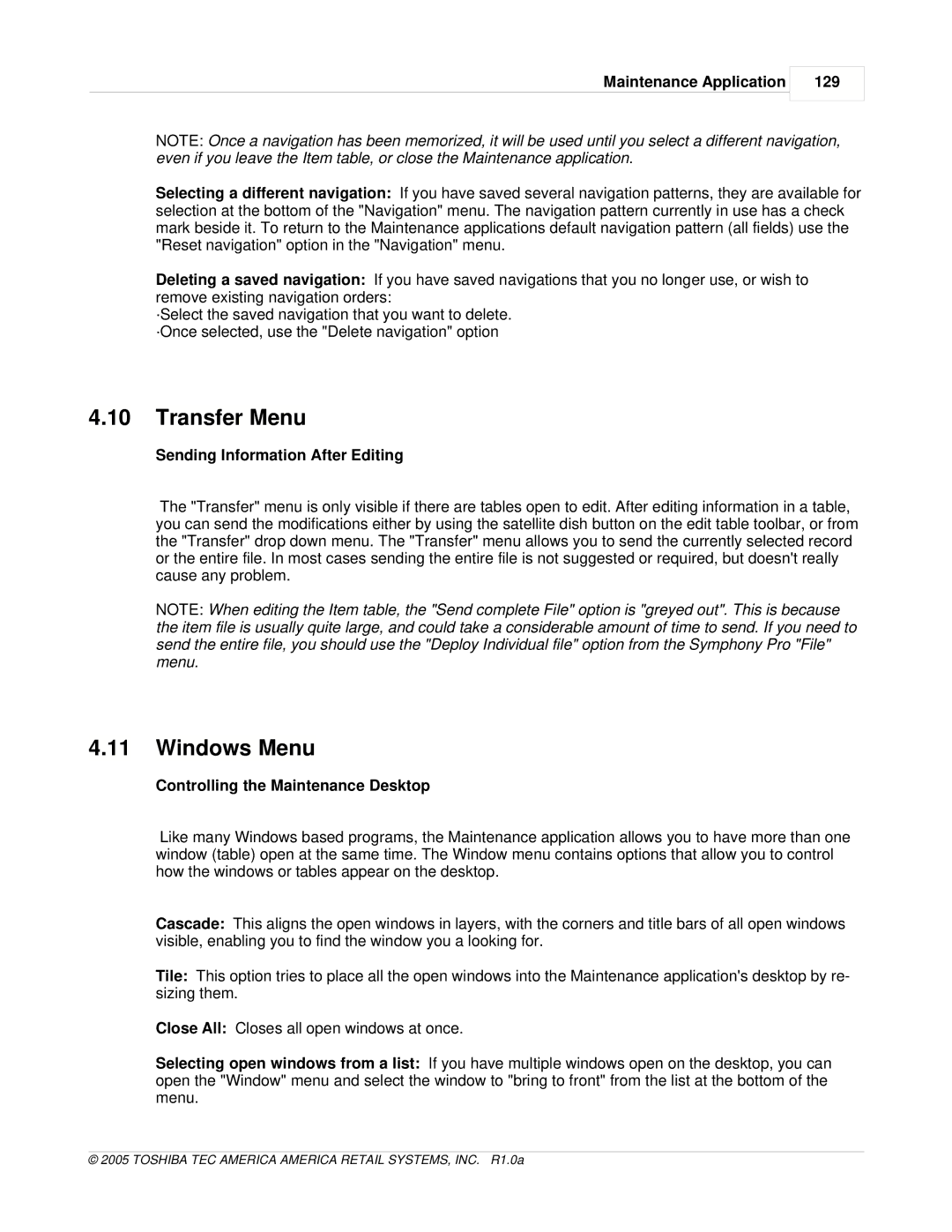Maintenance Application
129
NOTE: Once a navigation has been memorized, it will be used until you select a different navigation, even if you leave the Item table, or close the Maintenance application.
Selecting a different navigation: If you have saved several navigation patterns, they are available for selection at the bottom of the "Navigation" menu. The navigation pattern currently in use has a check mark beside it. To return to the Maintenance applications default navigation pattern (all fields) use the "Reset navigation" option in the "Navigation" menu.
Deleting a saved navigation: If you have saved navigations that you no longer use, or wish to remove existing navigation orders:
·Select the saved navigation that you want to delete. ·Once selected, use the "Delete navigation" option
4.10Transfer Menu
Sending Information After Editing
The "Transfer" menu is only visible if there are tables open to edit. After editing information in a table, you can send the modifications either by using the satellite dish button on the edit table toolbar, or from the "Transfer" drop down menu. The "Transfer" menu allows you to send the currently selected record or the entire file. In most cases sending the entire file is not suggested or required, but doesn't really cause any problem.
NOTE: When editing the Item table, the "Send complete File" option is "greyed out". This is because the item file is usually quite large, and could take a considerable amount of time to send. If you need to send the entire file, you should use the "Deploy Individual file" option from the Symphony Pro "File" menu.
4.11Windows Menu
Controlling the Maintenance Desktop
Like many Windows based programs, the Maintenance application allows you to have more than one window (table) open at the same time. The Window menu contains options that allow you to control how the windows or tables appear on the desktop.
Cascade: This aligns the open windows in layers, with the corners and title bars of all open windows visible, enabling you to find the window you a looking for.
Tile: This option tries to place all the open windows into the Maintenance application's desktop by re- sizing them.
Close All: Closes all open windows at once.
Selecting open windows from a list: If you have multiple windows open on the desktop, you can open the "Window" menu and select the window to "bring to front" from the list at the bottom of the menu.