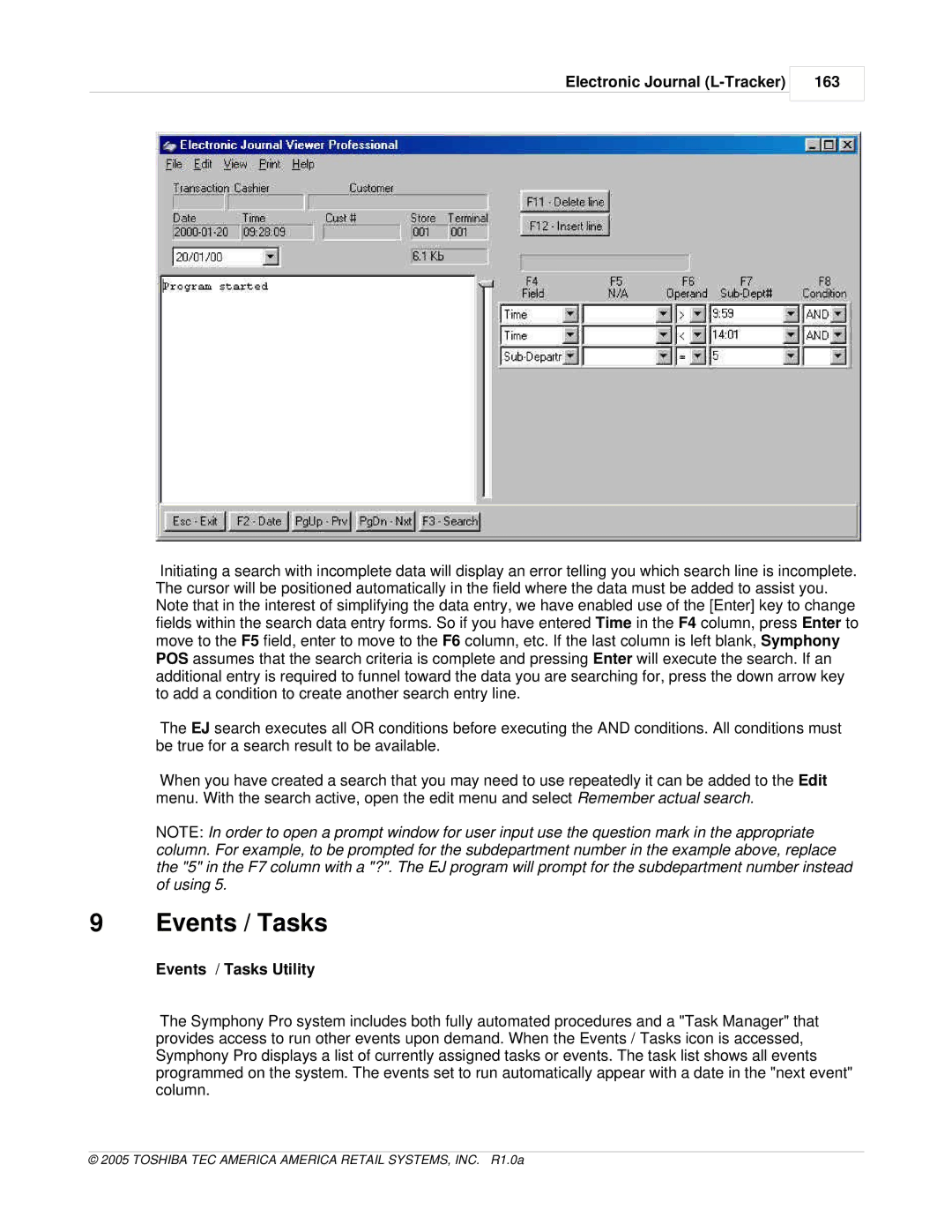Electronic Journal (L-Tracker)
163
Initiating a search with incomplete data will display an error telling you which search line is incomplete. The cursor will be positioned automatically in the field where the data must be added to assist you. Note that in the interest of simplifying the data entry, we have enabled use of the [Enter] key to change fields within the search data entry forms. So if you have entered Time in the F4 column, press Enter to move to the F5 field, enter to move to the F6 column, etc. If the last column is left blank, Symphony POS assumes that the search criteria is complete and pressing Enter will execute the search. If an additional entry is required to funnel toward the data you are searching for, press the down arrow key to add a condition to create another search entry line.
The EJ search executes all OR conditions before executing the AND conditions. All conditions must be true for a search result to be available.
When you have created a search that you may need to use repeatedly it can be added to the Edit menu. With the search active, open the edit menu and select Remember actual search.
NOTE: In order to open a prompt window for user input use the question mark in the appropriate column. For example, to be prompted for the subdepartment number in the example above, replace the "5" in the F7 column with a "?". The EJ program will prompt for the subdepartment number instead of using 5.
9 Events / Tasks
Events / Tasks Utility
The Symphony Pro system includes both fully automated procedures and a "Task Manager" that provides access to run other events upon demand. When the Events / Tasks icon is accessed, Symphony Pro displays a list of currently assigned tasks or events. The task list shows all events programmed on the system. The events set to run automatically appear with a date in the "next event" column.