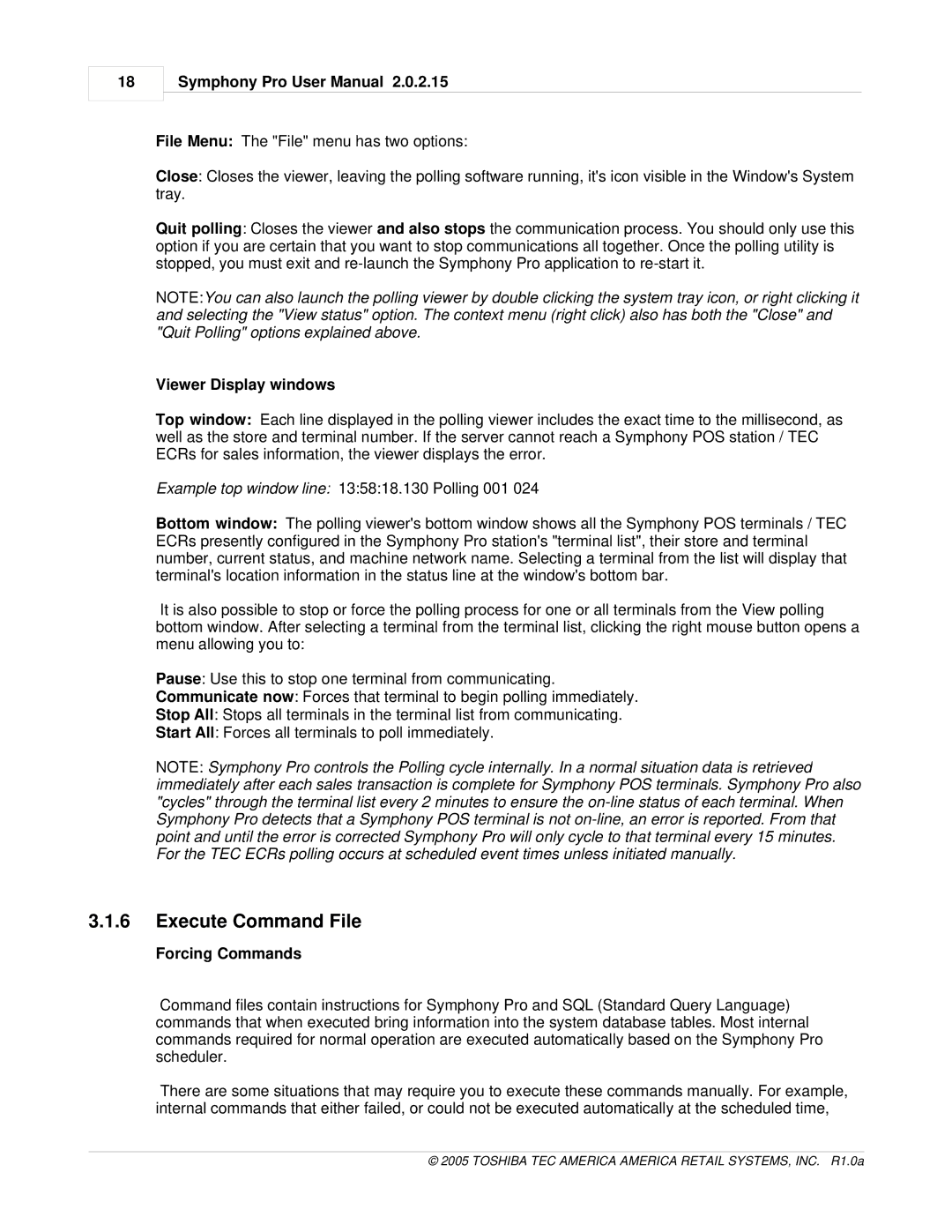18
Symphony Pro User Manual 2.0.2.15
File Menu: The "File" menu has two options:
Close: Closes the viewer, leaving the polling software running, it's icon visible in the Window's System tray.
Quit polling: Closes the viewer and also stops the communication process. You should only use this option if you are certain that you want to stop communications all together. Once the polling utility is stopped, you must exit and
NOTE:You can also launch the polling viewer by double clicking the system tray icon, or right clicking it and selecting the "View status" option. The context menu (right click) also has both the "Close" and "Quit Polling" options explained above.
Viewer Display windows
Top window: Each line displayed in the polling viewer includes the exact time to the millisecond, as well as the store and terminal number. If the server cannot reach a Symphony POS station / TEC ECRs for sales information, the viewer displays the error.
Example top window line: 13:58:18.130 Polling 001 024
Bottom window: The polling viewer's bottom window shows all the Symphony POS terminals / TEC ECRs presently configured in the Symphony Pro station's "terminal list", their store and terminal number, current status, and machine network name. Selecting a terminal from the list will display that terminal's location information in the status line at the window's bottom bar.
It is also possible to stop or force the polling process for one or all terminals from the View polling bottom window. After selecting a terminal from the terminal list, clicking the right mouse button opens a menu allowing you to:
Pause: Use this to stop one terminal from communicating.
Communicate now: Forces that terminal to begin polling immediately.
Stop All: Stops all terminals in the terminal list from communicating.
Start All: Forces all terminals to poll immediately.
NOTE: Symphony Pro controls the Polling cycle internally. In a normal situation data is retrieved immediately after each sales transaction is complete for Symphony POS terminals. Symphony Pro also "cycles" through the terminal list every 2 minutes to ensure the
3.1.6Execute Command File
Forcing Commands
Command files contain instructions for Symphony Pro and SQL (Standard Query Language) commands that when executed bring information into the system database tables. Most internal commands required for normal operation are executed automatically based on the Symphony Pro scheduler.
There are some situations that may require you to execute these commands manually. For example, internal commands that either failed, or could not be executed automatically at the scheduled time,
© 2005 TOSHIBA TEC AMERICA AMERICA RETAIL SYSTEMS, INC. R1.0a